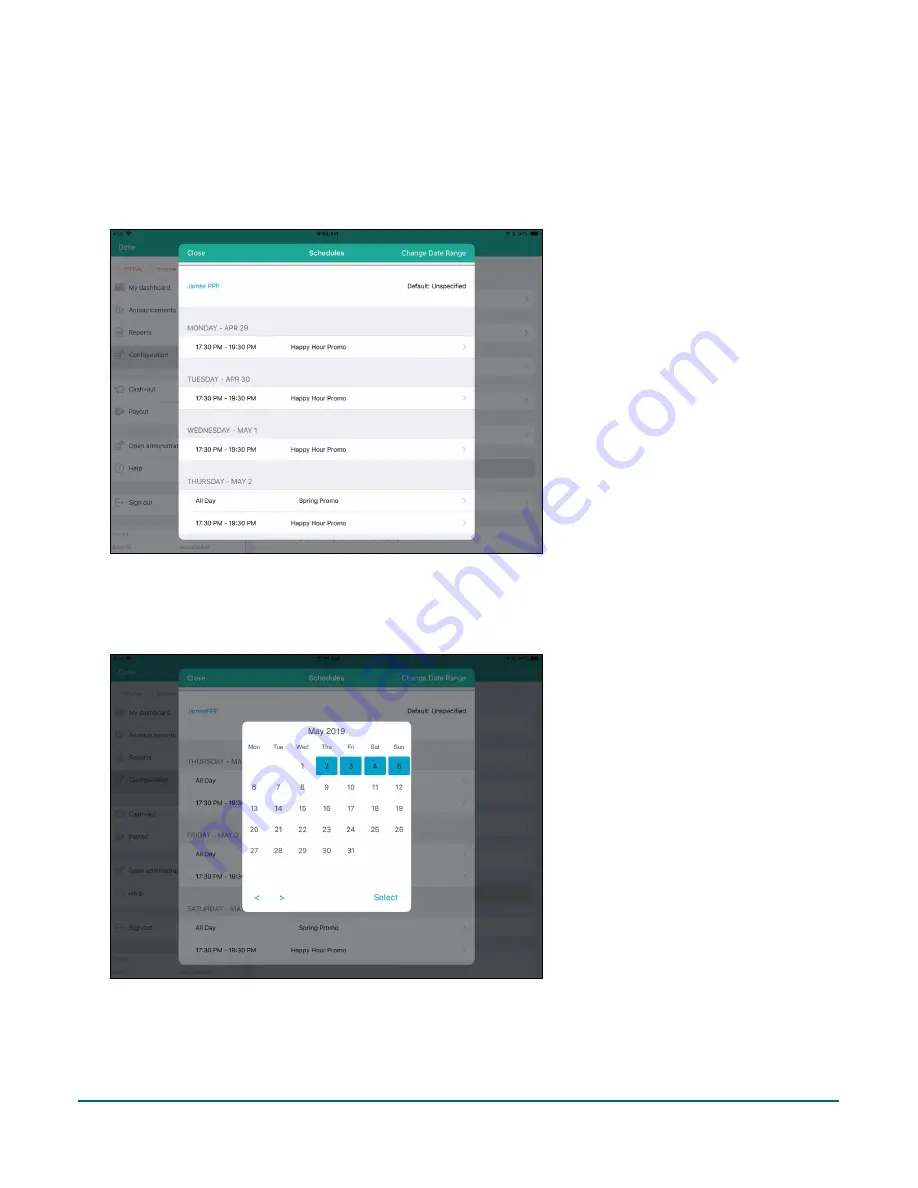
PAYD Pro Plus® Mobile Solution Customer Display: Reference Guide
25
2.
In the Customer Facing Display screen, tap
Schedule
.
3.
In the top left, tap the name of the primary iPad whose schedule you wish to view.
Note:
If you have multiple primary iPads, they will be listed by their names.
4.
Review the information in the Schedules screen.
5.
You can change the date range by tapping
Change Date Range
in the top right corner of the screen.
A calendar popup appears.
6.
Select a week that you wish to view, then tap
Select
.
7.
(Optional) If you wish to change a schedule for a particular week, use the calendar as described in step 6
above to navigate to a week, then tap it and tap
Select
.






























