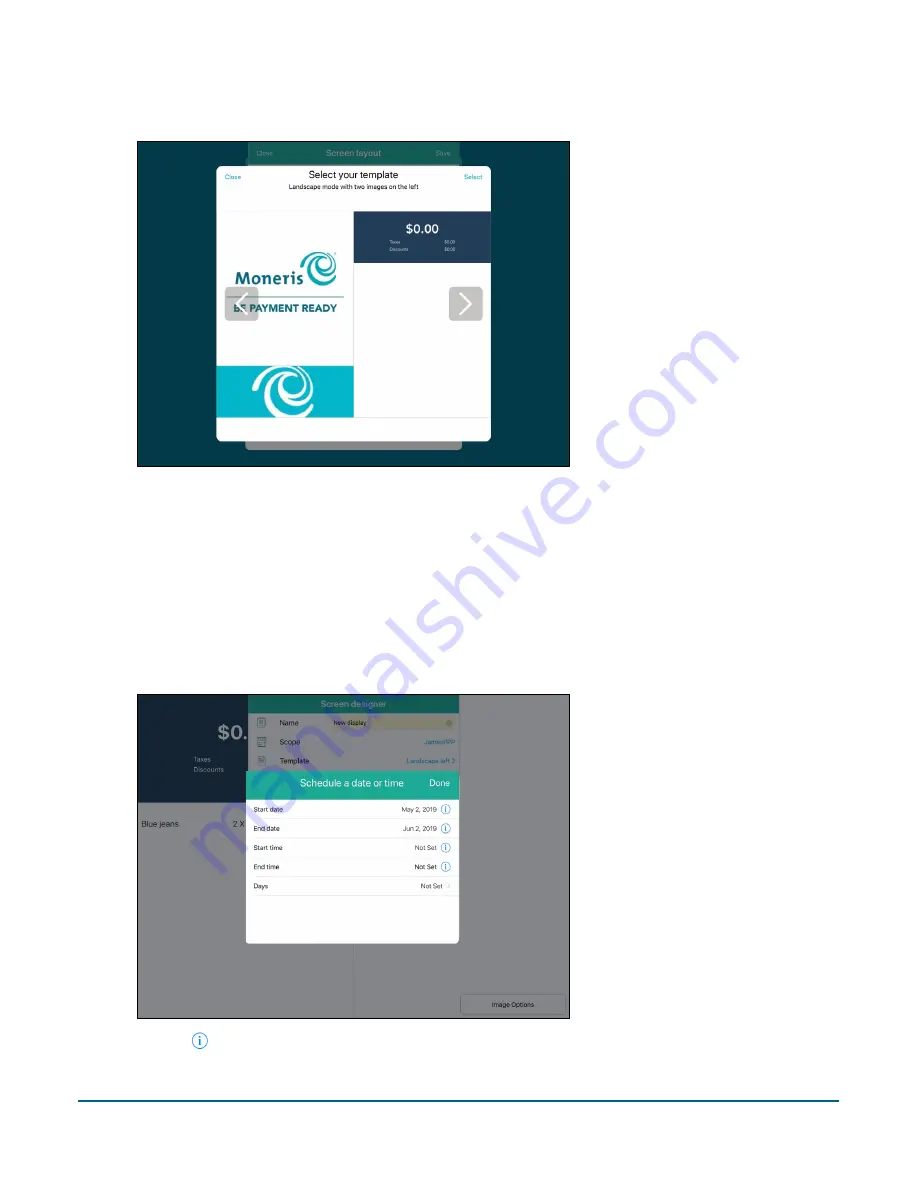
PAYD Pro Plus® Mobile Solution Customer Display: Reference Guide
14
c.
Once you have found a layout that you like, tap
Select
in the top right corner of the screen.
The Screen layout popup reappears.
7.
(Optional) Set your layout’s schedule:
Note:
You can access the schedule from the Customer Display configuration screen at anytime to set your
schedule. If you do not wish to set up a schedule at this point in time, you can skip this step and return to it
later.
a.
Tap
None
beside
Schedule
.
The Schedule a date or time popup appears.
b.
Tap the
icon beside
Start date
and use the date selector to select when you wish to begin using this
layout, then tap
Done
.






























