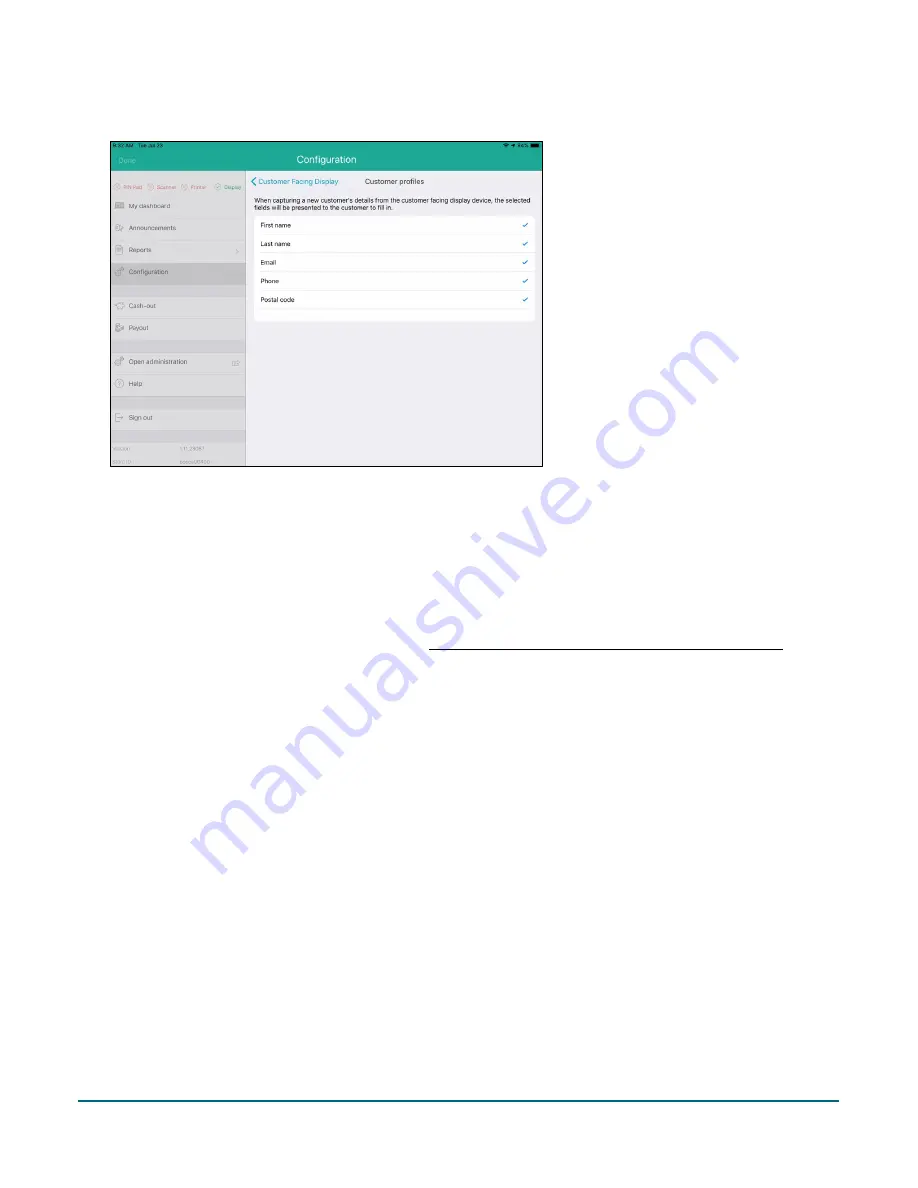
PAYD Pro Plus® Mobile Solution Customer Display: Reference Guide
22
4.
When finished, tap
< Customer Facing Display
at the top of the Customer profiles screen to return to the
Customer Facing Display screen.
Setting your business logo and defining button colours
It is possible to have your business logo displayed on the Customer Display, and to define the button and text
colours for buttons on the Customer Display.
1.
Access the Customer Facing Display screen. See Accessing the Customer Display configuration screen on
page 10 for instructions.
2.
In the Customer Facing Display screen, tap
Logos and Colours
.
3.
In the Logos and colours screen, tap
Choose
to select your logo.
A popup appears with three potential image sources.






























