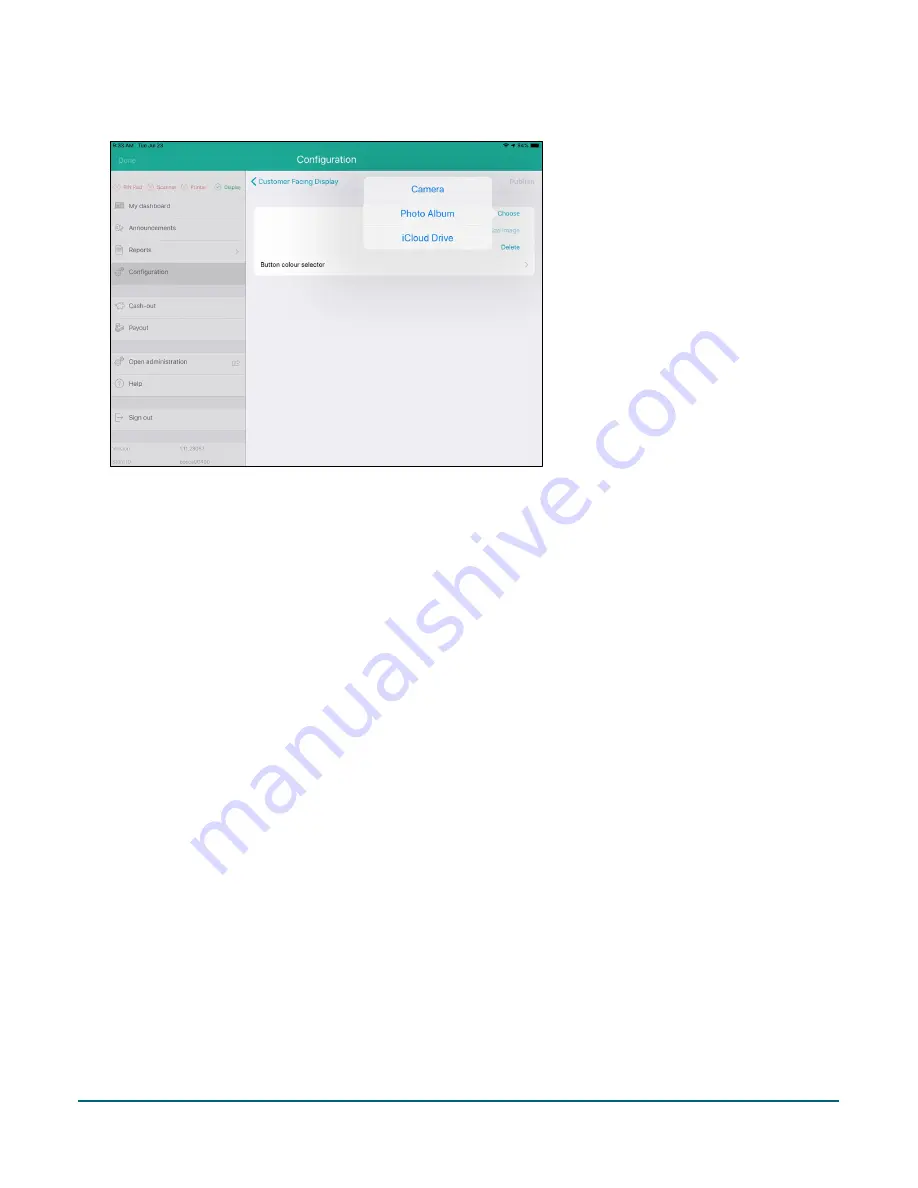
PAYD Pro Plus® Mobile Solution Customer Display: Reference Guide
23
4.
Choose the source of your image:
To take a picture with your iPad’s camera:
a.
Tap
Camera
.
b.
If prompted to allow the PAYD Pro Plus App access to the camera, tap
OK
.
c.
Snap the picture.
d.
Choose whether to use the image you took by tapping
Use Photo
, or tap
Retake
and snap another
photo. Once you take a picture that you wish to use, tap
Use Photo
. Proceed to step 5.
To use an image stored on your iPad:
a.
Tap
Photo Album
.
b.
Browse for the image you wish to use.
c.
Tap the image you wish to use.
d.
Proceed to step 5.
To use an image stored on the iCloud:
a.
Tap
iCloud Drive
.
b.
In the popup, either browse through the recent images saved to iCloud, or tap
Browse
at the
bottom of the popup, then browse through older images.
c.
Tap the image you wish to use.
d.
Proceed to step 5.
5.
Set the colour for buttons that appear on the Customer Display:
a.
Tap
Button colour selector
.
The Button colours screen appears.






























