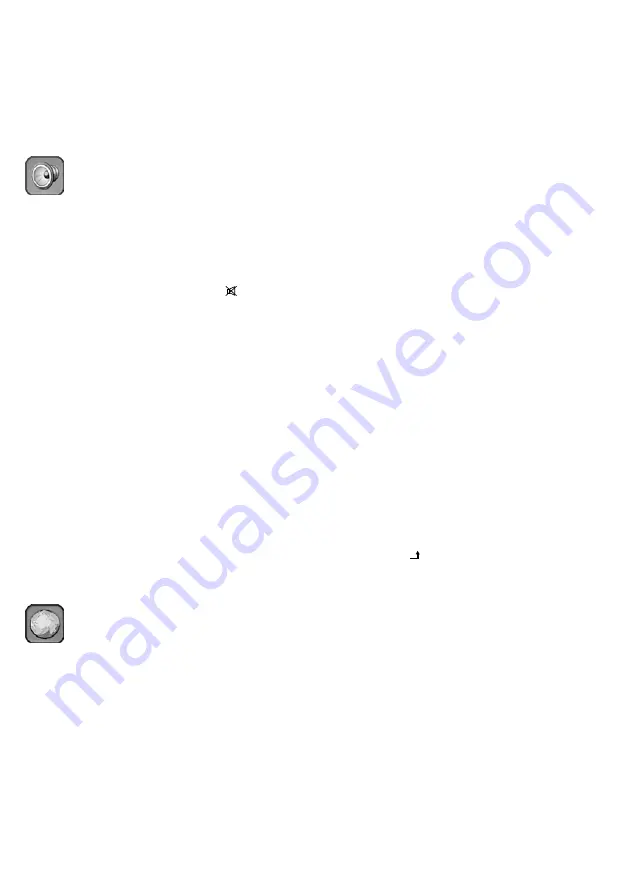
21
English
DNR
(Digital Noise Reduction)
Select the level of noise reduction (
Low, Medium,
High
) or deactivate the noise reduction (
Off
) .
DLC
(Dynamic Luminance Control)
Activate (
On
= picture reproduction with deeper
black) or deactivate (
Off
) the function .
6.11.2 Menu page
Sound
Sound settings
Volume
Adjust the desired volume .
Mute
Activate (
On
= sound muted) or deactivate (
Off
)
the muting function . In contrast to an activa-
tion of this function via the button (
☞
chap-
ter 6 .6),
Mute
will not appear on the screen .
Sound Mode
Select one of the sound modes
Live
,
Pop
,
Rock
or
User
. When the value of the parameter
Bass
or
Treble
is changed, the monitor will automatically
go to the mode
User
. When the monitor is set to a
different sound mode or when it is disconnected
from the power supply, the modified values for
Bass
and
Treble
will be reset to the
User
presets .
Bass, Treble
For tone control, adjust the desired values for the
low frequencies and high frequencies . When the
values are changed, the monitor will go to the
sound mode
User
(see above) .
Balance
Set the desired stereo balance (volume ratio of
left /right audio channel) .
6.11.3 Menu page
OSD
Setup
Basic settings
Language
Select the desired menu language (available
languages: English, French, German, Spanish,
Italian, Turkish, Polish, Czech, Japanese) .
Set ID
The ID number is required for the ID function
(
☞
chapter 6 .12): Set the desired ID number
for the monitor (0 … 99) .
Gamma
For brightness correction of the grey values,
select the gamma value: 0, 1 or 2 .
Freeze
In the OSD menu, the freeze function is only
available for the source AV . Activate (
On
) or de-
activate (
Off
) the function . In contrast to an ac-
tivation of this function via the button “Freeze”
(
☞
chapter 6 .8),
Freeze
will not appear on the
screen .
Note:
When the function has been activated (
On
) and
the monitor is switched to a different source or to
standby or when the monitor is reset to the factory
settings, the function will be deactivated . However, the
menu will still show
On
. To match the menu indication
and the setting, set the menu item to
Off
.
OSD Time
Use this menu item to define the display time
of the OSD menu (in seconds) when the set-
tings have been made and no further button is
pressed . The time adjusted also applies to other
on-screen displays outside the menu, e . g . bar
graph for a parameter called up via the button
“Item” .
OSD Transparency
Use this menu item to adjust the transparency
of the OSD menu and of the on-screen displays:
The lower the value, the higher the transparency
of the background for the lettering . The setting
will not affect the OSD menu for USB connection
(
☞
chapter 6 .10) .
Recall
When the menu item has been activated with the
button “Source / ”, the monitor will be reset to
the factory settings . This will take a few seconds .
You will exit the menu and the source AV will
be selected .
Screen Saver
To prevent shadow pictures (= persistence of
pre vious picture contents, may occur when still
pictures are shown for a longer time), an auto-
matic function will move the picture at regular
intervals . Activate (
On
) or deactivate (
Off
) the
function .
The last line on the menu page (information on
firmware version) is not adjustable .
















































