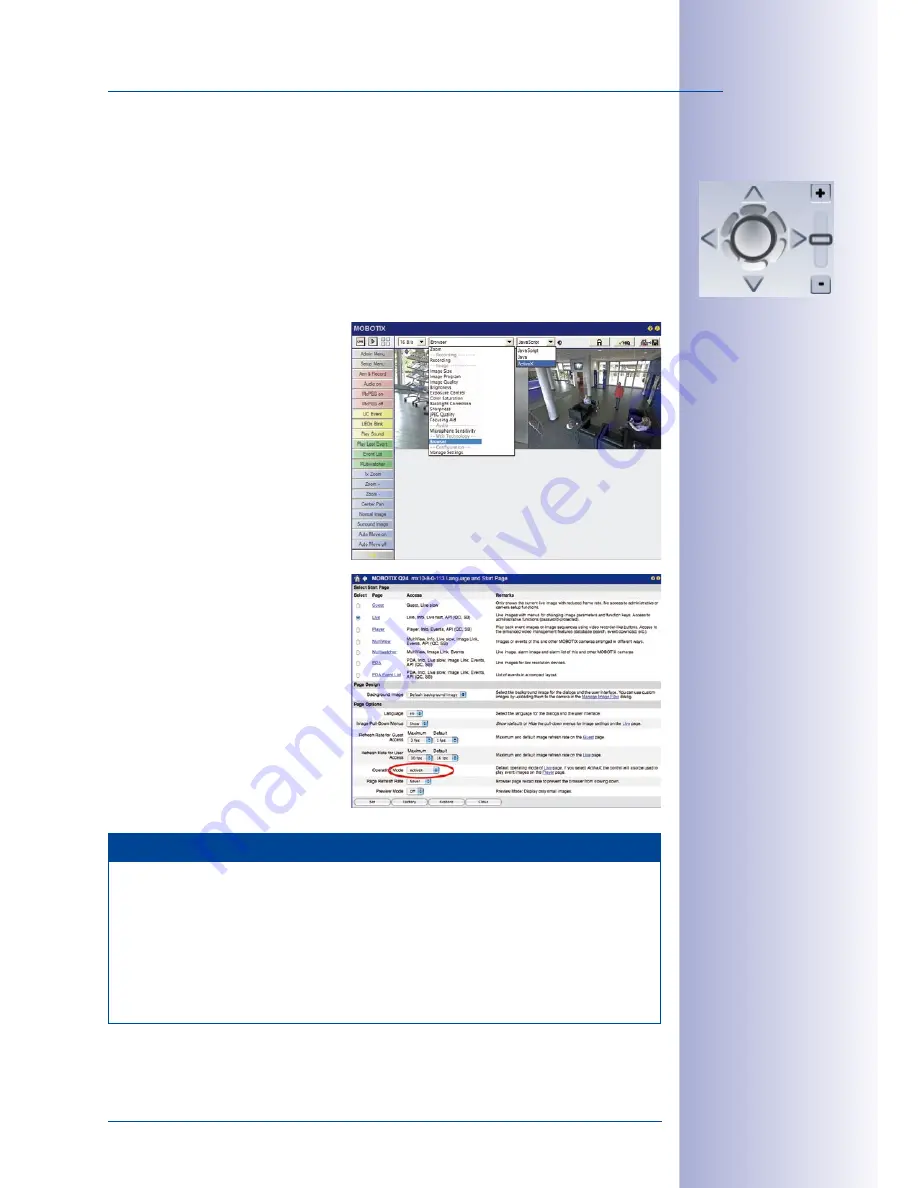
95
/124
Virtual PTZ And Full Image Recording
© MOBOTIX AG • Security-Vision-Systems • Made in Germany
www.mobotix.com • [email protected]
Operation Using USB Joystick
A standard USB joystick can drastically improve vPTZ operation for the user – in the
browser, in MxEasy, and in the MxControlCenter (however, MxCC is also equipped with
a virtual joystick that can be operated using the mouse). Please first install the joystick on
the computer according to the manufacturer's instructions.
In order to use a USB joystick in the browser, make sure that you have a computer running
a Windows operating system and the latest version of Internet Explorer and that the
"ActiveX" mode in the camera software (browser) is activated:
• Switch to
Browser
in the Quick
Control.
• Under
Browser
, select the
option
ActiveX
in the field to
the right. The USB joystick can
then be used until the browser
is closed.
• To store the setting permanently,
ActiveX must be activated in the
Admin Menu
. To do so, use
Language and Start Page
in
the Admin Menu.
• Under the page options, select
the
ActiveX
operating mode.
• Store the settings permanently
in the camera by clicking
Set
and
Close
.
• The joystick can now be used.
Notes
You will find more information and details on vPTZ in the
Camera Software Manual
Part 2 in
Section 4.3.6 "Virtual PTZ", the
MxEasy
manual in
Section 2.4.1 "Activating
The PTZ Features" and the
MxControlCenter
manual in
Section 2.4.6 "Using The
vPTZ Features" and Section 3.1.4 "PTZ Controls In The Sidebar Panel".
The latest versions of all the manuals are available for download from the MOBOTIX
website
www.mobotix.com
under
Support > Manuals
.
Virtual joystick in
MxControlCenter






























