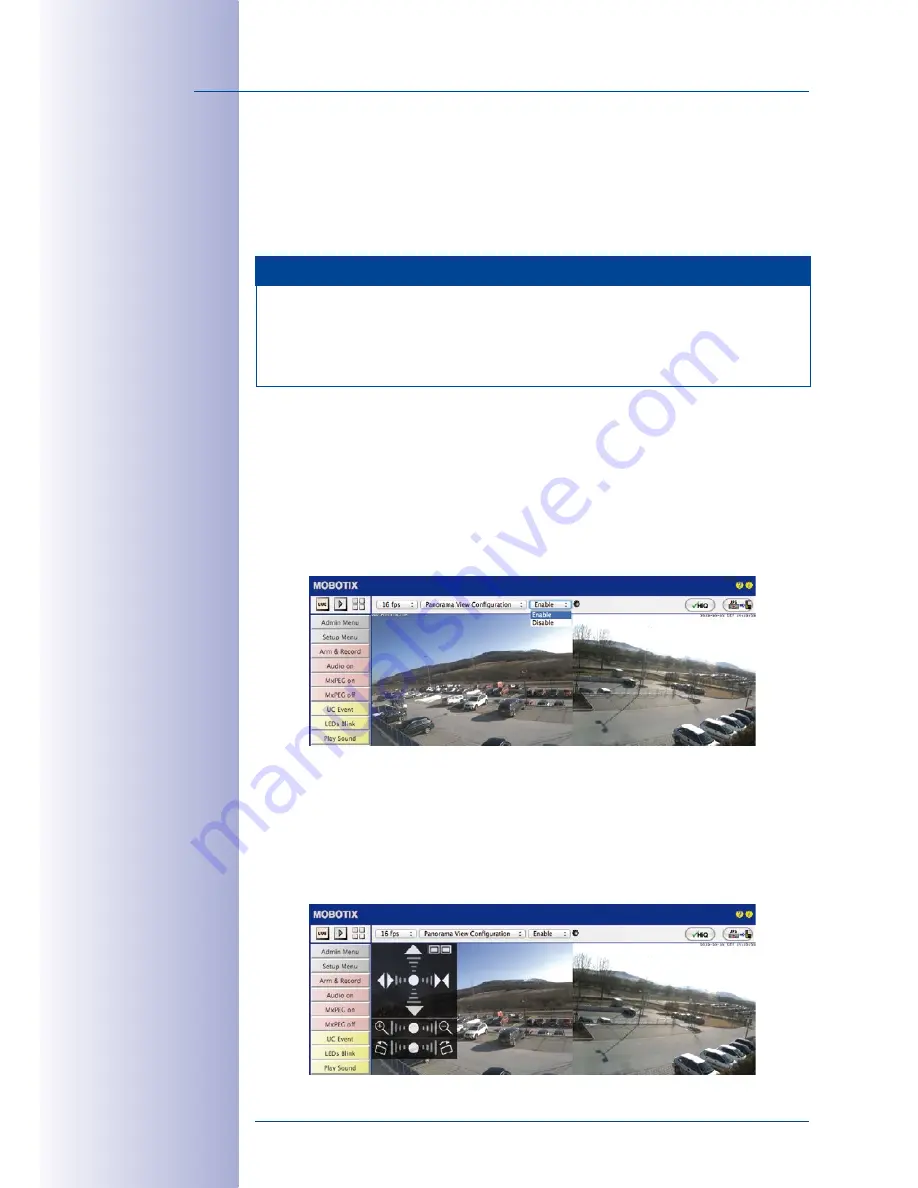
100
/124
D15D Camera Manual: Operating The Camera
© MOBOTIX AG • Security-Vision-Systems • Made in Germany
www.mobotix.com • [email protected]
3.4.2 Adjusting The Panorama Image (D15D-Pano Only)
The D15D-Pano with integrated panorama function has two 82° Wide-Angle lenses that
are mounted on a lens bridge in such a way that they produce a panorama image. The
two individual images do not always fit together completely and seamlessly because of
the mounting position of the individual cameras and the lens adjustment.
Note
Make sure that the camera is not tilted too far down to ensure that you get a good
panorama image. The image area that is most interesting for the viewer should be
in the center of the image so that the camera creates an image that is as close to
reality as possible.
Adjusting The Panorama Image In The Web Browser
You need to follow these extra steps when installing a D15D-Pano to create a good combined
image from the two single images (left and right image sensor).
Step 1: Activate the configuration for the panorama view
Open the user interface of the camera in the browser. Click on the
Configuration For The Panorama
View
Quick Control above the live image and set the value in the field to the right to
Activate
.
Step 2: Image adjustment using the OnScreen control
As soon as you click the live image of the camera, an OnScreen Control appears in the top left
corner of the live camera image. Using these elements, you can adjust the two individual sensor
images to form the desired panorama image. This requires a resolution of at least VGA. If your
currently set resolution is less than VGA, the camera automatically switches to VGA mode to carry
out the adjustment and it returns to the original resolution after the OnScreen Control is hidden
again.






























