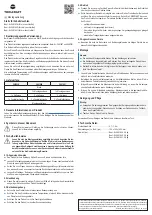Recording using an external power supply
With the Mobius Maxi 4K, it is possible to charge the battery and record at the same time
using a standard external USB 5V DC power supply. The power supply may be mains
driven (normal household wall plug), or run off batteries, including the car charger USB
plug (optional accessory) and cable supplied with the camera.
External USB power supplies usually only use the +5V and the - (Ground) wires. The 2
data wires are normally not used. However, some USB power supplies designed for a
specific USB device may use different wiring schemes and thus may not work with this
camera. To avoid possible problems, always use a generic power supply.
For recording video or taking pictures using a standard external power supply connection,
the USB power supply can be connected at any time, i.e. before the camera is turned on,
before the recording is started, or after the recording has been started.
►
Only use a quality chargers capable of supplying at least 1000mA (1A) and a stable
voltage of 5V (2A chargers are recommended). Low quality chargers may not be able to
supply enough current and can lead to premature battery failure or, in the worst case, even
destroy the camera.
►
Extremely long recordings will cause the camera to become very warm which will affect
the battery life. To avoid early battery failure it is recommended to use an optional Super
capacitor.
Additional heat sink
An additional heat sink is available for when the camera is used for recording video for an
extended time in hot conditions. For example, dash cam use. An additional heat sink can
reduce the internal temperature by up to 10°C.
Additional information
The following functions/parameters need additional explanation:
Beeper
The camera is equipped with a built-in beeper. The beeper volume can be adjusted or
turned off by using one of the setup methods described above.
G-Sensor
The camera is equipped with a built-in Gravity-Sensor which allows the camera to record
upright video or pictures automatically, even when used upside-down. This feature can be
turned on or off by using one of the setup methods described above.
The G-Sensor can also be enabled to sense abrupt changes of the center of gravity
(impact) while recording video. The video file being recorded will be moved to the EVENT
folder on the SD card should a sudden change be detected.
►
'Loop Recording' must be enabled if the G-Sensor is also enabled in order to sense
abrupt changes of the center of gravity.
►
When the 'Rotate Image' parameter is set to Auto and a recording is started, the video
will be recorded the correct way up according to the position of the camera. Should the
camera be rotated after the recording is started, the new position of the G-Sensor will be
ignored.
►
If the camera is permanently mounted in a specific position, for example as a dashcam,
it is recommended to set the 'Rotate Image' parameter to either No or Inverted as
appropriate. You should avoid setting it to Auto.
►
Battery power consumption slightly increases when the G-Sensor is explicitly enabled or
partially enabled by setting the 'Rotate Image' parameter to Auto.