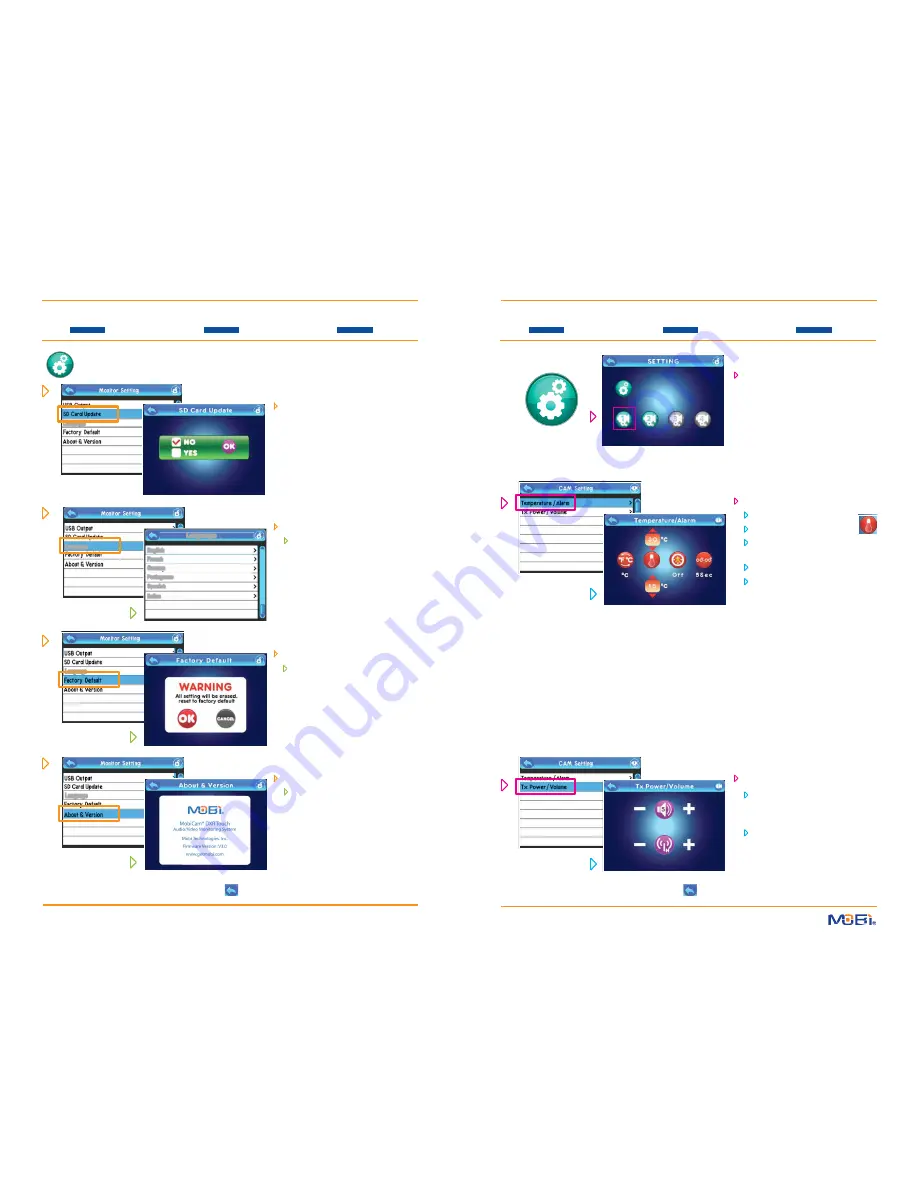
TOUCH NAVIGATION
... touch the
ESC Button
to start at Main Menu
TOUCH NAVIGATION
... touch the
ESC Button
to start at Main Menu
touch a
Menu Icon
... to open a
Function Screen
... to check or change a
Function
touch a
Menu Icon
... to open a
Function Screen
... to check or change a
Function
SETTINGS
(cont.)
Language
Language
Language
Language
English
French
German
Portuguese
Spanish
Italian
Language
Monitor Setting
(cont.)
F
rom
the
Monitor Setting
list...
NOTE: Though shown here for referen-
ce,
SD Card Update
is to be used
ONLY
for
Updating System Firmware
,
which would be downloaded and put
onto an SD card in order to be installed
using this option. Specific instructions
will be provided to registered users
regarding any new firmware.
F
rom
the
Monitor Setting
list...
touch
Language
touch one of the 6 specific
Lang-
uages
you want the monitor to
show in all text displays
F
rom
the
Monitor Setting
list...
touch
Factory Default
choose
OK
to
reset all settings
,
or
Cancel
if you
change your
mind
F
rom
the
Monitor Setting
list...
touch
About & Version
here you will see the product
name and manufacturer, and
the latest version of the installed
firmware
SETTINGS
(cont.)
Camera Settings
on the Setting Screen, simply touch
the
Camera
icon (on the bottom
line) for the one you wish to control
the settings for...
NOTE: Only
Paired
camera icons
will show in color and be active
for touch control.
F
rom
the
Camera Setting
screen...
touch
Temperature/Alarm
set
º
F
or
º
C
(default is ºF)
touch the
thermometer
icon
set
the maximum and minimum
alarm
temperature range
set the
Alarm
to be
On
or
Off
if
On
, set the
Alarm Time
(from 5
to 60 seconds)
NOTE: When the room temperature
(where the camera is) goes above or
below the temperature range you
set, the monitor will sound an alarm
and the small
Temperature
icon on
the monitor screen will flash showing
the out-of-range temperature in that
room. The
ESC Button
will temp-
orarily silence the repeating alarm
until the temperature returns to the
set range, or you turn the
Alarm Off
from this screen.
F
rom
the
Camera Setting
list...
touch
Tx Power/Volume
adjust the
Camera Speaker
Volume
(top icon) up or down for
the Two-Way Talk function
set the
Transmit Range Power
(lower icon) on
High
or
Low
HINT: To move back one screen touch
Return
icon
or go to camera view by pressing the
ESC Button
.
14
HINT: To move back one screen touch
Return
icon
or go to camera view by pressing the
ESC Button
.
15











