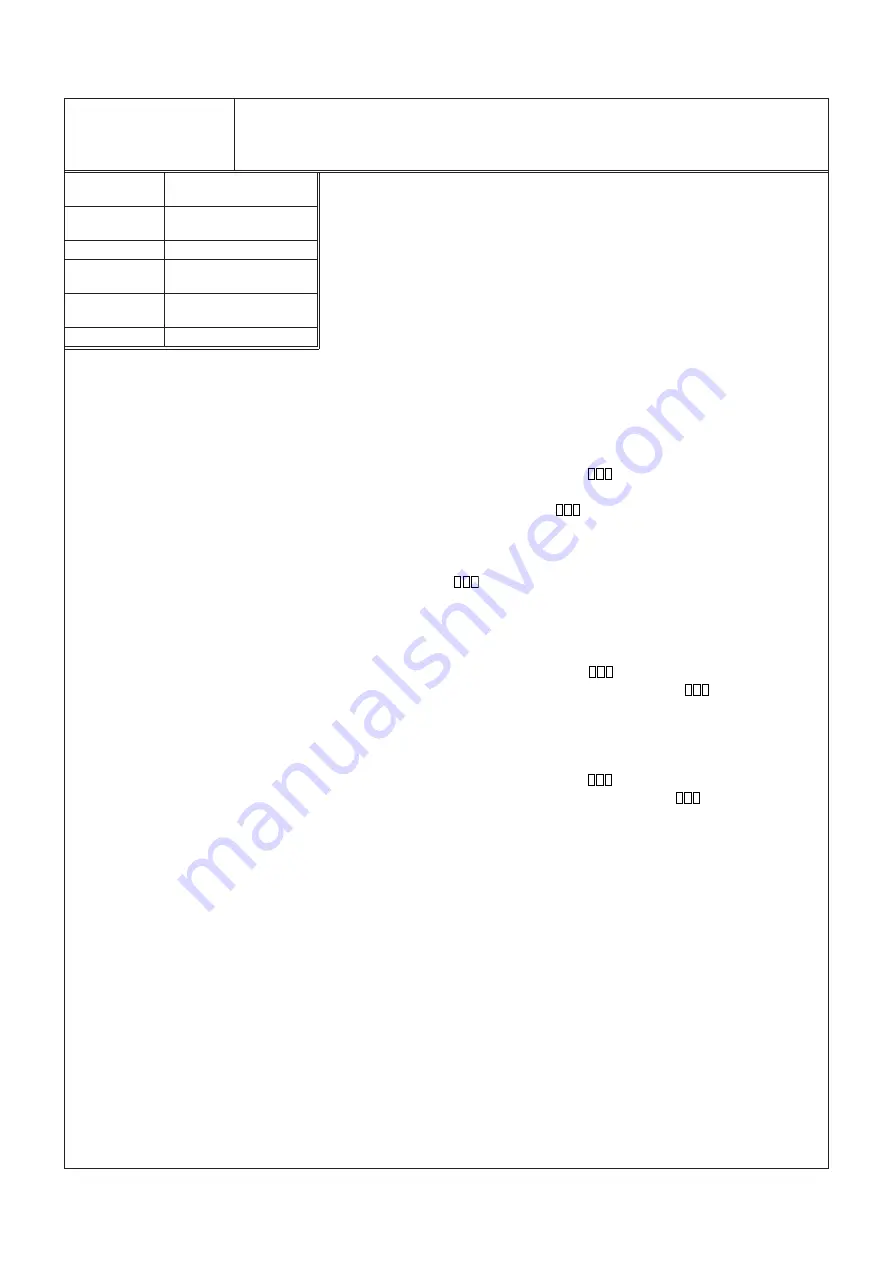
- 6 -
Adjustment purpose
[Video Signal Circuit]
4. White Balance
(PC Phase)
Symptom when
incorrectly adjusted
Measuring
instrument
Test point
EXT trigger
Measurement
range
Input signal
Input terminal
The best white balance of picture. (PC Phase)
Monochrome picture has a color tint.
---
---
---
---
---
---
*Make this adjustment after performing 3. White balance (sRGB).
*Make this adjustment only when a monochrome picture has color tints
remarkably.
* Enter the adjustment commands and adjustment values of the decimal number in
capital alphanumeric letters.
* Carry out this adjustment after running the product for 2 minutes or more
supplying the specified test signal to it.
1. Connect this PROJECTOR with a personal computer (with Microsoft
Windows
95/98/Me Operating System). (Refer to the figure on P.1)
2. Start Microsoft
Windows
95/98/Me in the personal computer.
3. Start the communication program [Hyper Terminal] in Microsoft
Windows
95/98/Me to open the window. (For setting, refer to Hyper Terminal setting on
P.2)
Red (Red Contrast)
4. Enter the adjustment command [00~801
] to the Hyper Terminal window to
adjust the red to be optimum. Enter the value that was entered at step 8 in 3.
White balance (sRGB) plus five to
. When the calculated adjustment
value is [+17] or less, enter [+17].
(*1) When the sent command is displayed, sending is accomplished correctly.
The current value is confirmed by sending the command without entering
any value to
.
5. When a command is returned, the setting value is automatically saved in the
EEPROM.
Green (Green Contrast)
6. Enter the adjustment command [00~802
] to the Hyper Terminal window to
adjust the green to be optimum. Enter [+17] (default) to
. (*1)
7. When a command is returned, the setting value is automatically saved in the
EEPROM.
Blue (Blue Contrast)
8. Enter the adjustment command [00~803
] to the Hyper Terminal window to
adjust the blue to be optimum. Enter [+17] (default) to
. (*1)
9. When a command is returned, the setting value is automatically saved in the
EEPROM.
Содержание SD200U
Страница 108: ......






























