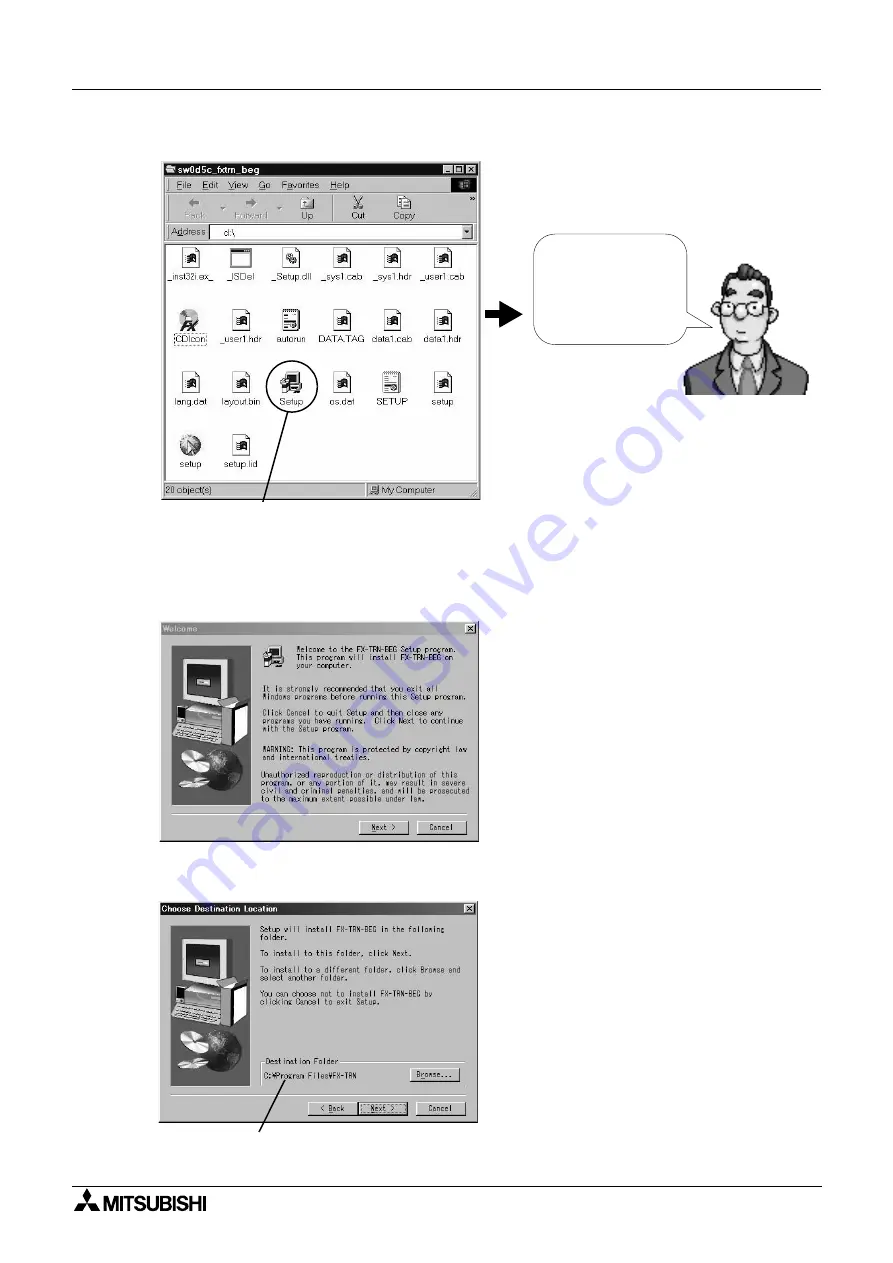
FX-TRN-BEG-E
Outline of the Lesson Plan 2
A-7
2) The window below should be automatically displayed.
Double-click this "Setup" icon on the window to start installation of the software.
* Three types of "Setup" icons are displayed. Double-click the one with a picture of a
computer.
3) When "Setup" is executed, the window shown below is displayed.
• After reading and understanding the
messages, click [Next].
• Click [Cancel] to cancel installation.
4) Select a folder for the installation destination.
• If you wish to install it to the folder
displayed, click [Next].
• If you would like to change the folder, click
the [Browse] button to select the folder.
Click [Cancel] to cancel installation.
If the window is
not displayed
automatically,
double-click the
CD-ROM drive in
"My Computer".
Installation destination folder
Содержание MELSEC-F FX-TRN-BEG-E
Страница 1: ...USER S MANUAL FX TRN BEG E Sections INTRODUCTION A EXERCISES B LADDER PROGRAMS C APPENDIX D ...
Страница 2: ...FX TRN BEG E ...
Страница 3: ...i FX TRN BEG E USER S MANUAL Manual number JY997D02901 Manual revision C Date April 2003 FX TRN BEG E ...
Страница 4: ...FX TRN BEG E ii ...
Страница 6: ...FX TRN BEG E iv ...
Страница 8: ...FX TRN BEG E INTRODUCTION A 2 MEMO ...
Страница 10: ...FX TRN BEG E Introduction 1 A 4 MEMO ...
Страница 28: ...FX TRN BEG E Outline of the Lesson Plan 2 A 22 MEMO ...
Страница 40: ...FX TRN BEG E A Let s Learn the FX Series PLC 1 B 12 MEMO ...
Страница 52: ...FX TRN BEG E B Let s Study the Basics 2 B 24 MEMO ...
Страница 76: ...FX TRN BEG E D Beginner Challenge 4 B 48 MEMO ...
Страница 90: ...FX TRN BEG E E Intermediate Challenge 5 B 62 MEMO ...
Страница 106: ...FX TRN BEG E F Advanced Challenge 6 B 78 MEMO ...
Страница 110: ...FX TRN BEG E Outline 1 C 4 MEMO ...
Страница 162: ...FX TRN BEG E D 32 MEMO ...
Страница 163: ......




























