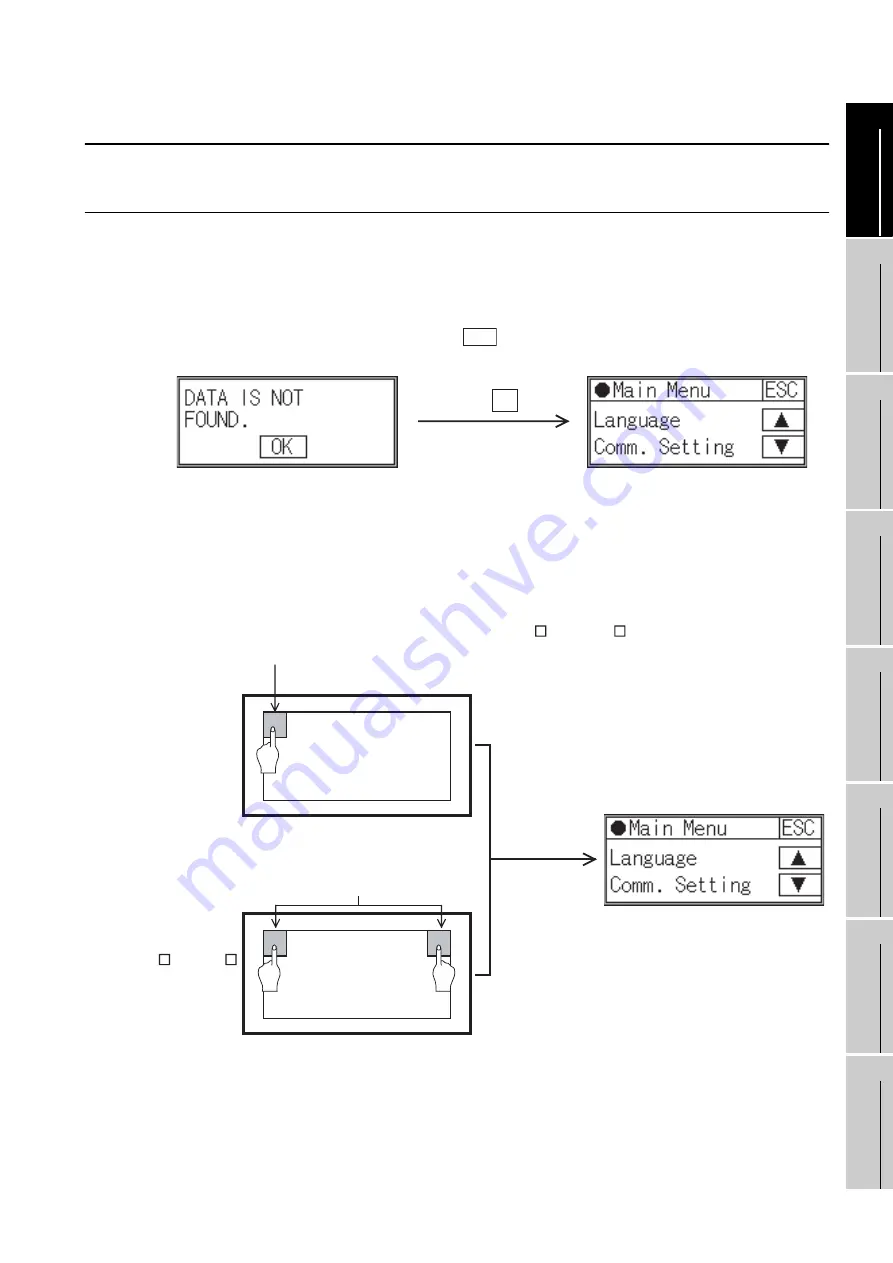
9 - 3
9.2 Utility Display
9.2.1 Display operation of main menu
9
UTILIT
Y
FUNCTION
10
LANGUA
GE
SETTI
NG
11
COMMUNICA
TION
INT
E
RF
A
C
E
SETTIN
G
12
DIS
P
LA
Y AND
OPE
R
A
T
IO
N
SETTING
S
13
C
L
O
C
K SE
TTI
N
G
S
AND BA
TTER
Y
ST
A
T
US
DI
SPL
A
Y
14
FI
LE DISP
LA
Y
15
GO
T DEB
U
G
16
CLE
A
NIN
G
OF
DI
SPL
A
Y
SECTI
ON
9.2 Utility Display
9.2.1
Display operation of main menu
The following three types of operation can display the main menu.
(The utility function windows appear in the horizontal format, and this format cannot be changed.)
(1) When project data is undownloaded
After the GOT is turned on, a dialog box for notifying of absence of project data is displayed.
After the dialog box is displayed, touch the
button to display the main menu.
(2) When touching menu call key
If you touch the menu call key while user-created screen is displayed, the main menu is displayed.
The menu call key can be set with the GOT utility screen or drawing software.
(At factory shipment, menu call key position it is set in the top left corner of the GOT screen on the
GT1020.)
(At factory shipment, menu call key is set to “Simultaneous 2 - point presses on GOT screen upper
- right and upper - left corners“ on the GT1030, GT104 or GT105 .)
OK
Touch the OK button
GOT power on
For GT1020
Menu call key
(Simultaneous 2-point touch)
Menu call key
(1-point touch on GOT screen upper-right corner)
For GT1030,
GT104 , GT105
Содержание GOT1000 Series
Страница 1: ......
Страница 2: ......
Страница 244: ...App 19 Appendix 4 List of Functions Added by GT Designer2 Version Upgrade For GOT1000 Series MEMO ...
Страница 246: ...Index 2 MEMO ...
Страница 249: ......
Страница 250: ......






























