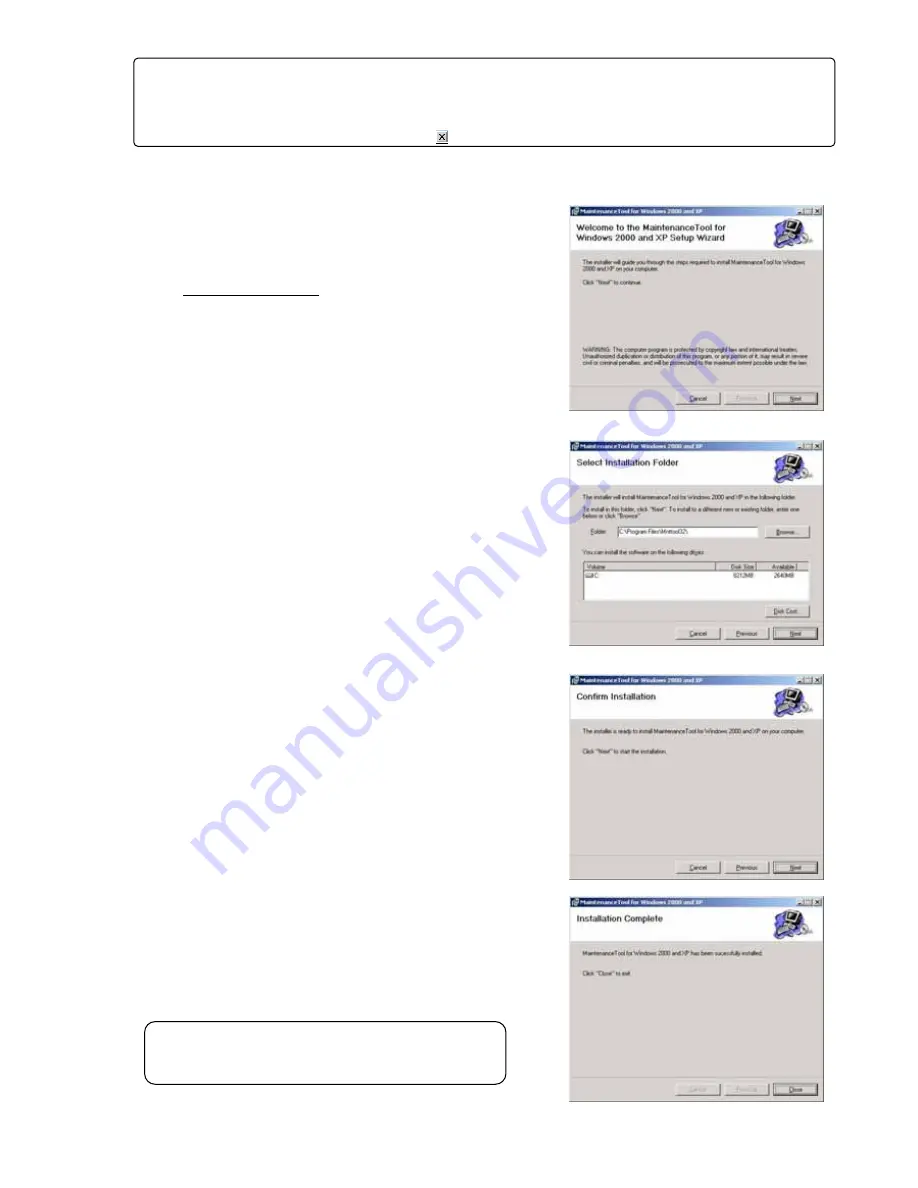
6
Step 3) Setting up the Maintenance Tools
Set up the application of this
Maintenance Tools. Please read the guide shown on the screen carefully
to proceed the setting up.
(1) Starting the setup program
1) Start setup.exe.
Execute
“setup.exe”
located in
SetUp ¥3_MNTTOOL folder of CD-ROM.
Double clicking on
“setup.exe”
with the explorer displays
“Welcome” screen. Please confirm the caution shown on
the screen before setting up.
2) Confirm the display contents, and select [
Next
] button.
If no problem was found on the content, click [
Next
] button.
* To stop setting up, click on [
Cancel
] button.
(2) Confirming the Installation folder
1) Confirm the installation folder and select [
Next
] button.
Confirm the folder on which this program should be
installed. To change the installation folder (C drive only),
Use [
Previous
] button. After confirming the installation
folder, click on [
Next
] button.
* Clicking on [
Cancel
] button stops installation procedure.
(3) Confirming the installation start
1) Confirm the starting and select [
Next
] button.
Clicking on [
Next
] button starts installation.
* Clicking on [
Cancel
] button stops installation.
(4) Confirming the completion of Maintenance Tools setup
1) Select [
Close
] button.
Click on [
Close
] button on the Installation Complete screen.
After completing installation, restart your computer.
Keep the CD-ROM used with you carefully.
Request
•
After installing Maintenance Tools, be sure to restart
your computer.
Notice
During database setting, the process may be observed as stopped for a while. However, it is still under
operation internally. Wait for some time until "Press any key to continue - - - -" appears without doing
anything.
*Do not stop the set up procedure by pressing at the upper right of the screen.








































