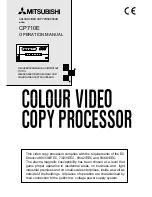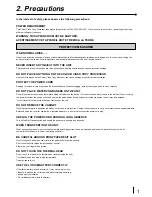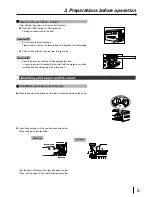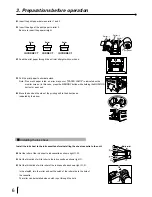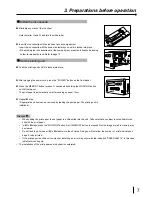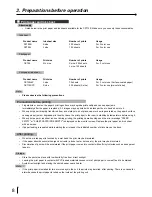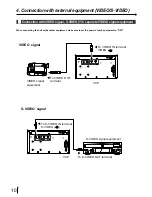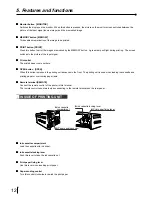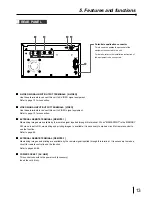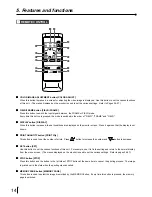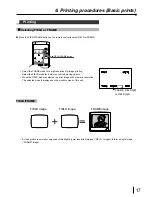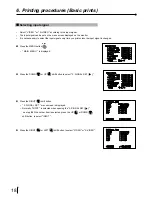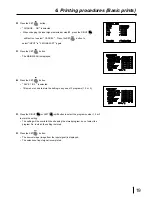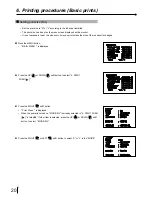6
3
Insert the print paper between roller 1 and 2.
4
Insert the edge of the print paper to roller 3.
Be sure to insert the paper straight.
3. Preparations before operation
5
Feed the print paper through the exit slot straight with your hand.
6
Pull the print paper to eliminate slack.
Note: If too much paper is fed, an error may occur. ("PAPER JAM12" is indicated on the
monitor screen.) In this case, press the MEMORY button while holding the MONITOR
button for a second.
7
Move the knob on the side of the printing unit to the direction as
indicated by the arrow.
Roller
Roller
Roller
Paper
Paper
Paper
INCORRECT
CORRECT
INCORRECT
1
Roller
2
Roller
3
Roller
Print paper
1
Installing the ink sheet
Install the ink sheet to the ink cassette before installing the sheet cassette to the unit.
1
Set the roller of the ink sheet to ink cassette as shown right
A
,
B
.
2
Set the thin stick of white roller to the ink cassette as shown right
C
.
3
Set the thick stick of white roller of the ink cassette as shown right
D
,
E
.
In the step
3
, turn the roller and set the notch of the roller side to the hole of
the cassette .
The roller can be installed when notch is put through the hole.
White roller
A
B
C
E
E
D
notch