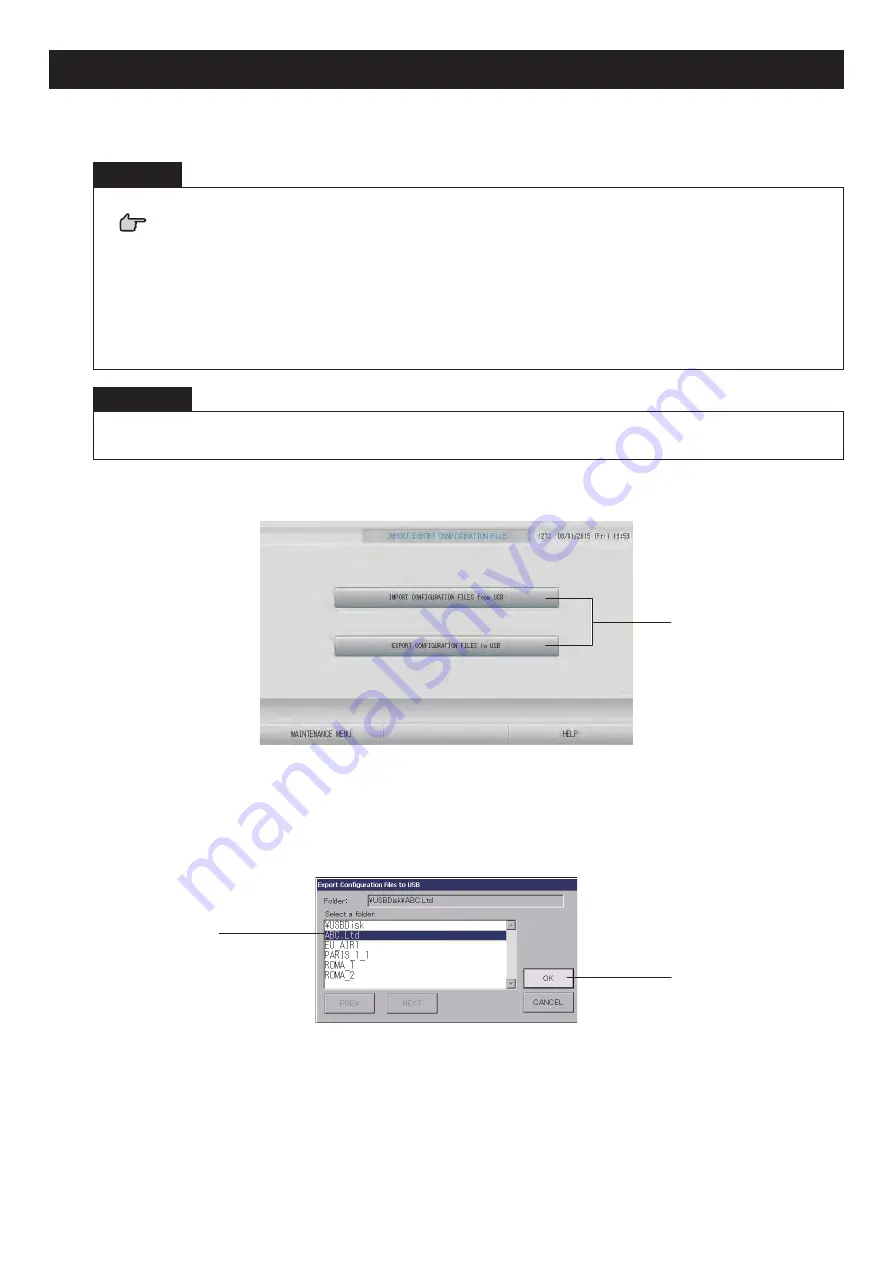
– 80 –
Import/Export Con
fi
guration File
1.
Press IMPORT/EXPORT CONFIGURATION button on the MAINTENANCE MENU
screen.
Attention
• Be sure to perform these operations after inserting the USB memory into the unit.
page 5
• Please do not operate while the display light of the USB memory is blinking fast.
You may perform your operations or remove the USB memory only when the display light is
blinking slowly.
If the USB memory you use does not have a blinking light, please wait for a moment after each
operation.
• Remove the USB memory only after all operations have been completed.
Important!!
Be sure to use the bundled USB memory device. (The central control does not recognize
commercially available USB memory devices and cannot transfer data to them.)
It is convenient if folders are created in the USB memory in advance.
[Import/Export screen]
2
<Exporting Con
fi
guration Files>
2.
Press the EXPORT CONFIGURATION FILES to USB button.
Select the folder on the Folder Selection screen.
[Folder Selection screen]
3
4
3.
Press the folder to be selected.
To change the page, press the PREV or NEXT button.






























