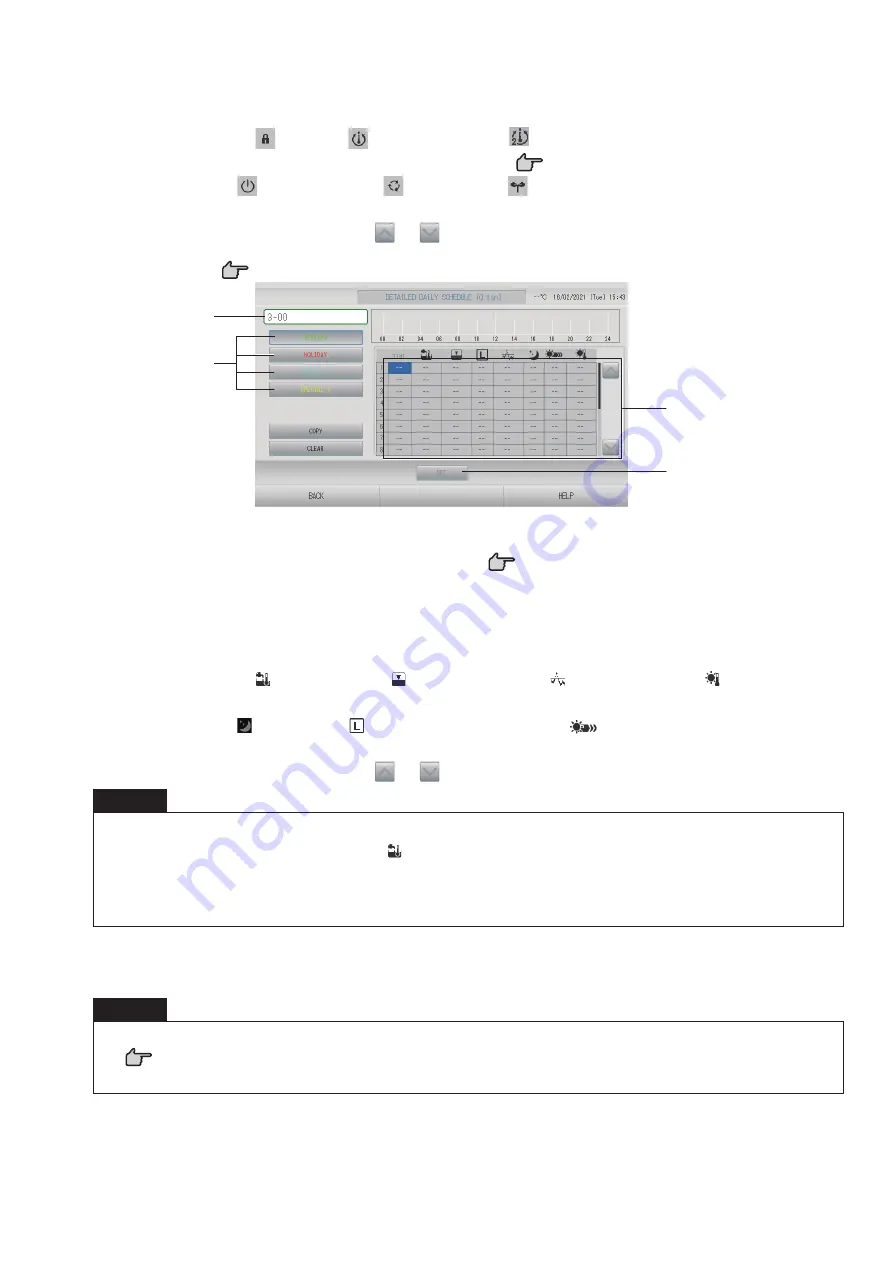
– 37 –
4.
Select the detailed daily schedule such as WEEKDAY (green), HOLIDAY (red),
SPECIAL 1 (blue) or SPECIAL 2 (yellow) button and press it.
5.
Press the item to be changed on the list.
When “TIME”, “
LOCK”, “
(SET TEMP.)” or “
(SET TEMP.2)” cell are pressed, a
detailed setting screen for each item is indicated.
page 41, 42
Change the “
(RUN/STOP)”, “
(MODE)” or “
(ENERGY SAVING)” settings by
pressing the appropriate item.
To change the page, press the
or
button.
<For Q-ton group (
page 47)>
3
5
6
4
3.
Press the group name.
Select the group on the Select Group screen.
page 41
4.
Select the detailed daily schedule such as WEEKDAY (green), HOLIDAY (red),
SPECIAL 1 (blue) or SPECIAL 2 (yellow) button and press it.
5.
Press the item to be changed on the list.
When “TIME”, “ (HW TEMP.)“, “ (HW AMOUNT)“, “ (PEAK-CUT)” or “ (HEAT SET
TEMP.)” cell are pressed, a detailed setting screen for each item is indicated.
Change the “ (SILENT)”, “ (ANTI-LEGIONELLA)” or “
(HEATING)” settings by
pressing the appropriate item.
To change the page, press the
or
button.
Note
• Set the items depend on the application.
• Set storage hot water temperature (HW TEMP.) higher than keep warm temperature by
5°C or more.
Ex.) When keep warm temperature is 60°C, set storage hot water temperature higher than
65°C.
6.
Press the SET button. Press the Yes button on the con
fi
rmation screen.
When the CLEAR button is pressed, the selections are cleared.
Note
• Press the COPY button when copying the schedule between same group type
(
page 42).
• When the CLEAR button is pressed, all settings of the group are cleared.






























