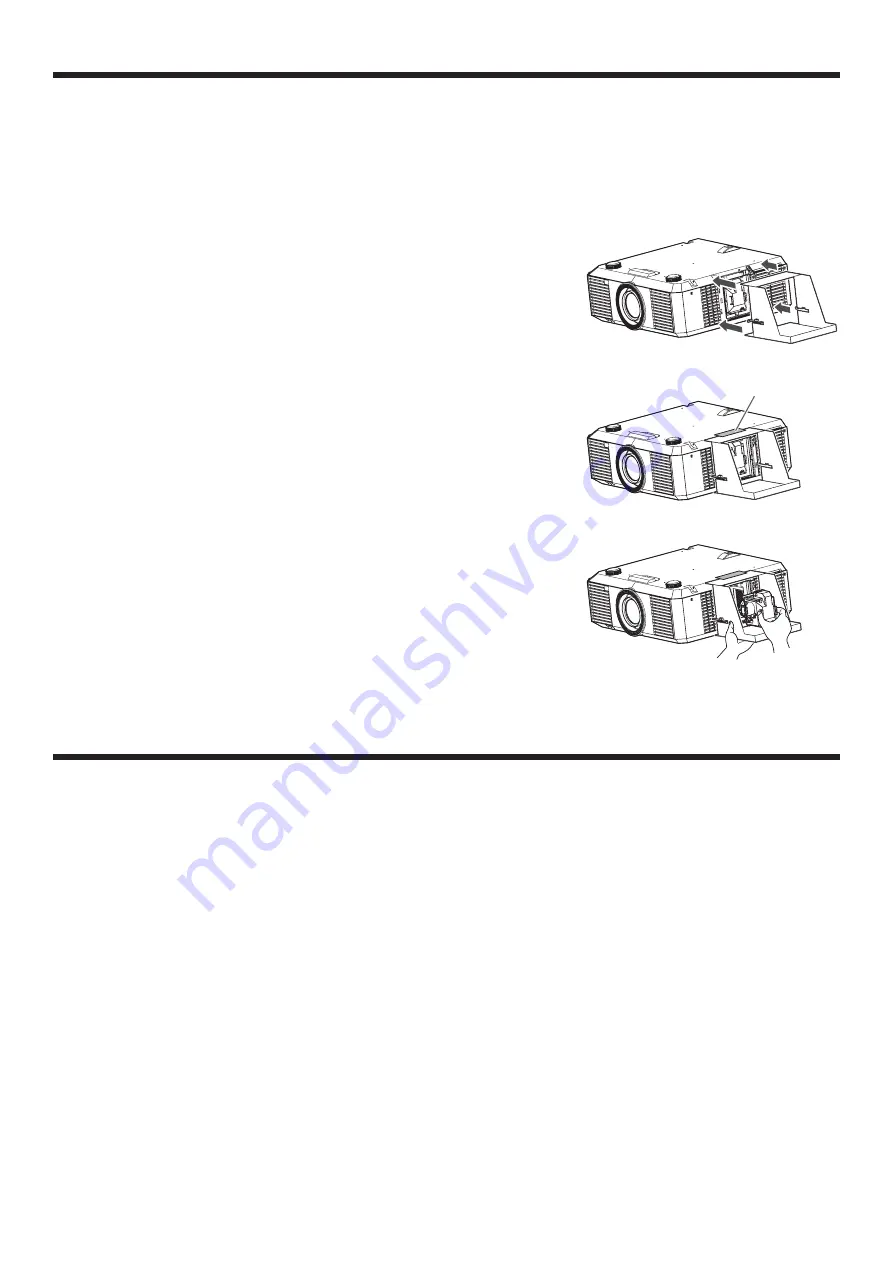
EN-55
When removing the lamp from the ceiling-mounted projector
When removing the lamp from the ceiling-mounted projector, use the lamp replacement tray packed with the
projector or option lamp to prevent glass fragments from scattering.
• Assemble the lamp replacement tray according to the procedure shown on it.
1. Follow steps 1 to 3 on page 54.
2. Attach the lamp replacement tray to the projector as shown in the
figure.
3. Secure the lamp replacement tray on the projector using the tape
packed with the tray.
4. Pull out the lamp box by the handle while holding the projector.
• Hold the lamp replacement tray to prevent glass fragments
from scattering.
• Don’t put the lamp directly on the lamp replacement tray
because it may fall.
5. Detach the lamp replacement tray together with the removed
lamp.
6. Follow steps 5 to 7 on page 54.
Important:
• When the projector is installed at other setting angles, replace the
lamp referring to “To replace the lamp.”
Maintenance
Warning:
• Do not use flammable solvents (benzene, thinner, etc.) and flammable aerosols when cleaning the projector body
and lens. Flammable substances may ignite causing fire or breakdown while the lamp is illuminating.
Caution:
• Be sure to turn off the lamp and unplug the power cord from the wall outlet before you perform any maintenance
on the projector.
• Ask your dealer for annual cleaning of the inside of the projector. If you continue to use the projector with dust
inside, it may result in fire or malfunction.
• Do not put any foreign object into the filter unit. It may cause malfunction.
Cleaning of the projector and the ventilation slots
Use a soft cloth to clean the projector and the ventilation grilles. When the grilles become dirty, wipe them with a soft
cloth dampened with diluted mild detergent, and then wipe them with a dry cloth.
• Clean the inside of the terminal cover frequently as dust is apt to be collected.
To protect the surface of the projector from fading or deteriorating:
• Do not spray insecticide on or inside the projector.
• Do not use benzine or thinner to clean it.
• Do not let rubber or plastic materials contact with projector.
Cleaning of the lens
Use a standard lens-cleaning brush or a piece of lens tissue dampened with lens cleaning fluid. The lens surface is
fragile. Use only recommended, nonabrasive lens-cleaning materials. Do not touch the lens with your fingers.
Replacing the lamp (continued)
Tape














































