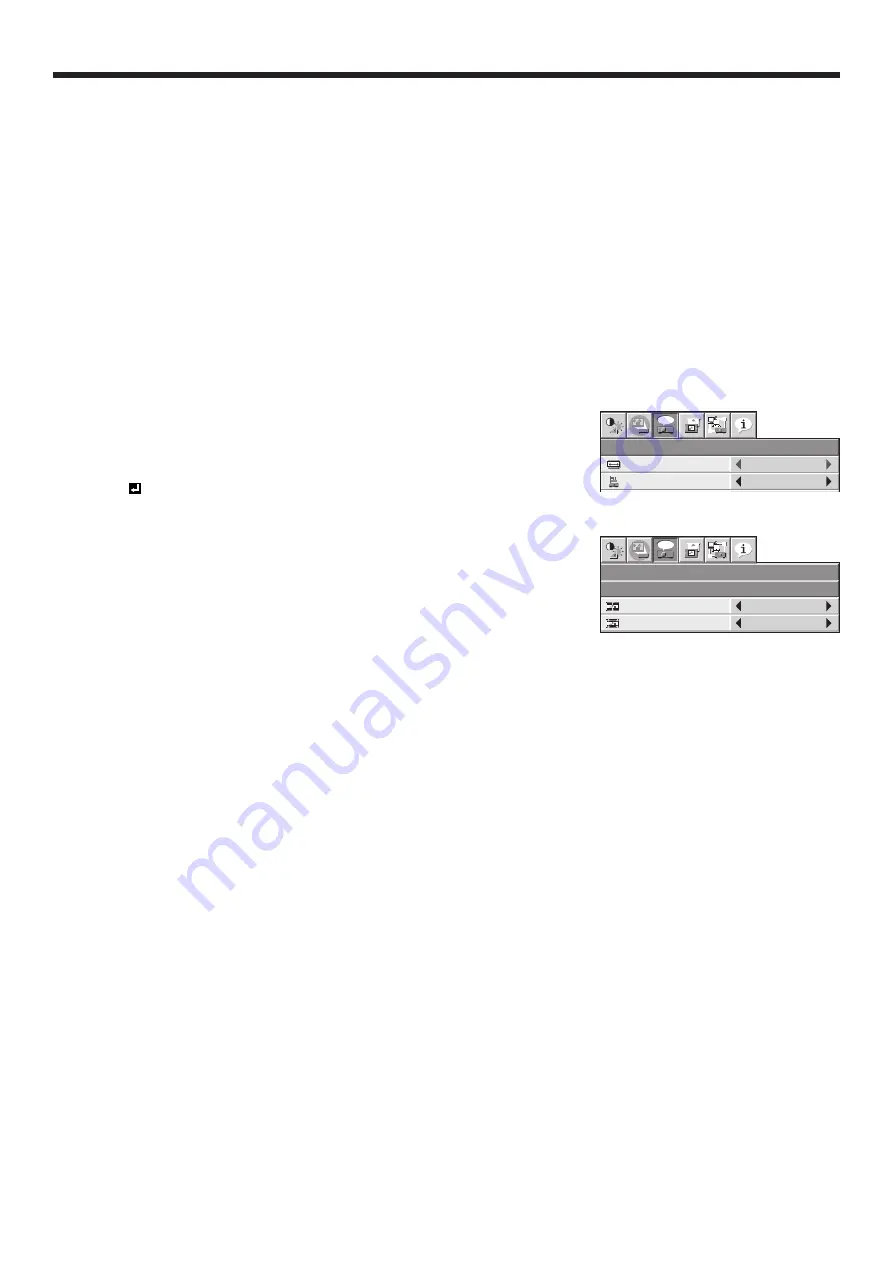
EN-29
Setting the aspect ratio
You can change the aspect ratio of the input video signal (or the ratio of width to height of the image). Change the
setting according to the type of the input video signal.
How to change the settings:
With the remote control:
1. Press the ASPECT button.
• Every time the ASPECT button is pressed, the aspect mode changes from NORMAL to 16:9, to FULL, and
back to NORMAL.
- NORMAL:
Select to change the aspect ratio automatically depending on the input signal. (Select this option for
normal use.)
- 16:9:
Select to expand squeezed (or horizontally compressed) images such as DVD images to 16:9.
- FULL:
Select to project images in full size (1024 x 768 pixels) irrespective of type of input signal.
With the FEATURE menu:
(See page 31 for menu setting.)
1. Display the FEATURE menu.
2. Select ASPECT by pressing the
or
button.
3. Select your desired aspect ratio by pressing the
or
button.
When 16:9 is selected with the FEATURE menu, you can make further
settings using the following procedures.
4. Press the ENTER button.
5. Select an item you want to set by pressing the
or
button and select a
setting by pressing the
or
button.
• POSITION:
You can select the image display position within the screen from
UPPER, CENTER, and LOWER.
• MODE:
You can select whether or not to display signals at 16:9 depending on their type.
- ALL SIGNALS:
All signals are always displayed at 16:9 irrespective of their type.
- VIDEO ONLY:
Signals supplied from video devices only are displayed at 16:9.
To cancel the menu:
6. Press the MENU button.
Important:
• When a 16:9 image is kept displayed for a long time before displaying 4:3 image, the afterimages of the black bars
may appear on the 4:3 image screen. (See page 59.)
LANGUAGE
ADVANCED MENU
FEATURE
ASPECT
PROJECTOR ID
NORMAL
A
AUTO
English
GROUP ID
ALL
DISPLAY INPUT
ENTER
CINEMA MODE
PASSWORD FUNCTION
MENU POSITION
opt.
A
Ë
RESET ALL
OK
1.
Viewing video images (continued)
FEATURE
ASPECT – 16:9
opt.
POSITION
MODE
CENTER
ALL SIGNALS















































