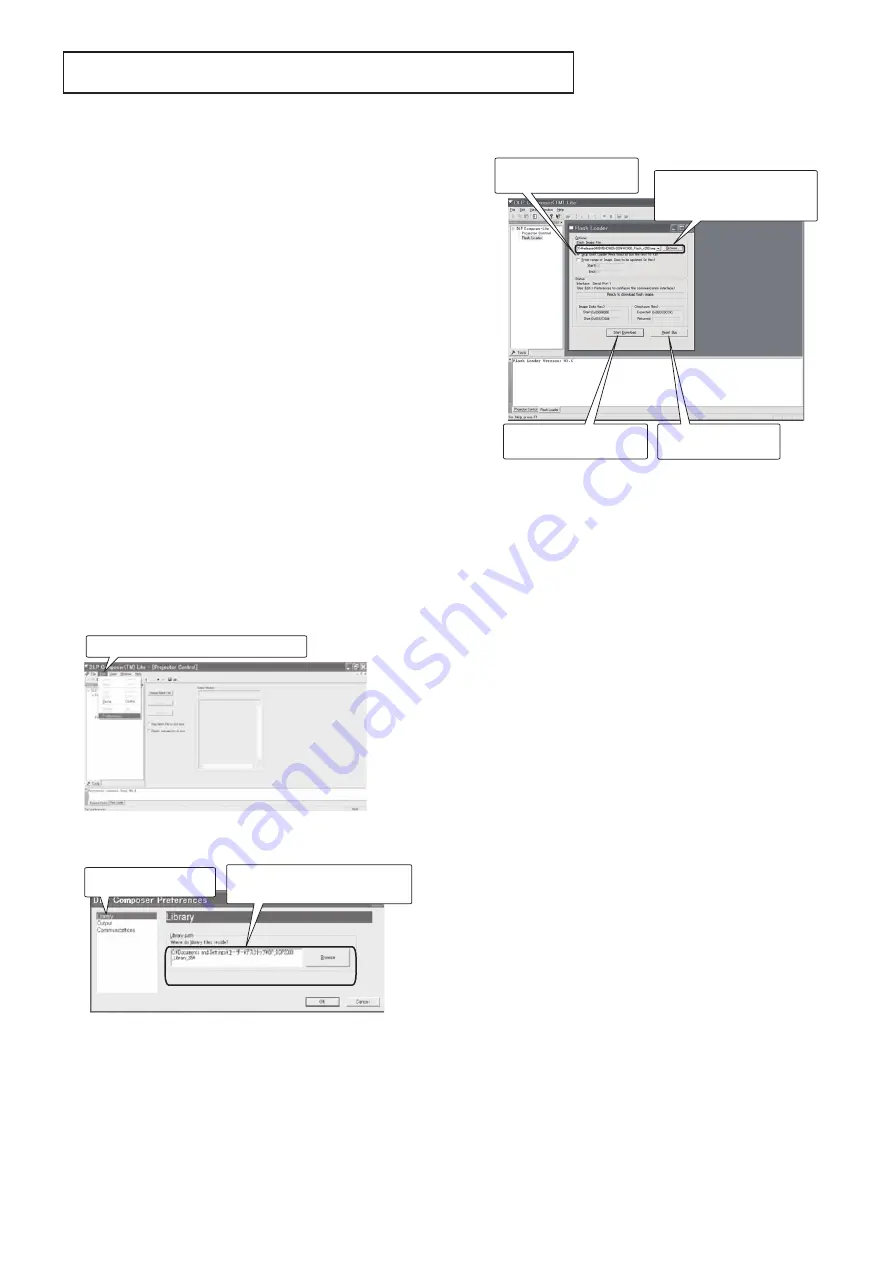
- 6 -
DOWNLOAD OF THE FIRMWARE
Outline
Download the fi rmware to the ROM in the projector using the
program. Before downloading the fi rmware, install DLP Com-
poser (TM) Lite and make necessary preparations.
Operating conditions
Microsoft
®
Windows
®
98/Me/XP shall operate correctly.
(The program doesn’t run on Windows
®
95. For Windows
®
98,
use SE or later.)
A display device supporting VGA (640 x 480) or above is
required.
Necessary fi les
The following fi les are necessary to run the program.
- [DLP Composer (TM) Lite] : Program for download
- [BP_DDP2000_Library_35] : folder
- [XD206_Flash_v***.img] : Firmware data
(for XD206U / XD206U-G)
- [SD206_Flash_v***.img] : Firmware data
(for
SD206U)
(*** indicates the version.)
Operation procedure
1. Install DLP Composer (TM) Lite and make necessary
preparations referring to INSTALLATION OF DLP COM-
POSER (TM) LITE AND PREPARATIONS.
2. Unplug the projector from the wall outlet.
3. Start DLP Composer (TM) Lite.
4. Select [Preferences] from the Edit menu.
(The DLP Composer Preferences dialog appears.)
8. Put the cursor to [Flash Loader] in the Project window of
DLP Composer (TM) Lite.
(The Flash Loader dialog appears.)
9. Click the [Browse] button of [Flash Image File] of
[Options].
Select
fi rmware to download, from among
XD206_Flash_v***.img, and SD206_Flash_v***.img.
10. Put a checkmark to [Skip Boot Loader Area].
11. Plug the power code of the projector into the wall outlet.
12. Press the “MENU,” “ENTER,” and “POWER” buttons of
the projector simultaneously to enter the download mode.
When the projector enters the download mode, the POW-
ER LED and STATUS LED light up orange.
13. After checking that the POWER LED and STATUS LED of
the projector light up orange, click the [Reset Bus] button
in the Flash Loader dialog and then click the [Start Down-
load] button. When a dialog appears, click [Yes].
When a dialog appears, click [Yes].
14. Unplug the projector.
Note:
After completing the download, display the engineering
mode and check that the version of the fi rmware dis-
played at the lowest position has been updated.
Select [Preferences] from the Edit menu.
1. Select [Library].
2. Click the [Browse] button and
select [BP_DDP2000_Library_35].
3. Click the [Reset Bus]
button.
4. Click the [Start Download]
button.
2. Put a checkmark to [Skip
Boot
Loader
Area].
1. Click the [Browse] and select
[XD206_Flash_v***.img],
or
[SD206_Flash_v***.img].
5. Select [Library] and click the [Browse] button.)
(The Browse for Folder dialog appears.)
6. Select [BP_DDP2000_Library_35] and click [OK].
7. Click [OK] in the DLP Composer Preferences dialog.






















