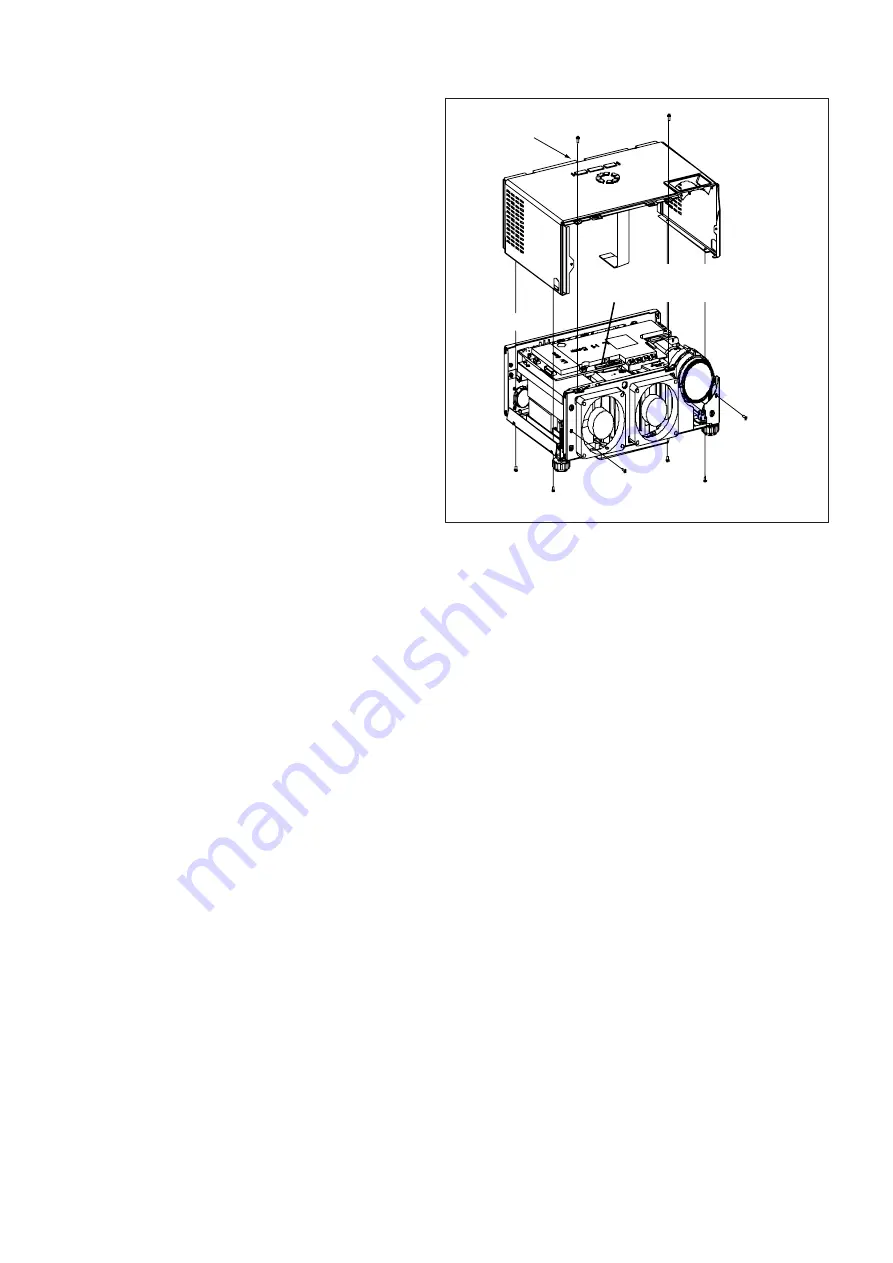
- 9 -
2. Removal of the top cover
1. Remove the front cover and back cover following “1.
Removal of the front cover and back cover”.
2. Remove the four screws (a) as shown in Fig. 2-2.
3. Remove the two screws (b) as shown in Fig. 2-2.
4. Place the projector bottom down as shown in Fig.
2-2.
5. Remove the two screws (c) as shown in Fig. 2-2.
6. Lift the top cover in the arrow's direction as shown in
Fig. 2-2.
(a)
(b)
(c)
Top cover
CN6
Fig. 2-2
















































