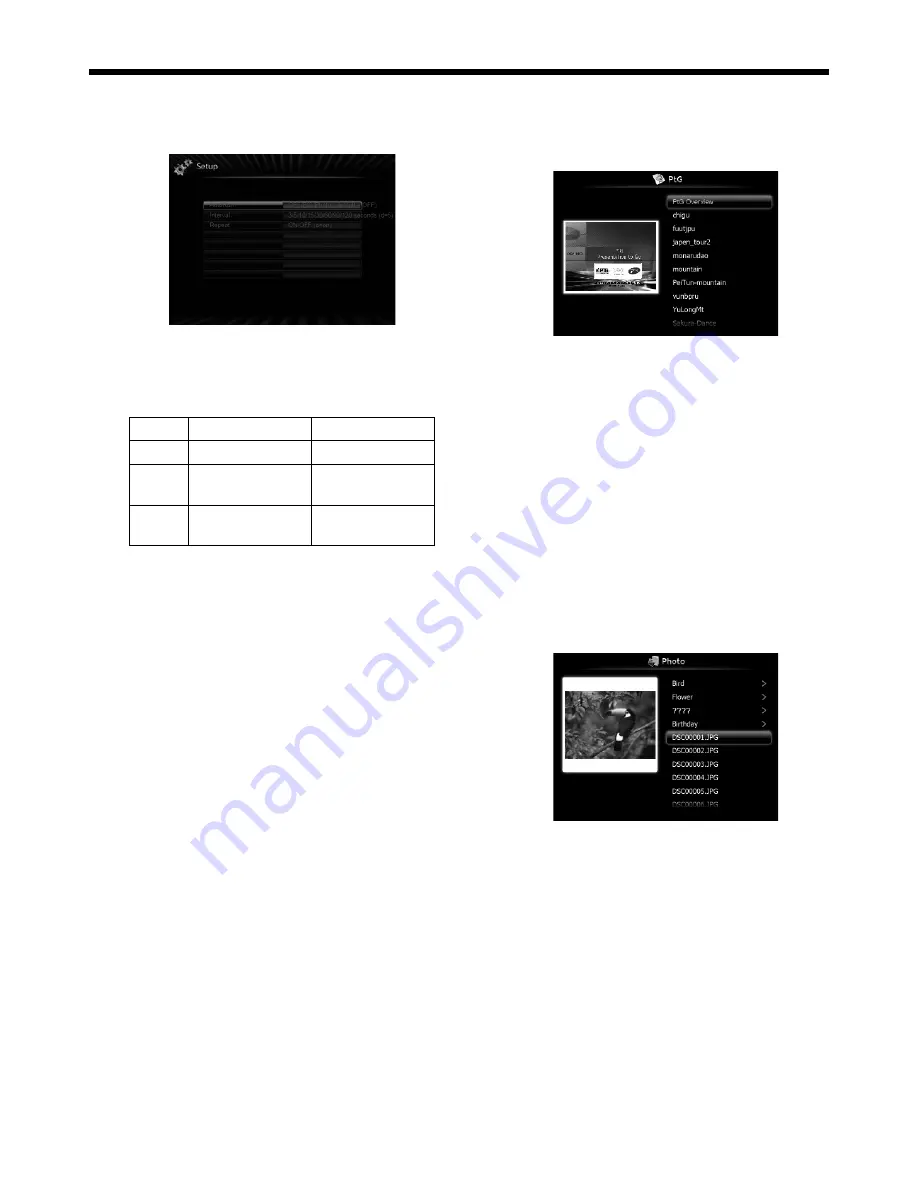
EN-44
Setting up
2. Press the
or
button on the remote control to
select
Setup and press the ENTER button
.
• The Setup screen appears.
3. Press the
or
button to select a setting item
and press the
or
button to change the setting.
• AutoRun:
Enables or disables the AutoRun and slideshow
function.
AutoRun
Slideshow
OFF
Disables.
Disables.
PtG
Enables for PtG
fi les.
Enables for all
fi les.
Photo
Enables for JPEG
fi les.
Enables for all
fi les.
• Interval:
Sets the interval for PtG pause mark or photo
slideshow to 5/10/30/60/300 seconds.
• Repeat:
Enables or disables the repeat execution of
AutoRun and slideshow function for photo fi les
and PtG fi le.
• Sorting:
Sets the fi le sorting rule to File Name
(Ascending), File Name (Descending), Time (New
to Old) or Time (Old to New)
4. To return to the Presentation to Go screen, press
the ENTER button.
Displaying PtG fi le
5. Press the
or
button on the remote control to
select Presentation to Go
and press the ENTER
button
.
• The
fi le selection screen appears.
6. Press the
or
button to select a fi le or folder
you want to display
and press the ENTER button
.
• If you select a folder, the underlying fi le names
are displayed. Then, select a fi le.
• An image on page 1 is displayed on the screen.
7. Change the page by pressing the
,
or
button.
•
button: to previous page
•
button: to next page
•
button
:
to next pause
8. Press the
button to quit the display.
• The screen goes back to the fi le selection
screen.
Displaying JPEG fi le
5. Press the
or
button on the remote control to
select Photo Viewer
and press the ENTER button
.
• The
fi le selection screen appears.
6. Press the
or
button to select a fi le or folder
you want to display
and press the ENTER button
.
• If you select a folder, the underlying fi le names
are displayed. Then, select a fi le.
• The image of the selected fi le is displayed on
the screen.
7. Change the fi le by pressing the
,
or
button.
•
button: to previous fi le
•
button: to next fi le
•
button
:
to next fi le
8. Press the
button to quit the display.
• The screen goes back to the fi le selection
screen.
Advanced display utilities (continued)






























