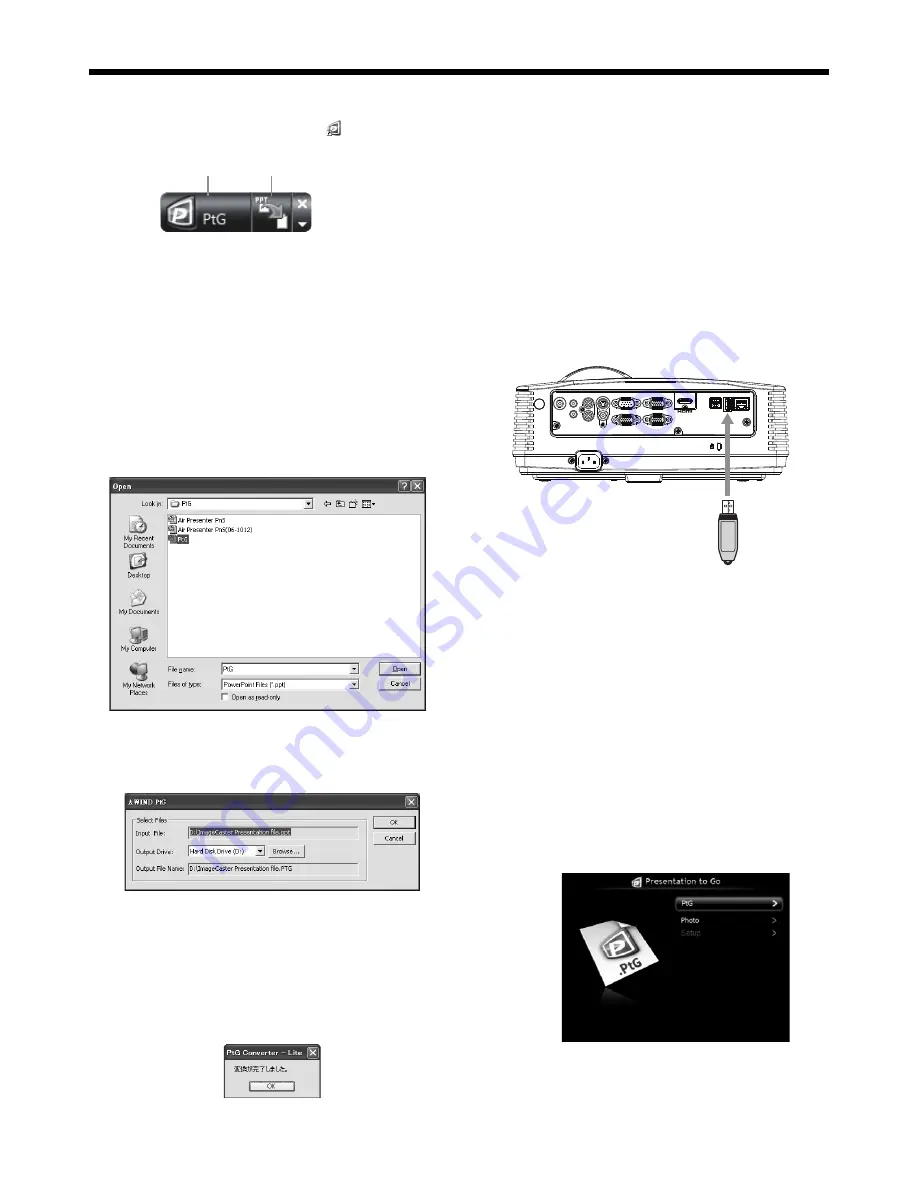
EN-43
Conversion of a PPT fi le to PtG fi le using
the PtG Converter-Lite
1. Click the PtG Converter-Lite icon “
” to execute
the program.
Menu bar
PPT conversion button
• Menu
bar
Right-click to open the menu.
• Max Circle Animation:
Selects the max time of animation.
• About:
Displays the software version information.
• Exit:
Exits the PtG Converter-Lite.
• PPT conversion button:
Starts the conversion from the PPT fi le to the
PtG fi le.
2. Click the PPT conversion button.
• The
fi le selection screen appears.
3. Select the PPT fi le you want to convert, and click
[Open].
• The screen for specifying the fi le destination and
name appears.
4. Set the fi le destination and the name.
• The converted fi le is stored in the same folder as
original fi le by default.
• The name of the converted fi le is the same as
original fi le’s by default.
5. Click [OK] to start conversion.
6. When the convertion has been completed, click
[OK].
Important:
• All the animation effects available on a computer
display can be converted. However, the followings
are not supported.
• Animation effects with the timer setting or the
repeat setting
• Animation effects taking 60 seconds or more in
a single movement
• Pages having more than 3 second downtime
setting
• VBA object embedded fi les
• OLE object embedded fi les
Connection
Connect a USB device to the USB-A terminal on the
projector.
To USB-A
terminal
USB device
AUDIO OUT
AUDIO IN-3R
AC IN
VIDEO
MONITOR OUT
IN-2
USB-B
USB-A
LAN
IN-1
COMPUTER / COMPONENT VIDEO
SERIAL
S-VIDEO
AUDIO IN-3L
AUDIO
IN-2
AUDIO
IN-1
Important:
• The USB-A terminal on this projector is compatible
with USB 2.0.
• Do not use a USB hub for the connection.
Performing the PC Less Presentation
Selecting a PC Less Presentation input
1. Press the VIEWER button on the remote control or
the COMPUTER button on the projector.
• Each time you press the COMPUTER
button, the input source is switched between
COMPUTER1, COMPUTER2, HDMI, PC Less
Presentation, USB Display and LAN Display.
• When
the
PC Less Presentation input is
selected, the Presentation to Go screen
appears.
Advanced display utilities (continued)






























