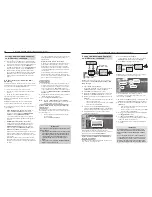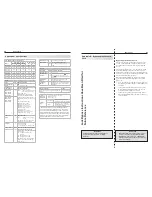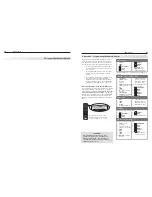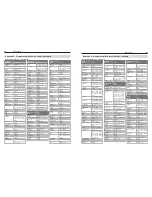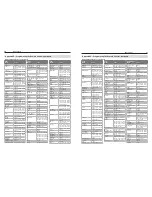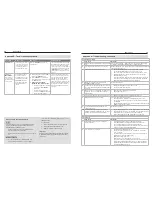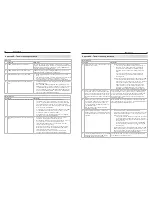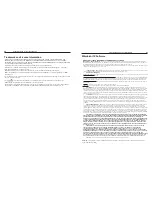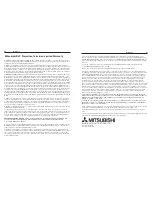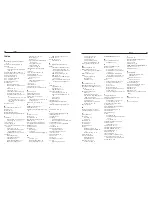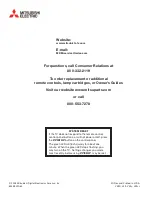86
Index
Index
87
Index
A
Adjust Keys (Up/Down/Left/Right)
26
,
35
Anamorphic Picture Format 31
Antenna
Connecting 20
Signal Strength for Digital Chan-
nels 29
Antenna Inputs (ANT 1, ANT 2) 9
Audio Lock (A/V receiver control) 66
Audio Output Jacks 9
Auto Input Sensing 13
Auto-Off (Sleep Timer) 25
Auto-On (Timer) 45
A/V Memory Reset 73
A/V Receiver
and TV Speakers 40
and TV’s Remote Control 57
,
60
,
65
Audio Lock 66
Connecting 9
,
23
Controlling Sound Volume 14
Disconnecting Analog 14
NetCommand IR Control 51
,
55
,
57
Controlling a Device Connected
to the A/V Receiver 15
,
61
Video and Audio Switching via
HDMI 61
A/V Reset 7
,
73
B
Back Panel (described) 9
,
10
Batteries 12
Blue Glow 37
Bright (Lamp Mode) 46
Brightness (picture adjustment) 38
C
Cable Box
and TV’s Remote Control 27
,
65
Connecting 18
,
19
,
21
,
22
Camcorder 24
Captions Menu 41
CEC (Consumer Electronics Control)
6
,
28
,
65
A/V Receiver 14
,
78
CEC-Enabled Devices and the
Inputs Name menu 47
Disabling CEC for a Device 47
Channels
antennaweb.org 42
Changing Channels 25
Channel Lock 43
Digital Channel Numbers 62
Edit Channels (menu) 43
Favorites (Fav) 30
,
43
Memorizing 13
Naming 43
Physical/Virtual Channel Num-
bers 42
,
43
Scan (memorize) 42
Status Display 29
Troubleshooting 75
ChannelView™ Channel Listings
28
Cleaning 4
Clock, Set Date and Time 44
Closed Captions 41
Color Adjustments 36
,
38
Reset Color 36
,
73
Computer
and Display Formats 17
,
62
Connecting 16
Contrast 38
Control Panel 7
Control Panel Lock 50
Customer Service and Support 74
D
Date
.
See
Clock
Defaults, Resetting 73
DIGITAL AUDIO OUT 9
Dolby Digital 9
,
23
,
58
,
62
DVD Player
and TV’s Remote Control 27
,
65
Connecting 19
DVI Device, Connecting 19
E
Edit Menu (channels) 43
Energy Mode 46
External Controller Input and Setup
10
F
F1–F4 Keys 27
,
53
Fan Noise 4
Fast Power On 46
FAV (Favorite Channels) 30
,
43
Film Mode 37
Filter, Air (on lamp cartridge) 81
Font (digital closed captions) 41
FORMAT Key 31
Freeze Picture 27
Front Panel 7
Blue Glow 37
Controls 7
Front-Panel Indicators (lights) 8
G
Game
3D Video 34
Game as Input Name 47
Game Picture Mode 38
HDMI Cables for Games 10
Global Menu 37
GUIDE Key 26
,
65
ChannelView 28
H
HD (High-Definition) Signal) 31
HDMI
Changing Out an HDMI Device
and Auto Input Sensing 14
Connecting an HDMI Device 19
A/V Receiver 23
HDMI Cable Categories 10
HDMI Jack 10
NetCommand for HDMI Devices
6
,
28
,
65
,
78
Removing an HDMI Device from
the Input Selection Menu 47
I
INFO Key
ChannelView 28
in TV Menus 35
USB Photo Menu 32
Input Selection Menu
Choose Viewing Source 25
Disconnected HDMI Device 14
,
47
Icon Order 47
INPUT Key 26
Inputs Menu 47
IR (infrared) Emitter Placement
52
IR NetCommand Output (jack) 10
J
JPEG Photo Files 32
L
Lamp Cartridge Replacement 80
LAMP Indicator 8
Lamp Mode 46
Language
in Digital Programs 40
SAP (Second Audio Program) 40
Language Menu 42
Learn 47
.
See also
NetCommand IR
Control
Learn Menu 47
LED Indicator Lights 8
Troubleshooting 78
Letter Box Image Display 31
Level Sound 40
Light, Decorative 37
Listen To 40
Listings 28
Lock Menu
.
See
Lock TV
Lock TV
Bypassing the Lock 63
Lock by Channel 43
Lock by Ratings 49
Lock by Time 50
Lock Control Panel 50
Preset V-Chip Blocking 48
Low Power (Energy Mode) 46
M
Media Setup Menu 33
Memorizing Channels 13
Add Single Channel to Memory
42
,
43
Memory Reset, A/V 73
Mute
Closed Captions 41
MUTE key 26
Video Mute 37
N
Name (Inputs menu) 47
Name Menu (Inputs > Name) 47
NetCommand for HDMI Devices 6
,
28
,
65
Disabling CEC 47
NetCommand IR Control
About 51
A/V Receiver Control 57
Compared to Programming the
Remote Control 65
Initial Setup for Most Devices 53
Operating 55
,
56
Specialized Device Keys 54
Troubleshooting 78
Noise, Video 38
O
120 Hz Picture Processing 37
Order Menu (Inputs > Order) 47
P
Parent Menu 49
Pass Code
Resetting 63
Setting 48
PAUSE Key 27
PerfectColor 36
PerfectTint 36
Photo Viewing 33
Picture
AV Menu Controls 36
Picture Quality and Film Mode
37
Troubleshooting 76
,
77
Picture Mode 38
Power Consumption
Energy Mode 46
Specifications 62
Power On/Off 12
,
25
Troubleshooting 76
POWER/TIMER Indicator 8
Q
QV Key (QuickView™) 26
and FAV Key 30
R
Ratings (TV and Movie) 49
Remote Control
Keys and Functions 26
,
27
Programming Codes (reference
chart) 67
Programming, Compared to
NetCommand “Learning” 65
Programming Instructions 66
Reset 27
Reset
AV Menu Reset (by input) 36
A/V Reset (all settings) 7
Color 73
Pass Code 63
Remote Control 27
Remote Control Audio Lock 66
System Reset 7
TV Reset Comparison Guide 73
S
Safety Instructions 5
SAP (second audio program) 40
Satellite Receiver
and the Remote Control 65
Connecting 18
,
19
,
21
Scan (memorize channels) 42
Screen Saver 37
SD (Standard-Definition Signal) 31
Signal Definitions 31
Signal Strength Indicator 29
Sleep Timer 25
Smooth 120Hz 37
Sound
Audio Menu 40
Controlling A/V Receiver Volume
57
,
60
Level Sound 40
Sound Mode (audio effects) 40
Speakers Option
In Audio Menu 40
Specifications, TV 62
Standard-Definition Signal 31
Standard (Lamp Mode) 46
Stand Part Number 4
Status Display 29
STATUS Indicator 8
Stereo System
.
See
A/V Receiver
Surround Sound 9
,
23
,
58
,
59
Simulated Surround Sound 40
System Reset 7
,
74
T
Test Picture 37
3D GLASSES EMITTER Jack 10
3D Video 34
,
46
Time
.
See
Clock
Timer (auto-on) 45
TIMER Indicator (POWER/TIMER) 8
Time Zone
.
See
Clock
Troubleshooting 73
V
V-Chip Ratings
Applying Restrictions 48
Definitions 49
In Status Display 29
VCR
Connecting 21
,
22
Troubleshooting 77
Vert Adjustment 39
Video from a Digital Camera 33
Video Game
.
See
Game
Video Menu 38
Video Mute 37
Video Noise 38
Viewing Device
.
See
Input Selection
Menu
W
Wall Outlet Cable 20
X
x.v.Color 10
,
19
,
38