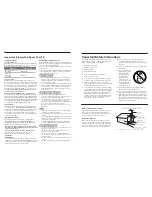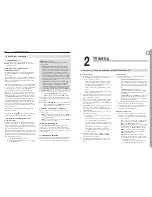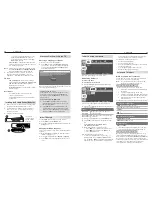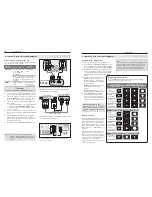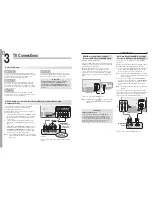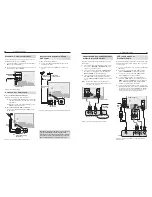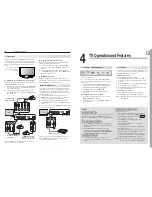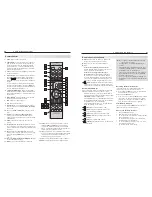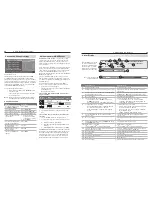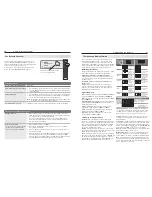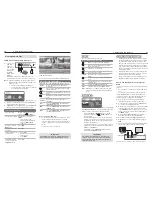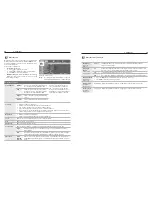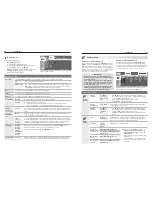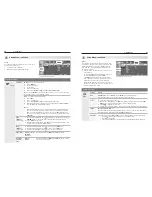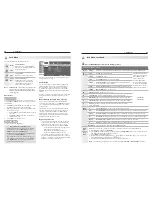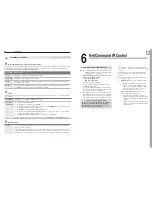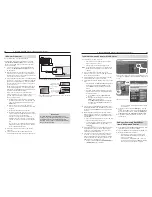22
3. TV Connections
3. TV Connections
23
Older Cable Box
Required: One coaxial cable.
Note:
This connection is not recommended. The
other connections described in this chapter
provide better quality audio and video to the TV
and allow NetCommand to work with the cable
box.
Connect the incoming cable to
1.
IN
on cable box.
Connect one coaxial cable from
2.
OUT
on the cable
box to
ANT 1
on the TV back panel.
HDMI
3D
GLASSES
EMITTER
AVR
AUDIO
OUTPUT
DIGITAL
AUDIO
OUTPUT
L
R
L
R
(480i / 480p / 720p / 1080i)
L
R
DVI/PC
INPUT
VIDEO
Y
Pb
Pr
AUDIO
Pb
Y/ VIDEO
Pr
VIDEO: 480i/480p/720p/1080i/1080p
AUDIO: PCM STEREO
PC: VGA, W-VGA, SVGA, W-SVGA,
XGA, W-ZGA, SXGA, 720p/ 1080p
1
2
3
HDMI
IR-NetCommand
Output / External
Controller Input
R
INPUT
3
INPUT
2
INP
UT
1
S-VIDEO
INPUT 3
AUDIO
R
L
AUDIO
ANT 2 / AUX
ANT 1 / MAIN
ANT 2 / AUX
ANT 1 / MAIN
ANT 1 / MAIN
ANT 1 / MAIN
*/
065
$BCMFCPY
57CBDLQBOFM
*ODPNJOH
DBCMF
Figure 10. Connecting an older cable box
VCR to a Cable Box (Audio & Video)
Required: Two-way RF splitter, three coaxial cables,
right and left audio cables, S-Video or composite video
cable, plus video and audio cables required to connect
the TV to the cable box.
Connect the incoming cable to
1.
IN
on the RF splitter.
Connect one coaxial cable from
2.
OUT
on the RF
splitter to
CABLE IN
on the cable box.
Connect one coaxial cable from
3.
OUT
on the RF
splitter to
ANT 1
on the TV back panel.
Connect one coaxial cable from
4.
OUT
on the cable
box to
ANTENNA IN
on the VCR back panel.
HDMI
3D
GLASSES
EMITTER
AVR
AUDIO
OUTPUT
DIGITAL
AUDIO
OUTPUT
L
R
L
R
(480i / 480p / 720p / 1080i)
L
R
DVI/PC
INPUT
VIDEO
Y
Pb
Pr
AUDIO
Pb
Y/ VIDEO
Pr
VIDEO: 480i/480p/720p/1080i/1080p
AUDIO: PCM STEREO
PC: VGA, W-VGA, SVGA, W-SVGA,
XGA, W-ZGA, SXGA, 720p/ 1080p
1
2
3
HDMI
IR-NetCommand
Output / External
Controller Input
R
INPUT
3
INPUT
2
INP
UT
1
S-VIDEO
INPUT 3
AUDIO
R
L
AUDIO
ANT 2 / AUX
ANT 1 / MAIN
S-VIDEO
INPUT 3
AUDIO
R
L
AUDIO
R
L
S-VIDEO
INPUT 3
VIDEO
VIDEO
ANT 1 / MAIN
ANT 1 / MAIN
"6%*0065
47*%&0
065
7*%&0
065
-
3
"/5&//"
*/
*/
065
7$3
57CBDL
QBOFM
*ODPNJOH
DBCMF
$BCMFCPY
"VEJPBOE
WJEFPGSPN
DBCMFCPY
UP57
Figure 9. Connecting a VCR to a cable box
Connect the cable box outputs to the TV as shown
5.
in one of the options listed below. This connection
allows the TV to receive the best available signal
directly from the cable box.
• Figure 1, page 18:
Component video output to
the TV’s
Y Pb Pr
jacks; analog stereo audio to
the associated
AUDIO
jacks.
•
Figure 2, page 19:
HDMI output to the TV’s
HDMI
jack.
•
Figure 7, page 21:
S-Video output to the TV’s
INPUT 3
S-VIDEO
jack; analog stereo audio to
the
INPUT 3
AUDIO
jacks.
Connect either an S-Video or composite video
6.
cable from
VIDEO OUT
on the VCR back panel
to a
VIDEO
composite or
S-VIDEO
jack on the TV
back panel. Connect only one type of video cable.
S-Video is preferable to composite video, if avail-
able.
To use the TV speakers with the VCR, connect left
7.
(white) and right (red) audio cables from
AUDIO OUT
on the VCR back panel to the associated
INPUT
AUDIO L
and
R
on the TV back panel. If your VCR
is mono (non-stereo), connect only the white (left)
cable.
Note:
When using this connection configuration with the
connections used in step 5, it is possible to view
live cable programs through the VCR Device. For
best picture quality always view live cable programs
directly from the TV input connected to the cable
box device.
A/V Receiver (Sound System) Using
the TV’s Audio Output
Most setups require either a digital audio cable or
analog stereo audio cables. To send audio from TV
channels received on
ANT 1
,
ANT 2
, or devices con-
nected directly to the TV, you must use one of the con-
nections shown below.
The TV makes all audio available in digital and analog
formats:
Analog audio coming into the TV is available as
•
output in digital stereo format on the
DIGITAL
AUDIO OUTPUT
jack.
Digital incoming audio is available as analog output
•
on the
AVR AUDIO OUTPUT L
and
R
jacks.
Usually, only one of the following audio connections is
required:
To connect an analog A/V receiver
Connect left (white) and right (red) audio cables
•
from
AVR AUDIO OUTPUT L
and
R
on the TV back
panel to the
TV AUDIO INPUT
on the A/V receiver.
To connect a digital A/V receiver with
•
Dolby
Digital surround sound and PCM audio support:
Connect one end of the digital audio cable to
DIGITAL AUDIO OUTPUT
on the back of the TV.
Connect the other end to the
COAXIAL DIGITAL
INPUT
on the back of the A/V receiver.
HDMI
3D
GLASSES
EMITTER
ANT 2
L
R
L
R
(480i / 480p / 720p / 1080i)
L
R
DVI/PC
INPUT
VIDEO
Y
Pb
Pr
AUDIO
Pb
Y/ VIDEO
Pr
VIDEO: 480i/480p/720p/1080i/1080p
AUDIO: PCM STEREO
PC: VGA, W-VGA, SVGA, W-SVGA,
XGA, W-ZGA, SXGA, 720p/ 1080p
1
2
3
HDMI
IR-NetCommand
Output / External
Controller Input
R
INPUT
3
INPUT
2
INP
UT
1
S-VIDEO
INPUT 3
AUDIO
R
L
AUDIO
ANT 2 / AUX
ANT 1 / MAIN
AVR
AUDIO
OUTPUT
DIGITAL
AUDIO
OUTPUT
AVR
AUDIO
OUTPUT
L
R
DIGITAL
AUDIO
OUTPUT
DIGITAL
AUDIO
OUTPUT
AVR
AUDIO
OUTPUT
L
R
$0"9*"-
*/165
015*$"-
*/165
$0"9*"-
*/165
%JHJUBMDPBYJBMDBCMF
GPSDPOOFDUJOHB
EJHJUBM"7SFDFJWFS
4UFSFPBOBMPHDBCMFT
GPSDPOOFDUJOHBO
BOBMPH"7SFDFJWFS
57CBDLQBOFM
"7SFDFJWFSCBDLQBOFM
Figure 11. Connecting the TV to an A/V receiver
Note:
On rare occasions, an HDMI signal may be
•
copy-restricted and cannot be output from
the TV as a digital signal. To hear these copy-
protected signals through the A/V receiver, use
the connection for an analog A/V receiver.
Check the A/V receiver’s Owner’s Guide for
•
information concerning use of the digital input
and switching between digital sound and
analog stereo sound from the TV.
A/V Receiver with HDMI Output
Required: One HDMI-to-HDMI cable
This option allows you to view content from devices
connected to an A/V receiver. The A/V receiver can
send audio and video to the TV over a single HDMI
cable. You can use an HDMI connection as described
here in addition to an audio connection from the TV’s
audio output.
All models:
You may be able to use the TV’s remote
control (with slide switch set to
TV
) to operate connected
CEC-enabled HDMI devices without further setup.
Experiment with your equipment to determine which
functions are available to the TV’s remote control. See
“NetCommand for HDMI Devices,” page 28.
736 and 835 series models only:
This setup allows
you to use NetCommand-controlled audio and video
switching over the HDMI cable. See “A/V Receiver
Control: Automatic Video and Audio Switching via
HDMI” on page 60.
HDMI
3D
GLASSES
EMITTER
AVR
AUDIO
OUTPUT
DIGITAL
AUDIO
OUTPUT
L
R
L
R
(480i / 480p / 720p / 1080i)
L
R
DVI/PC
INPUT
VIDEO
Y
Pb
Pr
AUDIO
Pb
Y/ VIDEO
Pr
VIDEO: 480i/480p/720p/1080i/1080p
AUDIO: PCM STEREO
PC: VGA, W-VGA, SVGA, W-SVGA,
XGA, W-XGA, SXGA, 720p/ 1080p
1
2
3
HDMI
IR-NetCommand
Output / External
Controller Input
R
INPUT
3
INPUT
2
INP
UT
1
S-VIDEO
INPUT 3
AUDIO
R
L
AUDIO
ANT 2 / AUX
ANT 1 / MAIN
HDMI
1
2
3
)%.*065
)JHIEFmOJUJPO
%7%QMBZFS
%7%QMBZFS
$BCMFCPY
7$3
57CBDLQBOFM
"7SFDFJWFSXJUI
)%.*PVUQVU
Figure 12. A/V receiver connected to the TV with an
HDMI cable may offer special control capabilities.