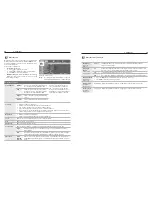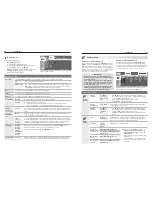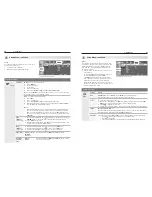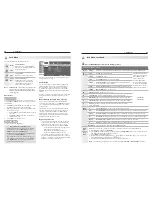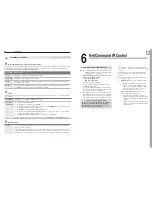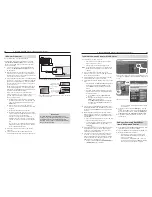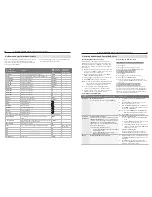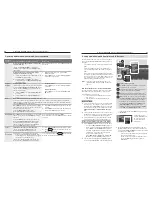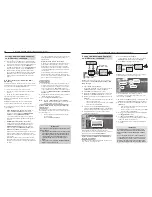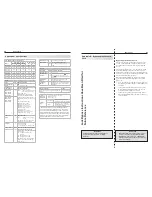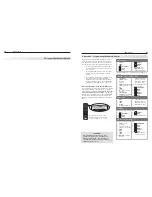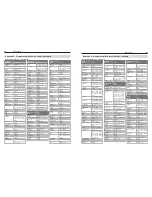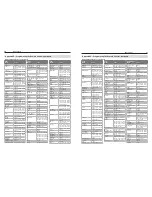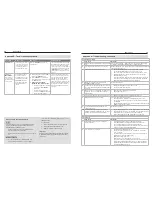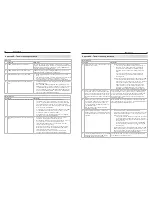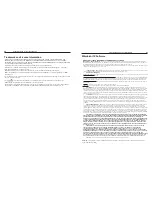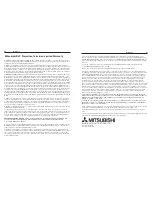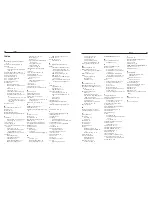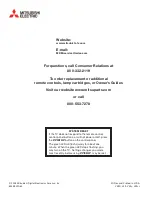66
Appendices
Appendices
67
IMPORTANT
You may need to reprogram the remote
control after changing the batteries.
Programming the Remote Control
Move the slide switch at the top of the remote to
1.
the position for the product you want to control.
Refer to the table below. Only one of each device
type can be controlled in each slide-switch position.
Switch Position
Affected Device
CABLE/SAT
Cable Box
DTV Receiver
Satellite Receiver
VCR
VCR
DVR
Laser Disc Player
DVD Player/Recorder
DVD
DVD Player/Recorder
DVR
Laser Disc Player
VCR
AUDIO
A/V Receiver
Audio Amplifier
CD Player
Press and hold
2.
POWER
on the remote control for
several seconds until the button blinks twice and
goes off.
Release the
3.
POWER
button.
Enter the first five-digit code listed for your equip-
4.
ment.
The
•
POWER
button blinks twice when you start to
enter the code and then once for each addi-
tional keypress.
The
•
POWER
button blinks twice when you finish
entering a valid code.
Move the slide switch to another position if you
•
need to start over or wish to exit programming
mode.
Point the remote control at the equipment and
5.
press
POWER
. If the product has no power on/off
function, press a different key, such as
(PLAY),
(STOP), VOL
, or
MUTE.
If the equipment responds, the remote control
•
is properly programmed to operate the equip-
ment.
If the equipment does not respond, repeat
•
steps 2–4 with the next five-digit code listed for
your equipment.
Once you have found the correct code, write it in
6.
the space below for future reference.
Switch Position
Device Type
Code
CABLE/SAT
VCR
DVD
AUDIO
Code Verification
To determine the code programmed for any position of
the slide switch:
Move the slide switch to the position you wish to
1.
verify.
Press and hold
2.
POWER
on the remote control for
several seconds until the button blinks twice and
goes off.
Press keys
3.
9 9 0
Press
4.
1
and count the blinks of the power button.
Write down the number of blinks as the first digit of
the code.
Repeat step 4 for the second, third, fourth, and fifth
5.
digits of the code.
Audio Lock: Universal A/V Receiver Control
With Audio Lock active, the remote control operates
the volume and mute functions of the A/V receiver in all
positions of the slide switch. Activate Audio Lock if you
normally use an A/V receiver with your TV and other
A/V equipment.
Program the
1.
AUDIO
position for your A/V receiver as
described earlier in this section.
With the slide switch in the
2.
AUDIO
position, press
and hold
POWER
on the remote control for several
seconds until the button blinks twice and goes off.
Press keys
3.
9 9 3 ENTER
The
POWER
button will blink twice to indicate Audio
Lock is active.
To Reset the Remote Control to Operate Volume
and Mute for the TV Speakers
Press and hold
1.
POWER
for several seconds until the
key blinks twice and goes off.
2. Press keys
2.
9 9 3 VOL
.
The
POWER
key will blink four times to indicate Audio
Lock has cleared.
Appendix C: Programming the Remote Control, continued
Programming Codes
Audio Amplifiers
Make
Code
Acurus
30765
Adcom
31100, 30577
Altec Lansing
31742
Aragon
30765
Bel Canto Design 31583
Bose
30674
Carver
30892
Cary Audio
Design
31879
Classe
31461
Curtis Mathes
30300
Durabrand
31561
Flextronics
31879
GE
30078
Halcro
31934
Harman/Kardon 30892
JVC
30331
Klipsch
30765
Krell
31837
Left Coast
30892
Lenoxx
31561
Lexicon
31802, 31145
Marantz
30892
Mark Levinson
31483
McIntosh
30251
Modulaire
30395
Mondial
30765
Optimus
30823, 30395, 30300,
30013
Parasound
31934
Philips
30892
Pioneer
30823, 30300, 30013
Polk Audio
30892
Primare
31395
RadioShack
30395
RCA
30823, 30300, 30013
Realistic
30013, 30395
Soundesign
30078
Technics
30372
Victor
30331
Wards
30078, 30013
Yamaha
30354
Cable Boxes
Make
Code
A-Mark
10144, 10008
ABC
10237, 10014, 10011,
10008, 10007, 10003
Accuphase
10014, 10011, 10007,
10003
Acorn
10237
Action
10237
Active
10237
Americast
10899
Archer
10237
BCC
10276
Bell & Howell
10014
Bell South
10899
British Telecom
10003
Century
10008
Clearmaster
10883
Cable Boxes
Make
Code
ClearMax
10883
Comtronics
10040
Cool Box
10883
Coolmax
10883
Digeo
11187
Digi
10637
Director
10476
Dumont
10637
Emerson
10014
Everquest
10040
Fosgate
10276
GC Electronics
10040
GE
10144
General Instru-
ment
10810, 10476, 10276,
10020, 10014, 10012,
10011, 10003
Gibralter
10003
GMI
10883
GoldStar
10144, 10040
Hamlin
10273, 10259, 10020
Hitachi
10011, 10008, 10003
Houston
10011
Hytek
10007
Hytex
10007
Insight
10476, 10810
Jebsee
10014
Jerrold
10810, 10476, 10276,
10020, 10014, 10012,
10011, 10003
Memorex
10000
Mitsubishi
10003
Motorola
11376, 11254, 11187,
11106, 10810, 10476,
10276, 10014
Multitech
10883
Nova Vision
10008
Novaplex
10008
NSC
10637, 10012
Oak
10007
Pace
11877, 10877, 10237,
10008
Panasonic
10144, 10107, 10008,
10000
Panther
10637
Paragon
10525, 10008, 10000
Penney
10637, 10000
Philips
11305, 10317, 10259
Pioneer
11877, 10877, 10533,
10144
Prism
10012
Pulsar
10040, 10000
Pulser
10040
Quasar
10000
R-Line
10040
RadioShack
10883
RCA
11256
Regal
10279, 10276, 10273,
10259, 10020
Regency
10020
Rembrandt
10040, 10011
Runco
10000
Cable Boxes
Make
Code
Samsung
10144, 10040, 10003
Scientific Atlanta 11877, 10877, 10477,
10237, 10012, 10008,
10003, 10000
Signal
10040, 10011
Signature
10011
SL Marx
10040
Sony
11006
Sprucer
10144
Starcom
10014, 10003
Stargate
10040, 10014
Storm
10637
Supercable
10276
Supermax
10883
Teleavia
10040
Teleview
10040
Thomson
11256
Timeless
10040
Tocom
10012
Torx
10003
Toshiba
10000
Tristar
10883
TV86
10040
United Artists
10007
United Cable
10276, 10014, 10011,
10003
US Electronics
10276, 10008, 10003
V2
10883
Videoway
10000
Viewmaster
10883
Vision
10883
Vortex View
10883
Zenith
10899, 10525, 10000
CD Players
Make
Code
Acoustic
Research
30420
Aiwa
30157
Akai
30083
Arcam
30157
Audio Pro
30437
Audio Research
30157
Burmester
30420
Cairn
30157
California Audio
Labs
30303, 30029
Cambridge
Soundworks
30157
Carver
30437, 30179, 30157
Cary Audio
Design
31876
Classic
31297
Curtis Mathes
30032
Denon
30766, 30034, 30003
DKK
30000
DMX Electronics 30157
Fisher
31325, 30179, 30000
Garrard
30420
Genexxa
30032
GPX
31296
Appendix C: Programming the Remote Control, continued