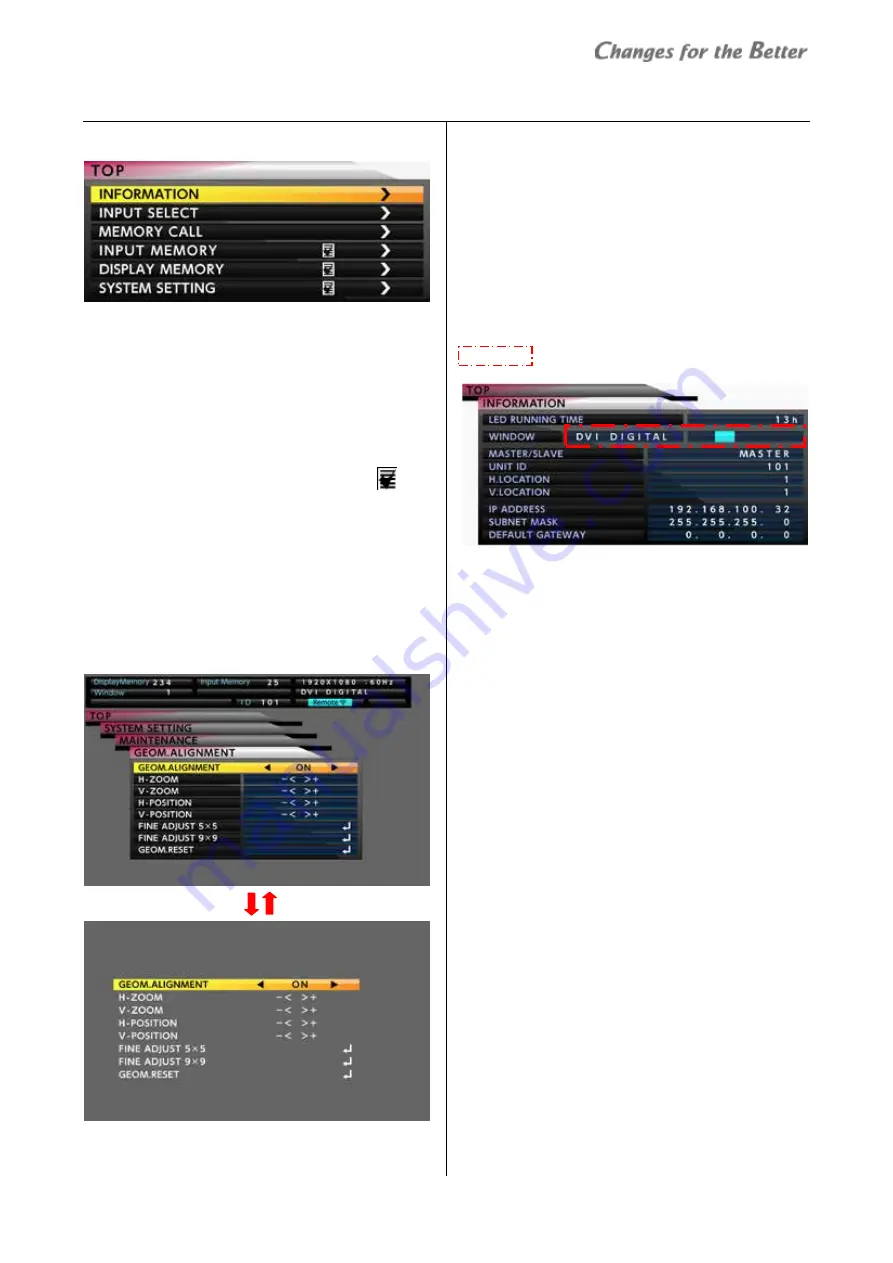
REV 1.0
9
Bas
ic o
pe
rat
io
n
1.3.3
Menus
Basic menu operations
•
The up/down arrow buttons on the remote control
move the yellow cursor to select menus.
•
In a menu with “>” mark on the right, [ENTER] button
shows its lower layer menu. [ESC] button restores the
original upper menu.
•
In a menu with an enter mark on the right, [ENTER]
button confirms or executes the menu.
•
The left/right arrow buttons change the value in a
menu with left/right triangle marks.
•
When values are changed in a menu,
mark
appears. Save the change according to the necessity.
- In WINDOW PRIORITY menu, the mark appears
when an input memory in any of the windows is
changed.
- In INPUT MEMORY menu, the mark appears when
an input memory in the top window is changed.
•
In the menu displaying, [MENU1] button changes the
menu GUI to the simple one. The image area behind
the menu can be observed widely. Re-pressing the
same button restores the original menu.
•
Menus are not displayed when the monitors are
controlled by Wallaby.
TOP menu
The TOP menu is displayed by [MENU1] button on the
remote control in advanced mode. Starting from the
top menu, any lower menus can be choosen.
•
Allocated short-cut buttons also allow you to access
each menu directly, not-through the TOP menu.
INFORMATION menu
It shows various status information on screen.
Short-cut: [DISPLAY] button
Shows the input terminal and input signal
is active or not.
[MENU1] button
Содержание VS-60HS12U
Страница 1: ...DLPTM Display Wall Cube VS 60HS12U Set up Manual REV 1 0 Dec 22 2014 ...
Страница 57: ...REV 1 0 57 Menu trees Installation Installation White Balance Detail Misc 1 ...
Страница 63: ...REV 1 0 63 Revision history M E M O ...
Страница 64: ......










































