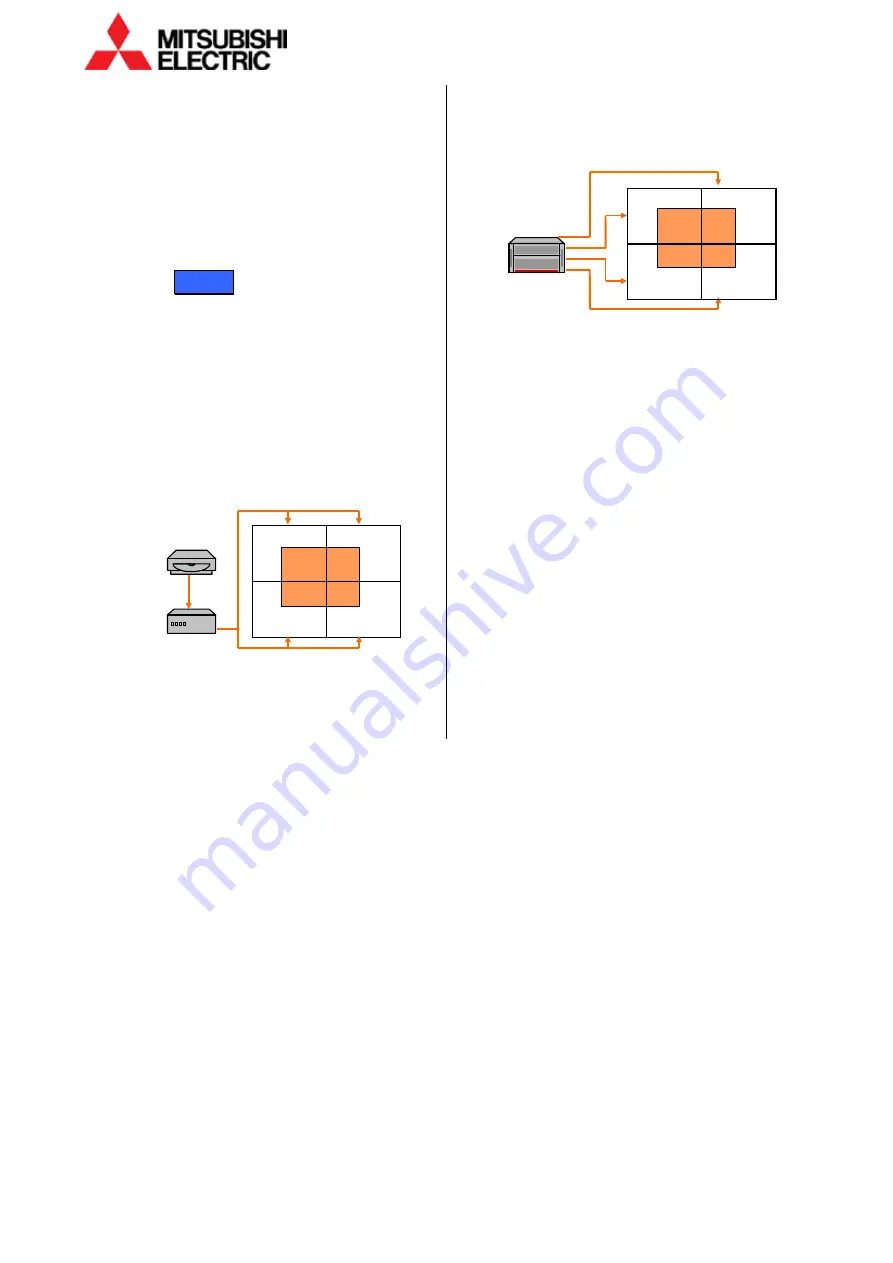
36
VS-60HS12U Set-up Manual
Sy
ste
m
m
em
or
y s
et
tin
g (c
us
tom
)
BOOST
SYSTEM SETTING > INSTALLATION> BOOST
The brightness of cyan and yellow in images can be
boosted by overlapping the light source lighting.
The initial setting is OFF. BOOST should be OFF when
turning on the sensor function (page 33). The ON
setting may cause color mismatching between
monitors.
AMP. GAIN
Analog
SYSTEM SETTING > INSTALLATION > AMP. GAIN
Uneven analog input gain levels can be aligned. The
uneven levels make colors different between monitors,
even if the color balance on internal test patterns has
been appropriately adjusted.
•
Input memory also has a similar AMP. GAIN menu
(page 38). The setting in input memory has a priority
over the one in system memory.
Use AMP. GAIN in system memory to adjust one analog
signal provided through switchers or distributers.
System memory:
Use AMP. GAIN in input memory to adjust uneven
levels of analog signal from an external source such as
a processor with multi-output graphic boards.
Input memory:
1
Bring the window to be adjusted to the top overlay
order.
2
Display a full-white signal on the full window from an
actual input source to be displayed.
3
Select AUTO ADJUSTMENT > START? > YES. The
optimum value will be automatically set.
•
Input an optimum full-white signal. It may show an
error message if an incorrect signal is input such
cases as the signal level exceeds the adjustment
range or the signal is other than full white.
•
It can be adjusted manually. Adjust R/G/B-GAIN
respectively in special cases such as a full-white
signal cannot be input. Normally AUTO ADJUSTMENT
is recommended.
•
[NORMAL] button restores the initial setting.
•
Appropriate values on each window (input port) are
different even if the same source signal is provided to
these windows. Adjust it on each window.
•
The system memory stores the values for up to 6
windows to be displayed on a monitor.
•
An analog signal in the daisy chain board can be
adjusted when it is displayed on an even number
window.
A1
A1
Содержание VS-60HS12U
Страница 1: ...DLPTM Display Wall Cube VS 60HS12U Set up Manual REV 1 0 Dec 22 2014 ...
Страница 57: ...REV 1 0 57 Menu trees Installation Installation White Balance Detail Misc 1 ...
Страница 63: ...REV 1 0 63 Revision history M E M O ...
Страница 64: ......






























