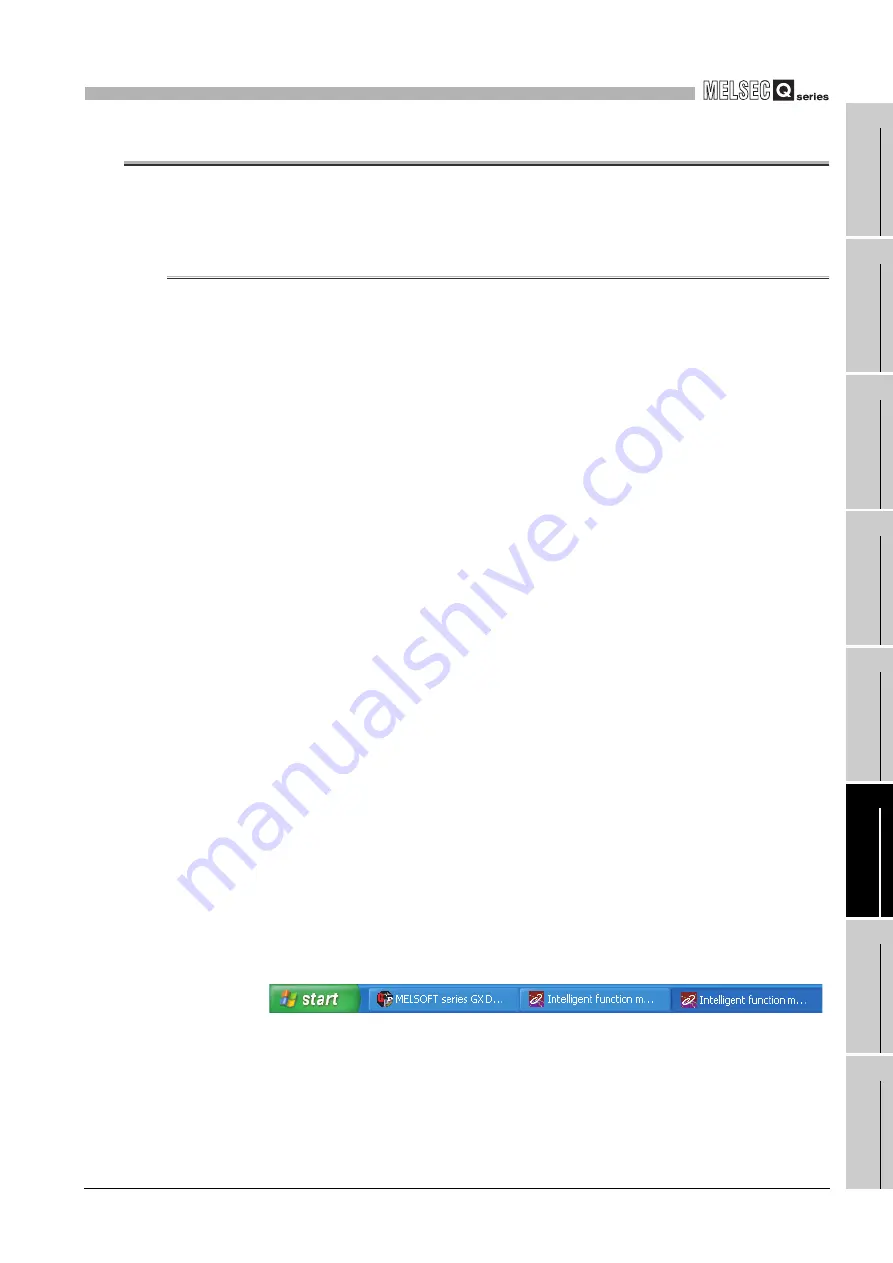
6
UTILITY PACKAGE (GX Configurator-CT)
6.2 Installing and Uninstalling the Utility Package
6.2.1 Handling precautions
6
- 2
1
OVE
R
VI
EW
2
SYS
TEM
CONFIGURA
T
ION
3
SP
ECIFI
C
A
T
IO
N
S
4
PRO
C
EDURES AND
SETT
ING
S
BEFO
RE
O
PERA
T
IO
N
5
FUNCTIONS
6
UTIL
IT
Y P
A
C
K
A
G
E
(G
X Conf
igu
rat
or-CT)
7
PROGRA
MMING
8
T
R
OUB
L
ES
HO
O
T
ING
6.2
Installing and Uninstalling the Utility Package
For how to install or uninstall the utility package, refer to "Method of installing the
MELSOFT Series" included in the utility package.
6.2.1
Handling precautions
The following explains the precautions on using the utility package.
(1) For safety
Since the utility is add-in software for GX Developer, read "Safety Precautions" and
the basic operating procedures in the GX Developer Operating Manual.
(2) About installation
GX Configurator-CT is add-in software for GX Developer Version 4 or later.
Therefore, GX Configurator-CT must be installed on the personal computer that has
already GX Developer Version 4 or later installed.
(3) Screen error of Intelligent function module utility
Insufficient system resource may cause the screen to be displayed inappropriately
while using the Intelligent function module utility.
If this occurs, close the Intelligent function module utility, GX Developer (program,
comments, etc.), and other applications, and then start GX Developer and Intelligent
function module utility again.
(4) To start the Intelligent function module utility
(a) In GX Developer, select "QCPU (Q mode)" for PLC series and specify a project.
If any other than "QCPU (Q mode)" is selected for PLC series, or if no project is
specified, the Intelligent function module utility will not start.
(b) Multiple Intelligent function module utilities can be started.
However, [Open parameters] and [Save parameters] operations under [Intelligent
function module parameter] are allowed for one Intelligent function module utility
only. Only the [Monitor/test] operation is allowed for the other utilities.
(5) Switching between two or more Intelligent function module utilities
When two or more Intelligent function module utility screens cannot be displayed side
by side, select a screen to be displayed on the top of others using the task bar.
(6) Number of parameters that can be set in GX Configurator-CT
The remote I/O station in MELSECNET/H network system and CPU module are
limited on the number of parameters can be set to the mounted intelligent function
module using GX Configurator.






























