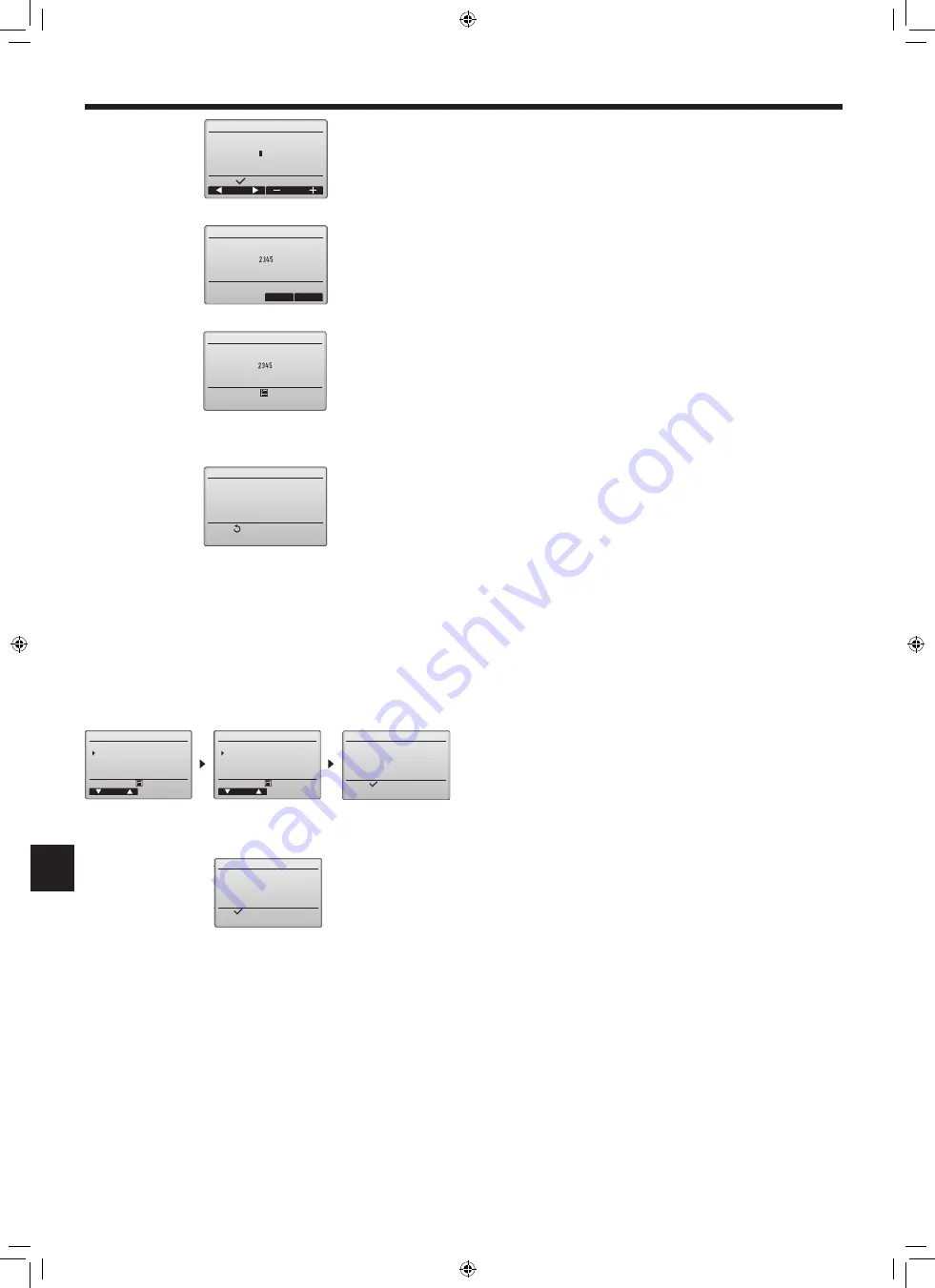
27
en
8. Easy maintenance function
Maintenance password
Cursor
Select:
Enter maintenance password
Change maintenance password.
9
999
(7) Changing the maintenance password
[Button operation]
1
Select “Maintenance password” on the Others menu, and press the SELECT
button to bring up the screen to enter a new password.
2
Move the cursor to the digit you want to change with the F1 or F2 button, and set
each digit to the desired number (0 through 9) with the F3 or F4 button.
3
Press the SELECT button to save the new password.
4
A confirmation screen will appear asking if you want to change the maintenance
password. Press the F4 button (OK) to save the change.
Press the F3 button (Cancel) to cancel the change.
5
“Changes saved” will appear when the password is updated.
6
Press the MENU button to return to the Service menu or press the RETURN button
to go back to the “Maintenance password” screen.
■ Controller check
When the controller does not work properly, use the remote controller checking func-
tion to troubleshoot the problem.
(1) Check the controller display and see if anything is displayed (including lines).
Nothing will appear on the controller display if the correct voltage (8.5-12 VDC)
is not supplied to the controller. If this is the case, check the controller wiring and
indoor units.
[Button operation]
1
Select “Remote controller check” from the Diagnosis menu, and press the SELECT
button to start the controller check and see the check results. To cancel the remote
controller check and exit the Remote controller check menu screen, press the
MENU or the RETURN button. The controller will not reboot itself.
OK: No problems are found with the controller. Check other parts for problems.
E3, 6832:
There is noise on the transmission line, or the indoor unit or another remote
controller is faulty. Check the transmission line and the other remote control-
lers.
NG (ALL0, ALL1): Send-receive circuit fault. Controller needs replacing.
ERC: The number of data errors is the discrepancy between the number of bits in the
data transmitted from the controller and that of the data that was actually transmit-
ted over the transmission line. If data errors are found, check the transmission
line for external noise interference.
2
If the SELECT button is pressed after the remote controller check results are
displayed, remote controller check will end, and the controller will automatically
reboot itself.
(8) Controller information
The following information of the controller in use can be checked.
• Model name
• Software version
• Serial number
[Button operation]
1
Select “Others” from the Service menu.
2
Select “Remote controller information”.
Maintenance password
Cancel
OK
Enter maintenance password
Update maintenance password?
Maintenance password
Service menu:
Enter maintenance password
Changes saved
Return:
Remote controller information
Model name
S/W Ver
Serial No.
XXXXXXXXXXXXX
PAR-41MAA
XX. XX
Check menu
Cursor
Service menu:
Diagnosis
Cursor
Service menu:
Self check
Remote controller check
Remote controller check
Begin:
Start checking?
Error history
Diagnosis
Smooth maintenans
Request code
Remote controller check
Exit:
OK
Select “Remote controller check”.
Remote controller check results screen
RG79F531H01_01en.indd 27
2021/04/28 15:24:45
028
Содержание PUZ-ZM100YKA
Страница 137: ...A4_white_tombo indd 1 2018 08 09 14 11 29 137 ...
Страница 138: ...A4_white_tombo indd 1 2018 08 09 14 11 29 138 ...
Страница 139: ...A4_white_tombo indd 1 2018 08 09 14 11 29 139 ...






























