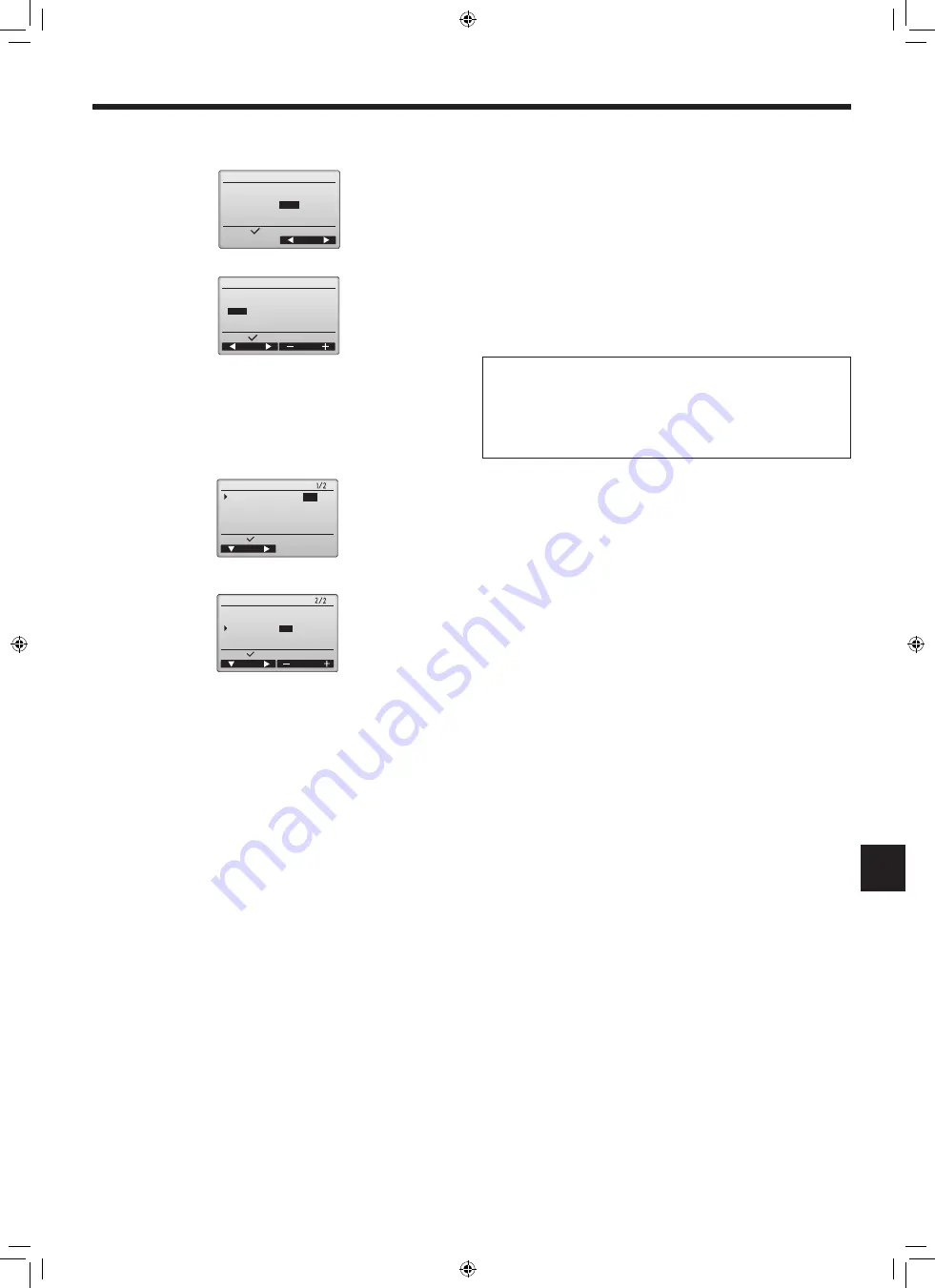
12
en
6. Electrical work
Basic setting menu
(1) Main/Sub setting
When connecting two remote controllers, one of them needs to be designated as
a sub controller.
[Button operation]
1
When the F3 or F4 button is pressed, the currently selected setting will appear
highlighted. Select “Sub”, and press the SELECT button to save the change.
2
Press the MENU button to return to the Main menu screen. (This button always
brings up the Main menu screen.)
Note:
Clock setting is necessary for time display, weekly timer, timer setting and error
history. Make sure to perform clock setting when the unit is used for the first time
or has not used for a long time.
Note:
The clock time is not corrected automatically.
Correct it by yourself periodically.
(3) Daylight saving time
The start/end time for daylight saving time can be set. The daylight saving time func-
tion will be activated based on the setting contents.
• If a given system has a system controller, disable this setting to keep the correct
time.
• At the beginning and the end of daylight saving time, the timer may go into
action twice or not at all.
• This function will not work unless the clock has been set.
[Button operation]
1
The daylight saving time function can be activated/deactivated or the start/end
times can be set by using the F1 through F4 buttons.
• DST
Select “Yes” to activate the daylight saving time, or select “No” to deactivate.
• Date(Start)
*
Set the start day of the week, week number, and month for daylight saving time.
• Start time
Set the start time for daylight saving time.
• Forward to
Set the time when the clock is to be set forward to at the start time above.
• Date(End) (2nd page)
*
Set the end day of the week, week number, and month for daylight saving time.
• End time (2nd page)
Set the end time for daylight saving time.
• Backward to (2nd page)
Set the time when the clock is to be set backward to at the end time above.
2
Press the SELECT button to save the setting.
* If “5th” is selected for the week number and the 5th week does not exist in the selected
month of the year, the setting is considered to be “4th.”
(2) Clock setting
[Button operation]
1
Move the cursor with the F1 or F2 button to the desired item.
2
Change the date and time with the F3 or F4 button, and press the SELECT but-
ton to save the change. The change will be reflected on the clock display on the
Status display and the Main display
Main/Sub
Main /
Sub
Select:
Cursor
Clock
Select:
Cursor
/ 01/ 01 AM 12: 00
yyyy/ mm/ dd
hh: mm
2021
No /
Yes
Day/ Week/ Month
Sun / 5th / Mar
AM 1:00
AM 2:00
Cursor
Select:
DST
Date(Start)
Start time
Forward to
Daylight saving time
Cursor
Select:
Date(End)
End time
Backward to
Daylight saving time
Day/ Week/ Month
Sun
/ 5th / Mar
AM 1:00
AM 2:00
RG79F531H01_01en.indd 12
2021/04/28 15:24:35
013
Содержание PUZ-ZM100YKA
Страница 137: ...A4_white_tombo indd 1 2018 08 09 14 11 29 137 ...
Страница 138: ...A4_white_tombo indd 1 2018 08 09 14 11 29 138 ...
Страница 139: ...A4_white_tombo indd 1 2018 08 09 14 11 29 139 ...




























