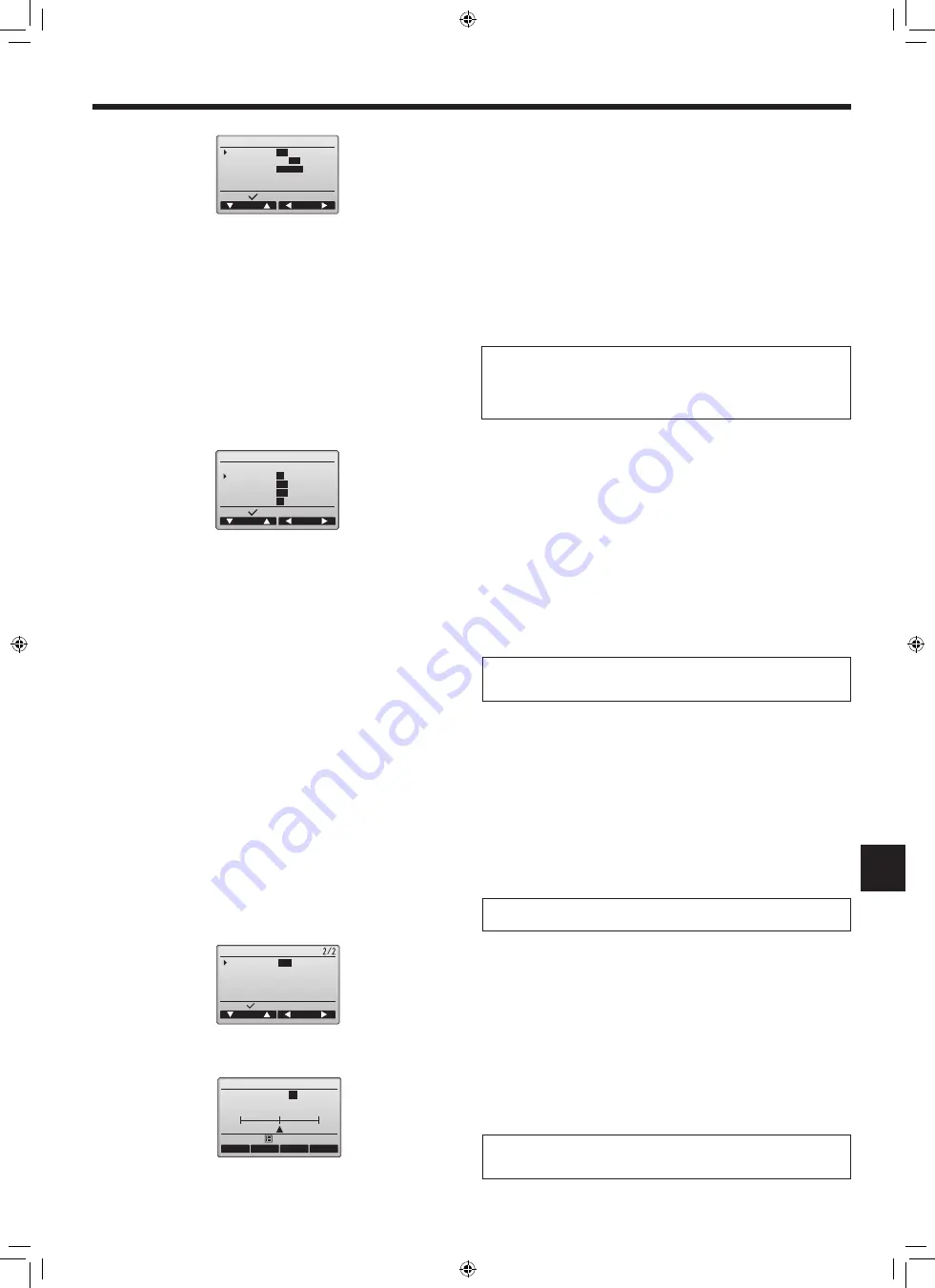
14
en
[1] Clock display
[Button operation]
1
Select “Clock” from the display details setting screen, and press the F4 button
(Change) to bring up the clock display setting screen.
2
Use the F1 through F4 buttons to select “Yes” (display) or “No” (nondisplay) and
its format for the Status display and the Main display.
3
Save the settings with the SELECT button. (The factory settings are “Yes” (display)
and “12 h” format.)
Clock display:
Yes (Time is displayed on the Status display and the Main display.)
No (Time is not displayed on the Status display and the Main display.)
Display format:
24-hour format
12-hour format
AM/PM display (Effective when the display format is 12-hour):
AM/PM before the time
AM/PM after the time
Clock display
Clock
12h disp.
AM/PM disp.
Select:
Cursor
Cursor
Yes
/No
12h/
24h
AM12:00
/ 12:00AM
6. Electrical work
[2] Temperature unit setting
[Button operation]
Move the cursor to “Temperature” from the display details setting screen, and select
the desired temperature unit with the F3 or F4 button. (The factory setting is Cen-
tigrade (ºC).)
• ºC: Temperature is displayed in Centigrade. Temperature is displayed in 0.5- or
1-degree increments, depending on the model of indoor units.
• ºF: Temperature is displayed in Fahrenheit.
• 1 ºC: Temperature is displayed in Centigrade in 1-degree increments.
[3] Room temperature display
[Button operation]
Move the cursor to “Room temp.” on the display details setting screen, and select the
desired setting with the F3 or F4 button.
(The factory setting is “Yes”.)
• Yes: Room temperature appears on the Main display.
• No: Room temperature does not appear on the Main display.
Note:
Even when “Yes” is set, the room temperature is not displayed on the Main display
in the “Basic” mode.
[4] Auto (single set point) mode display setting
[Button operation]
Move the cursor to “Auto mode” from the display details setting screen, and select the
desired mode with the F3 or F4 button. (The factory setting is “Yes.”)
• Yes: “Auto Cool” or “Auto Heat” is displayed during operation in the Auto (single set
point) mode.
• No: Only “Auto” is displayed during operation in the Auto (single set point) mode.
[5] Backlight
The backlight lighting-up time can be set.
[Button operation]
Move the cursor to “Backlight” from the display details setting screen, and select
the desired time (5/10/20/30/60 seconds) with the F4 button. (The factory setting is
“30” seconds.)
Note:
Time display format will also be reflected on the timer and schedule setting display.
The time is displayed as shown below.
12-hour format: AM12:00 ~ AM1:00 ~ PM12:00 ~ PM1:00 ~ PM11:59
24-hour format: 0:00 ~ 1:00 ~ 12:00 ~ 13:00 ~ 23:59
(4) Contrast•Brightness
[Button operation]
Select the desired brightness for the controller LCD with the F1 and F2 buttons.
Adjust the contrast with the F3 or F4 button. The current level is indicated with a
triangle.
[6] LED lighting
The LED lighting can be set to either “Yes” (On) or “No” (Off). (The factory setting
is “Yes”.)
When “No” is selected, the LED will not light up even during the normal operation.
Note:
Adjust the contrast and brightness to improve viewing in different lighting conditions
or installation locations. This setting can not improve viewing from all directions.
Note:
This setting is effective on the Status display and the Main display.
Display details 1/2
Clock
Temperature
Room temp.
Auto mode
Backlight
Select:
Cursor
Cursor
Yes AM12:00
°C
/°F/1°C
Yes
/No
Yes
/No
30
sec
Yes
/ No
Select:
LED lighting
Display details
Cursor
Cursor
Contrast•Brightness
Brightness
Lo
/Mid/Hi
Light
Dark
Low
High
Light
Dark
Main menu:
RG79F531H01_01en.indd 14
2021/04/28 15:24:36
015
Содержание PUZ-ZM100YKA
Страница 137: ...A4_white_tombo indd 1 2018 08 09 14 11 29 137 ...
Страница 138: ...A4_white_tombo indd 1 2018 08 09 14 11 29 138 ...
Страница 139: ...A4_white_tombo indd 1 2018 08 09 14 11 29 139 ...






























