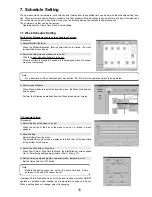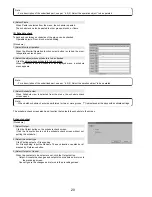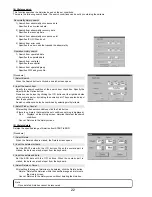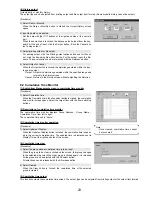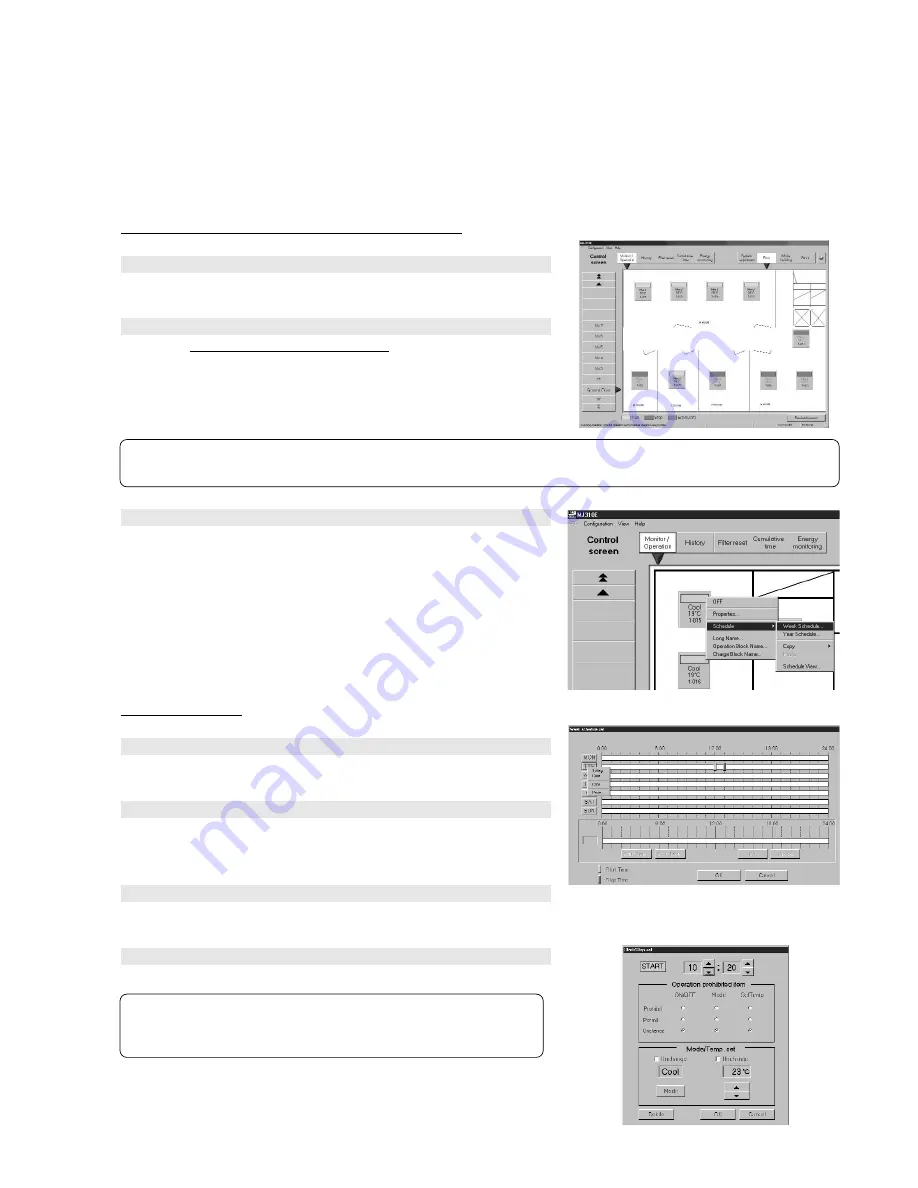
15
7. Schedule Setting
The operation mode, temperature, wind velocity, and On/stop from the specified time can be set with the schedule setting func-
tion. There are two schedules: Weekly schedule and Year schedule. Weekly schedule can be set for each day of the week and
Year schedule can be set in day units. For days set by both schedules, Year schedule has precedence.
The minimum unit that can be set is group.
Operable objects: Group, floor, block, whole building
7.1 Week Schedule Setting
Switch from Management screen to schedule set screen
[Procedure]
1) Select Monitor/Operation
When the Monitor/Operation function select button is clicked, the moni-
tor/operation screen opens.
2) Select the object whose schedule is to be set
Click the object whose schedule is to be set.
When the cursor is moved to Schedule in the displayed menu, the sched-
ule menu is displayed.
3) Select week schedule
When Week schedule is selected from the menu, the Week schedule set
screen opens.
Perform the following operations from the Week schedule set screen.
(1) Schedule setting
[Procedure]
1) Select the day of the week to be set
When the button of the day of the week to be set is clicked, a menu
appears.
2) Select Setting
Select Setting from the menu.
The selected day of the week is displayed in the set day of the week field
at the bottom of the screen.
3) Select the Start time or Stop time
When Start Time or Stop Time is clicked, the Start/Stop set screen opens.
Up to 10 start/stop settings are possible. (Start + Stop < 10)
=
4) Set the times, operation prohibit, operation mode, temperature, etc.
Set the times with the
▲
/
▼
button.
Operation Permit/Prohibit can be set for the local remote controller. ON/OFF
operation, operation mode change, and temperature change can be set.
When a setting does not change, select Unchanging.
Note:
- For a description of the underlined part, see section “6.0 (2) Select the operation object” to be operated.
Note:
- Multiple schedules cannot be set for the same time and a time
between 23:56 and 0:04 cannot be set.