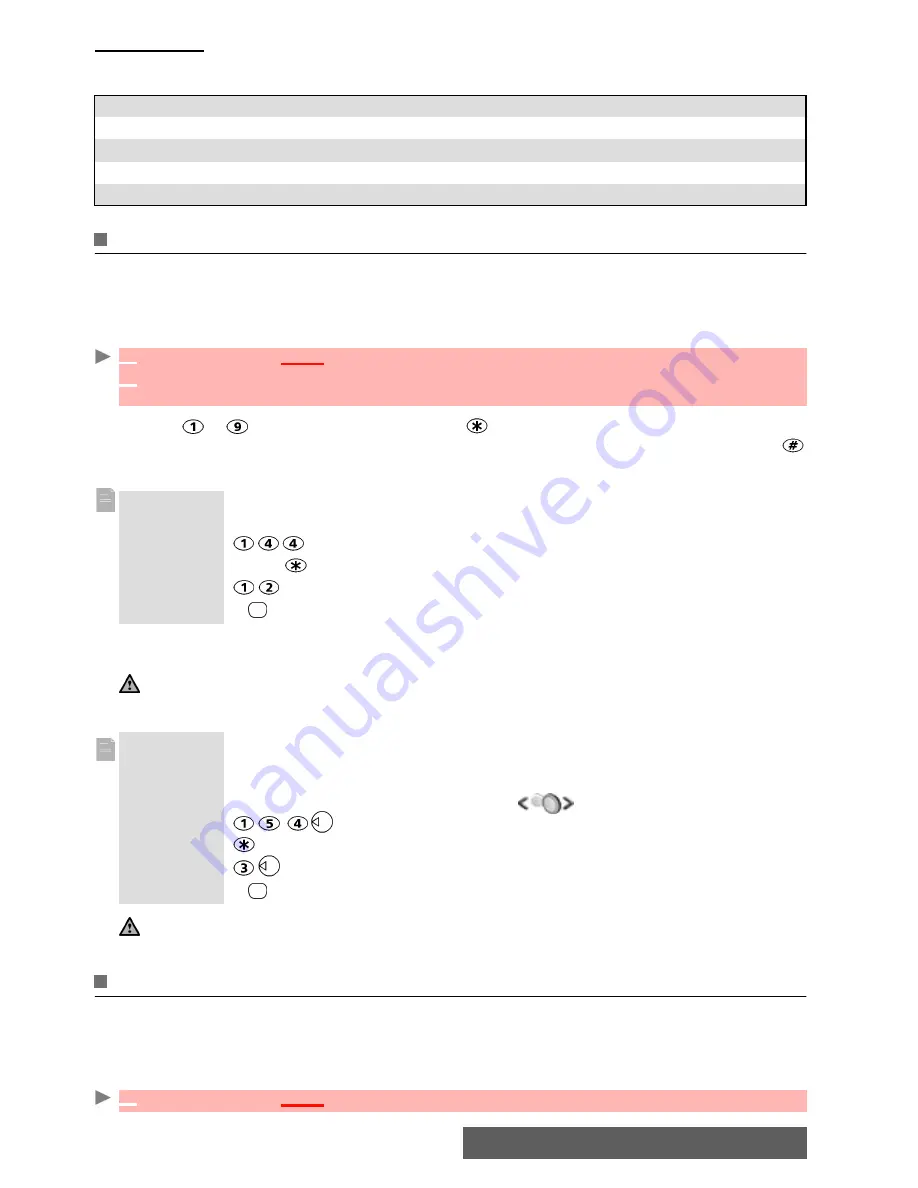
17-
Tools
Storage used
This feature displays the number of Diary registered events and tasks. The following actions
are available in the
Options
menu:
Calculator
This feature allows you to make simple calculations using + (plus), - (minus), * (multiplication),
/ (division) and % (percentage) functions.
If the currency converter is activated, numbers can be converted during calculations.
To use the calculator
,
Press keys
to to enter numbers. Press the multitap (for further details on the multitap
text entry method please see
"Entering text", page 22) to get
+
,
-
,
*
and
/
symbols. Use the
multitap to enter decimal points or
%
.
Press
Clear
during a calculation to correct an entry. Press
=
to get the operation result.
In the above example, pressing
=
again calculates 1728 x 12 = 20736
Pressing
Clear
deletes the result.
An integrated currency converter facility is also available. See Currency converter below.
Currency converter
This feature allows currency converting. The currencies and exchange rates must be entered
prior to use. The conversion is calculated on the per unit exchange rate of the second selected
currency.
To select the currencies and the exchange rate:
ACTIONS
PURPOSE
Delete events
To delete the events of the defined time period.
Delete tasks
To delete the tasks of the defined time period.
Delete all events
To delete all the events stored in Calendar.
Delete all tasks
To delete the tasks stored in the Diary.
1
Press
OK
.
Select
Tools
.
2
Select
Calculator
.
The phone is ready to perform simple calculations.
Example
144 x 12 = 1728
key sequence
display
144
Press
3x
*
12
=
1728
The % function can only be used (entered) as the last operation during a calculation.
e.g.250 - 10% = 225
Example
using the currency converter
£ -
€
:
€
154 +
€
3 = £ 97.1374
key sequence
display
Select
Curr.
95.2813
+
1.8561
=
97.1374
1. This example was made on the basis of the following exchange rate:
€
1 = £0.61871
2. The Currency converter feature can be accesed from the Calculator and from the Currency converter submenus.
1
Press
OK
.
Select
Tools
.
Содержание iMode M342i
Страница 77: ...77 Notes NOTES ...
Страница 78: ...78 Notes ...
Страница 79: ...79 Notes ...
Страница 80: ...80 Notes MQ860P009Z02 ...
















































