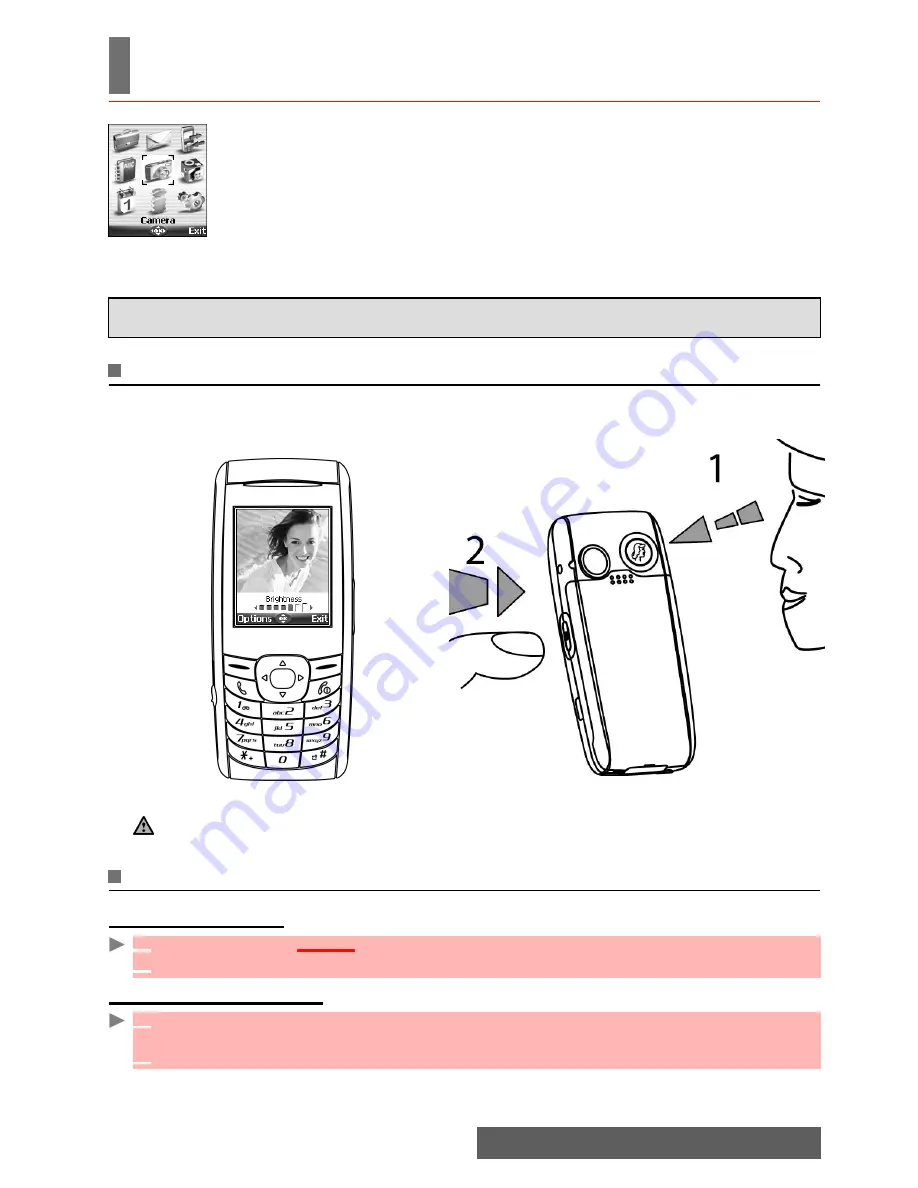
38-
Camera
CAMERA
he camera application allows you to take pictures with your mobile.
These pictures can then be used to:
- personalise your standby display, your Welcome or your Goodbye screen
(please see "Setting an image as an Idle screen, a Welcome screen or a Good-
bye screen from the pictures folder", page 43),
- be sent to other devices (mobile phones, pc) by E-mail (see "Mail system", page 52),
MMS (see "Composing an MMS", page 53) or infrared port (see "Infrared port", page
18), match your phone cards (see "Phone names card", page 32).
You can take pictures in 3 sizes: large (VGA: 640x480 pixels), normal (160x120 pixels) or por-
trait (60x80 pixels).
Mobile positioning
Taking a picture
From the main menu:
From the standby display:
The use of the camera and the sending, forwarding and reproducing of the pictures taken are
subject to property and privacy rights.Do not take a picture unless authorised.
Front:
Back:
1. Please check that the position of the subject on the screen is correct.
2. You can activate the Camera application directly by pressing and holding the side key.
1
Press
OK
.
Select
Camera.
2
Press
OK
or press the side key to take your picture.
1
Press and hold the side key to access the camera applications. The preview is performed on
the screen.
2
Press
OK
or press on the side key to take your picture.
T
Subject
behind the
mobile.
Subject facing the mobile and looking
in the mirror (1) before shooting (2).
Содержание iMode M342i
Страница 77: ...77 Notes NOTES ...
Страница 78: ...78 Notes ...
Страница 79: ...79 Notes ...
Страница 80: ...80 Notes MQ860P009Z02 ...
















































