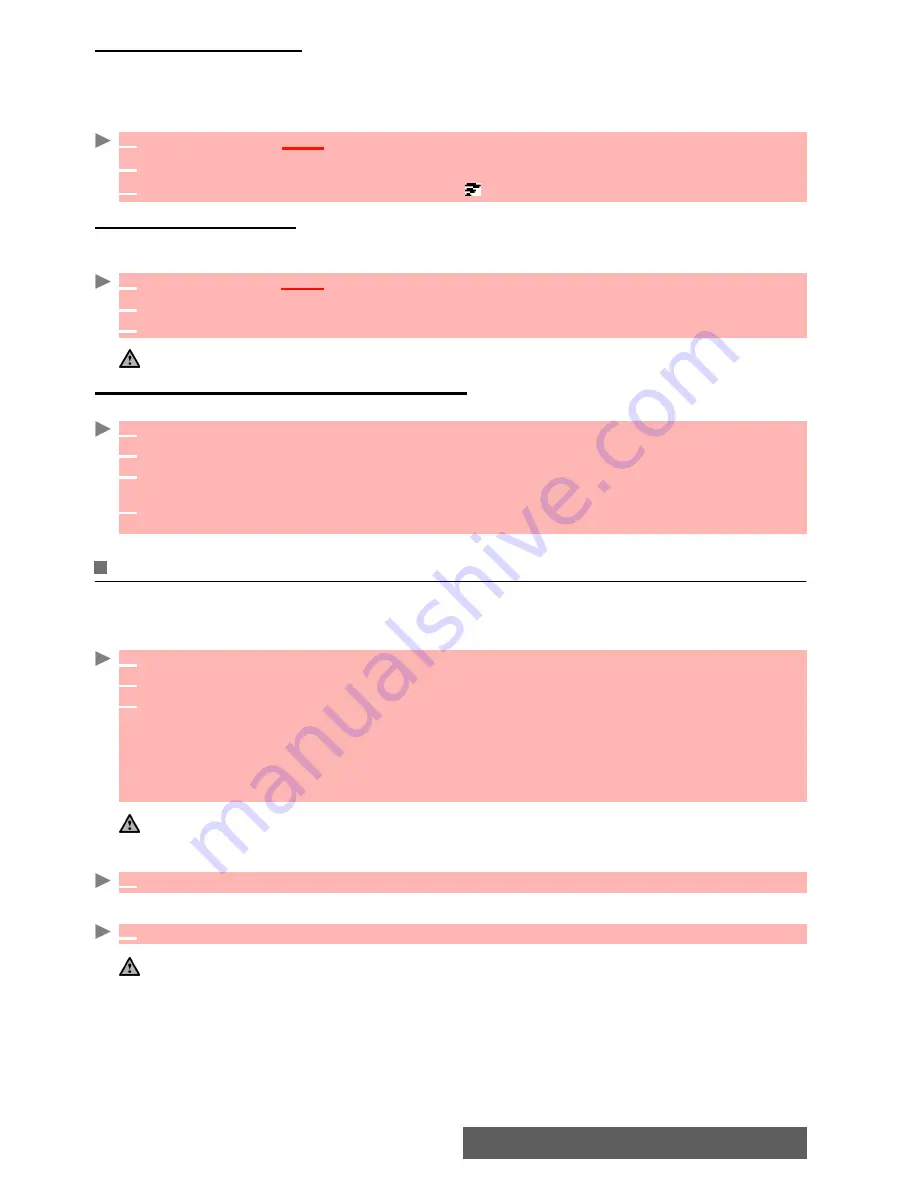
19-
Tools
Opening the infrared port
Opening the infrared port allows you to receive information via this port.
Once opened, the infrared port can be used for any kind of transfer (data, fax, file transfer,...).
The infrared port is automatically closed after a while.
To open the infrared port,
Closing the infrared port
Closing the infrared port closes all infrared sessions.
To close the infrared port:
Transferring a name card via the infrared port
You can transfer a name card via the infrared port:
Using your mobile as a modem
You can use your mobile as a modem for other devices (PC, PDA,...) via the infrared port (on
both devices) or via a PC cable. In order to activate a connection, a standard modem driver
must already be installed in the other appliance:
Your mobile:
or:
Once both devices are ready, the Internet connection can be activated (without any action being
performed on your mobile).
1
Press
OK
.
Select
Tools
.
2
Select
Infrared port
.
3
Select
Open
.
A confirmation message then are displayed to confirm that the port is open.
1
Press
OK
.
Select
Tools
.
2
Select
Infrared port
.
3
Select
Close
.
The infrared port automatically closes if it remains unused for a while.
1
Place your mobile directly opposite the infrared port of the other device.
2
Open the infrared port of the other device.
3
Select the card you wish to transfer as explained in the section "Viewing and calling phone-
book numbers", page 34.
4
Select
Options
. Select
Send by... Infrared port
.
The infrared port open and the transfer is performed.
1
Install the PC cable or open the Infrared port on your PC or PDA.
2
Install the modem driver.
3
Configure the PC according to the instructions given with the modem driver.
Please enter the following parameters:
- Flow control: Hardware
- Data Bits: 8
- Parity: No parity
- Stop Bit: 1 stop Bit
- Speed: 115200b/s
1. The PC cable may not be supplied with your mobile. Please ask your retailer for an M342i compatible PC cable.
2. The compatibility between GPRS and i-mode features is operator dependent.
1
Plug in the PC cable (please refer to the Getting Started with your M342i booklet).
1
Open your mobile Infrared port.
If your mobile is set to Modem mode, (Please see "Operation mode", page 68) all incoming calls are rejected.
If your mobile is not set to Modem mode, your Internet connection may be interrupted by incoming calls.
Содержание iMode M342i
Страница 77: ...77 Notes NOTES ...
Страница 78: ...78 Notes ...
Страница 79: ...79 Notes ...
Страница 80: ...80 Notes MQ860P009Z02 ...






























