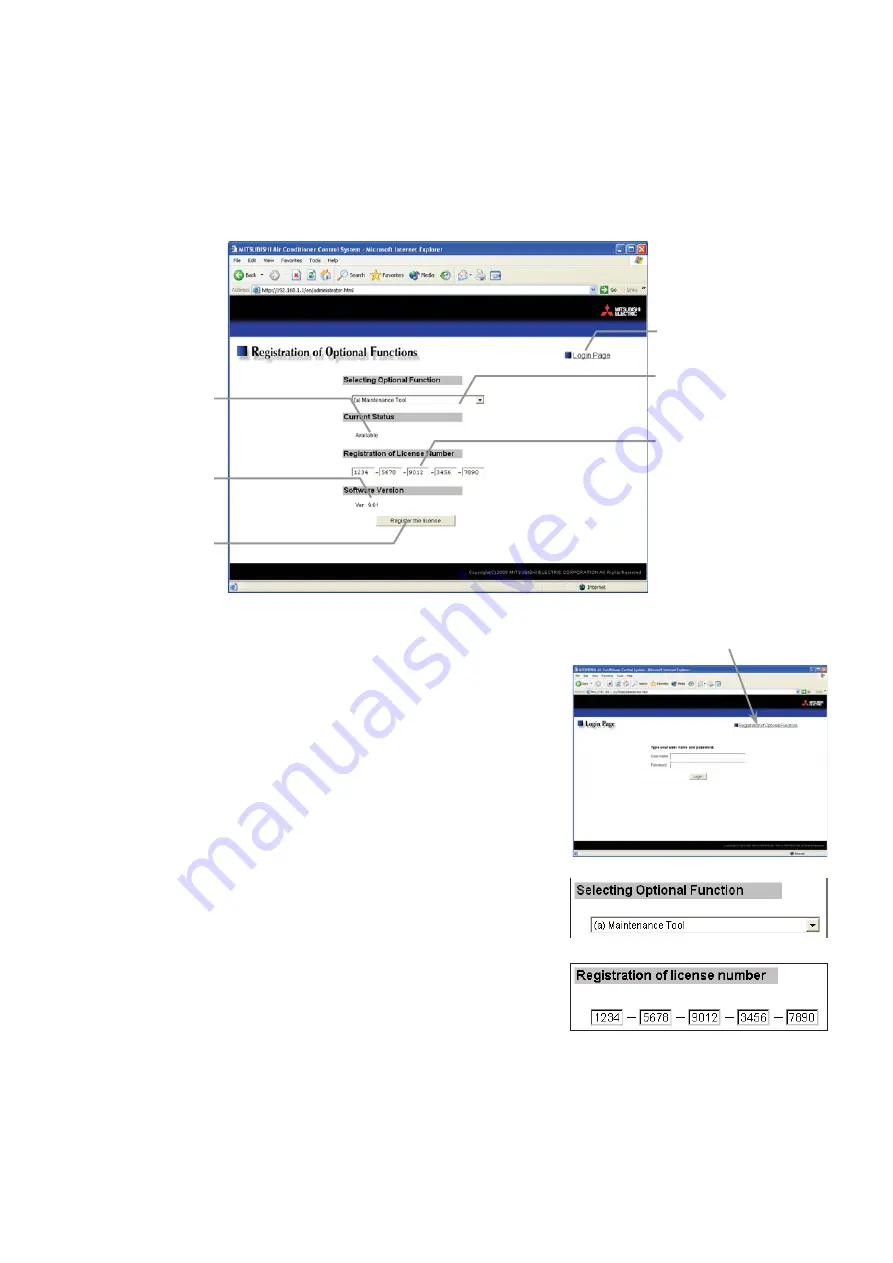
30
8 Registering a License for Optional Functions
Given below is an explanation on how to register a license for optional functions. In the Login screen (see3-1),
click [License registration for optional functions] and the License Registration of Optional Functions screen will
appear.
Please ask the dealer you purchased the product from for more details on the optional functions and how to
purchase a license number.
If you were unsuccessful in registering an optional function, check that you did not enter the wrong
license number by mistake, that the correct optional function was selected from the selection box, and
that the GB-24A main units date and time are set correctly.
(1) Open the Registration of Optional Function screen.
Enter the Web page address in the web browser address field,
and click the [Enter] (Return) key on the keyboard to display the
Login screen (See 3-1). Click on this screen’s menu item
[Registration of Optional Functions] to open the Registration of
Optional Functions screen.
(2) Register an optional function.
First select the optional function you wish to register from the
selection box in the Selecting Optional Function selection. When
an optional function is selected, the current section will indicate
whether it is available for use.
Next enter the license number you purchased for the optional
function in the license number entry field and click the [Register
the license] button. Once this is done, the optional function will
be available for use.
Current status
This indicates whether the
optional function is
available for use.
Register the license
button
Click to register the license.
Optional functions
selection box
Select the optional function
you want to register.
License number entry
field
Enter the license number
required for registration.
Software version
Software version is
displayed.
Sub menu
Click to return the Login page.
License registration of optional functions


































