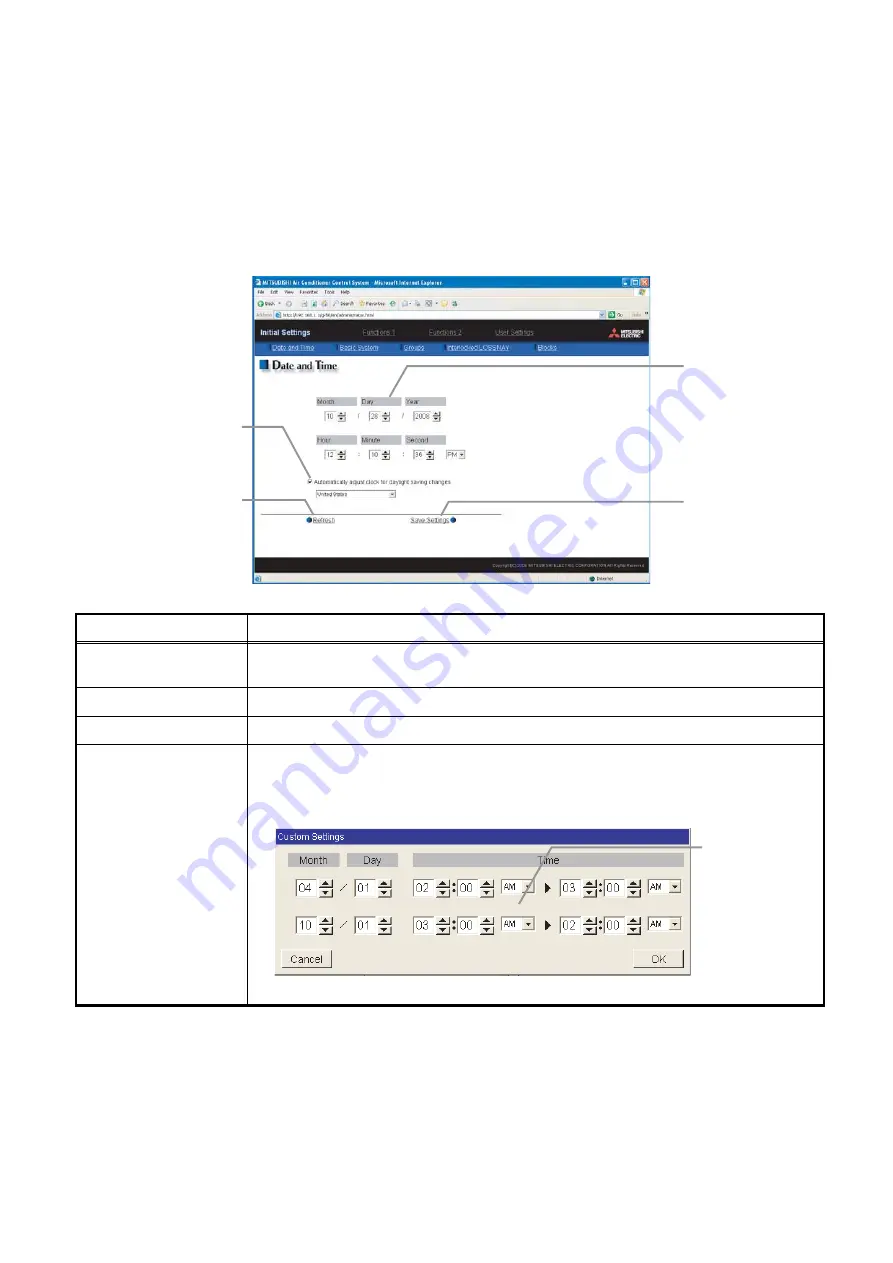
8
4 Initial Settings
4-1 Setting the Current Date and Time
Click [Initial Settings] in the menu, and [Date and Time] screen will appear on the screen. Enter the current
date and time, and then press the [Save Settings] button to send the current date and time to GB-24A.
Note: If the user logs in as a manager, the operations may be prohibited. (Refer to Chapter 7 “User Setting.”)
Note: When the time is set on this screen, the setting will be applied to all units on M-NET system.
Note: When the DIDO controller (PAC-YG66DCA), AI Controller (PAC-YG63MCA), or PI Controller (PAC-YG60MCA) is newly
connected, set the time of the connected controller on this screen.
Item
Description
Current date/time
Enter the current date and time.
For the date, use the format [day - month - year].
Save Settings
Click the [Date/Time Set] button to set the current date and time.
Refresh
Acquires the current Date and Time from GB-24A.
Summer time setting
Click and tick the “Automatically adjust clock for daylight saving changes” box to
adjust the daylight saving time automatically, and select the applicable country.
Note: If the applicable country is not in the selection bar, select “Custom Settings”. Click “Custom
Settings” button that will appear on the right to set the daylight saving time.
Custom Setting Screen
Refresh
Acquires the current Date and
Time from GB-24A.
Current date/time
Enter the current date
and time here.
Save settings
Click to set the current
date and time.
Summer time setting
Click to set the daylight saving
time.
Daylight saving
date and time
Set the daylight
saving time.










































