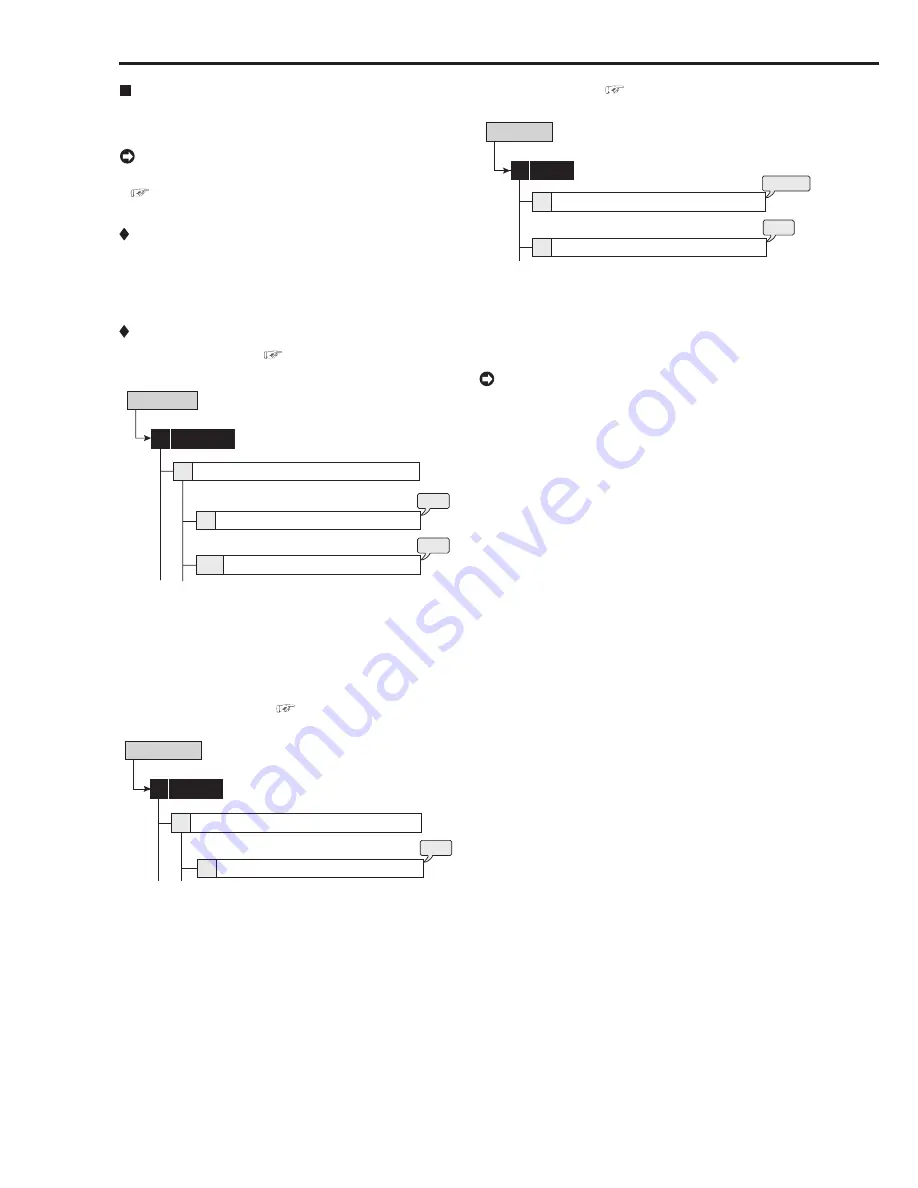
90
••••••••••••••••••••••••••••••••••••••••••••••••••••••••••••••••••••••••••••••••••••••••••••••••••••••••••••••••••••••••••••••••••••••••••••••••••••••••••
Operation examples
Operation example 1
Specifying the recording period and performing continu-
ous repeat recording.
• For loading of a picture supplied from the camera,
see “Relation of recording operation to the number
of cameras and recording rate settings” on page 137.
Operation
• Continues recording for 24 hours and repeats
recording on a one-month (30-day) cycle.
• Makes the backup of the data simultaneously during
recording.
Settings
<Recording settings> (
see pages 51 to 53)
Set Recording Pattern A (Normal/Timer)
Camera Check
Setup Menu
Recording
1
1
1
Recording Setting A-Normal (Auto)
2+D
step
1
step
2
step
1.
Execute camera check to automatically detect the
cameras with video signal input.
step
2.
Use “Auto” to set “30 Day” and “24 hours” for
“Recording cycle” and “Recording time per day”
respectively.
<Copy device settings> (
see pages 80 and 81)
Memory
5
Add/Remove HDD Device
1
External HDD (USB HDD)
2
System Menu
step
3
step
3.
Register the multiple HDDs for SerialBus group of
Copy 2.
<Backup settings> (
see pages 44 and 45)
Copy Data to Copy 2 Drive
Set Copy 2 Drive
2
4
User Menu
Copy
2
step
4
steps
5, 6
step
4.
Set “To Copy 2” to “SerialBus,” “FIFO Overwrite” to
“On,” and “Overwrite” to “Off.”
step
5.
Set “Range of Copy” to “Continue.”
step
6.
Select “Execute.”
• When setting the total capacity of the copy 2 device
(registering the device) to larger than that of the main
device, all the recorded data of the main device can
be copied to the copy 2 device. In this operation
example, the recorded data of more than one month
in the main device can be stored to the copy 2 device.
You can prevent the accidental erasure of the
recorded data caused by the crash of the main device.
















































