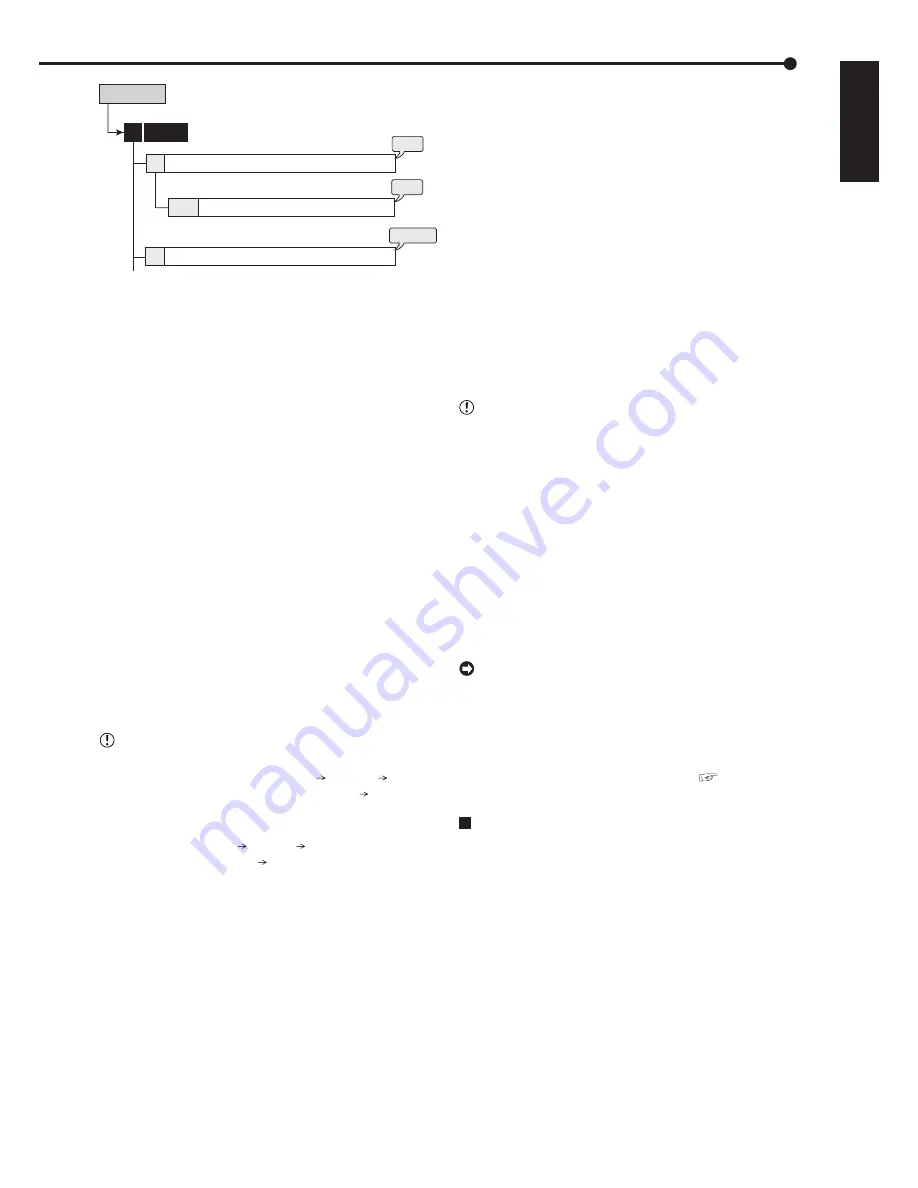
45
•••••••••••••••••••••••••••••••••••••••••••••••••••••••••••••••••••••••••••••••••••••••••••••••••••••••••••••••••••••••••••••••••••••••••••• Operations
ENGLISH
step
4
Copy Data to Copy 2 Drive
Set Copy 2 Drive
Range of Copy
2
1 + 2
4
User Menu
Copy
2
steps
1, 2
step
3
step
1.
Set the camera number to be copied.
• The button function changes between “All Off”
and “All On” each time you select this button. You
can switch on and off for all the cameras easily
by using this button.
• The picture is not copied when there is no
recorded picture of the set camera number or
time.
step
2.
Select “Other settings” and then set the detailed
settings.
From Main:
Sets the area which contains the data
to be copied. The available setting items are
“Normal,” “Alarm,” and “LPA.”
To Copy 2:
Sets the group name to where the data
is copied. The available setting items are
“SerialBus,” “NAS,” “SCSI,” “DVD/CD,” and
“Internal.”
Copy Data:
Sets the data area to be copied. The
available setting items are “Alarm” and “All.”
Overwrite:
Selects whether or not to overwrite the
existed data.
Auto Eject:
Selects whether to eject media (CD/
DVD) automatically when the copy is over.
FIFO Overwrite:
Selects whether to repeat copying
from the start point of the media by overwriting the
existed data, or to stop copying when the capacity
of the media becomes full during copying. This
setting is available only when the copy destination
is HDD or NAS.
• “Alarm” appears for “From Main” when “Alarm
Recording Area” (System Menu Memory Data
Management Setting for Main Memory Change
Partition Setting) is set to other than “0 %.”
• “LPA” appears for “From Main” when “Long Pre-Alarm
Area” (System Menu Memory Data Management
Setting for Main Memory Change Partition Setting)
is set to other than “0 %.”
• When copying the data to DVD and setting “Overwrite”
to “On,” the unit clears the existed data of the disk
before overwriting with new data. Note that clearing
the data takes about 30 to 40 minutes. You cannot
cancel operation during clearing the data of the DVD.
• When copying the data while “Copy Data” is set to
“Alarm,” the unit performs copy operation, however, the
data is not recorded if there is no alarm recording data
within the specified range of copy. In case of CD/DVD
disc, the remaining capacity becomes low because only
the management information is recorded.
• Do not use the disk which has been used on the
personal computer, failed to be copied, or stopped
during copying due to the power failure because they
may cause malfunction of the unit.
step
3.
Set the start time of copy.
Start:
Sets the start point of copy.
Continue:
Starts copying from the end point of the
previous copy.
• To set the start point using the book mark, select
“Bookmark” and then select the desired book
mark number.
• To copy from the oldest recording time, select
“Copy Start Time.”
step
4.
Select “Execute.”
• The copy starts.
• To stop copy manually, select “Cancel” in the
screen of <Copy Data to Copy 2 Drive>. The data
which has been copied before cancelling is
copied.
• The warning is displayed when the copied range
exceeds the available capacity of the device to be
copied when “FIFO Overwrite” is set to “Off” and the
copy destination is HDD. In this case, set the copy
setting again with narrower copy range or use a copy
device with larger capacity.
• When the copy is performed during recording, the
picture of the recording start and end points may not
be recorded.
• When the recording data of the main device which is
being copied is about to be overwritten or has been
overwritten, copy is stopped. Be careful for the copy
which requires long time such as overwriting copy of
DVD.
• The progress bar of copy is not displayed for copy 2.
• The picture data is processed in 2 MB unit. Therefore
the data is copied in 2 MB unit from the start point of
the designated range when copying.
• By using the picture copy function, the single screen
picture being displayed can be copied. (
See page
88.)
Copying the data of this unit to a video
cassette
This function is used to copy the data of this unit to a video
cassette using an analogue video cassette recorder. Data
can be copied even when the unit is in recording mode.
For the recording operation, see the instruction manual for
the analogue video cassette recorder used.
step
1.
[Analogue video cassette recorder] Prepare the VCR
for recording.
• Set the input source of the VCR to the external
input.
step
2.
[This unit] Display the picture in its format (single/
split) that you want to record.
step
3.
[This unit] If needed, use the search function to
display the start position of copy.






























