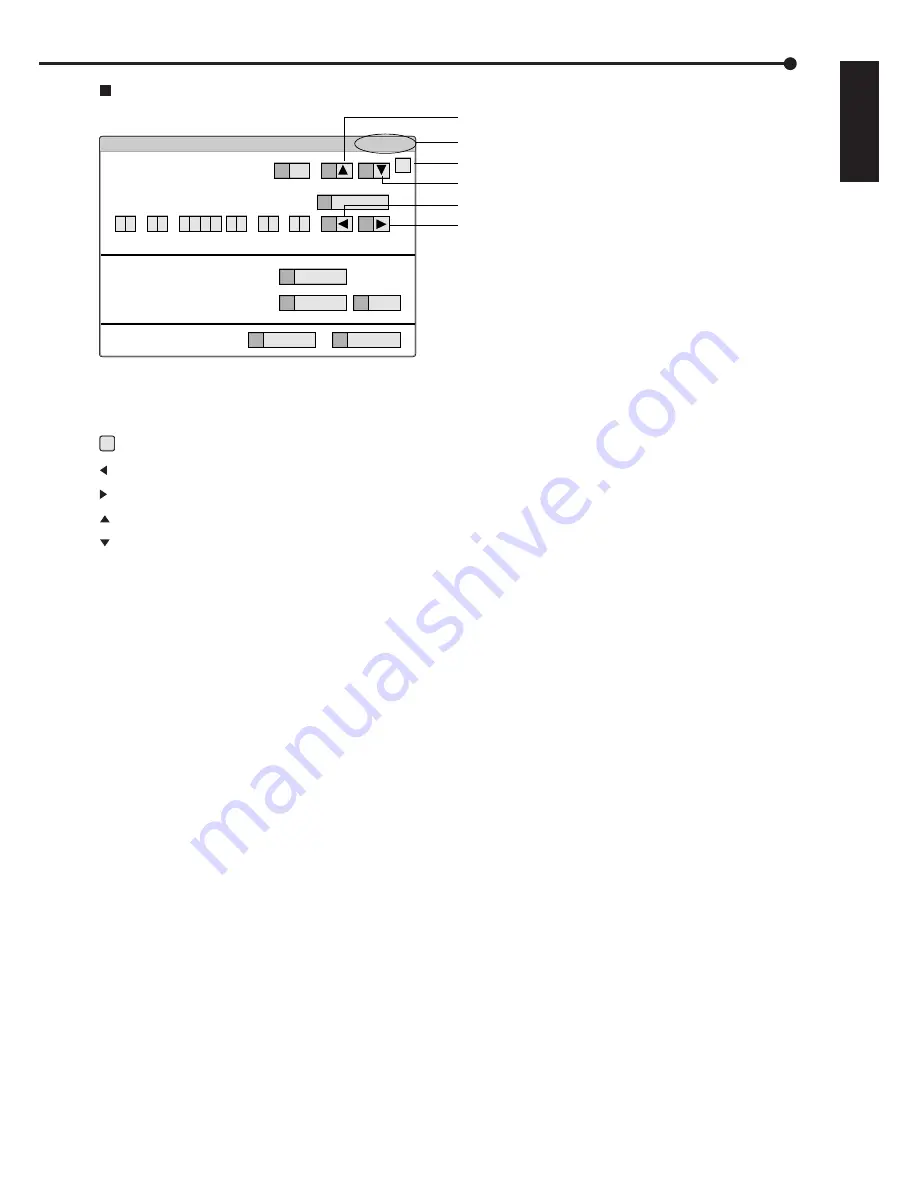
29
•••••••••••••••••••••••••••••••••••••••••••••••••••••••••••••••••••••••••••••••••••••••••••••••••••••••••••••••••••••••••••••• How to set the menus
ENGLISH
Symbols in the menus
Some symbols appear in the menu screens. The meanings are as follows.
?
(Help)
When you press the HELP button or click this symbol, the detailed information on the menu appears.
(Left)
When you press the 14 button or click this symbol, the item to be set shifts to left.
(Right)
When you press the 16 button or click this symbol, the item to be set shifts to right.
(Up)
When you press the 11 button or click this symbol, the value of selected item increases.
(Down)
When you press the 15 button or click this symbol, the value of selected item decreases.
Menu address
A unique number for each menu page. You can go directly to each menu page by inputting the menu
address number using the front buttons of the unit.
For example, when opening the <Motion Search> menu, press the SET UP button and then press the
camera number button in the order of 1, 6.
Motion Search (Main - Normal)
E
Return
D
Search
116 000 000
?
Motion Detection Settings
A
1
13
Oldest
B
Next >
C
Motion A
12
same
0 1 - 0 1
0 4
2 0
0
0
14
16
0
0
0
0
:
:
-
11
15
Same as Recording Setting
Search Start Position
Setup date search starts from.
Camera Select
Help button
Left button
Right button
Up button
Down button
Menu address






























