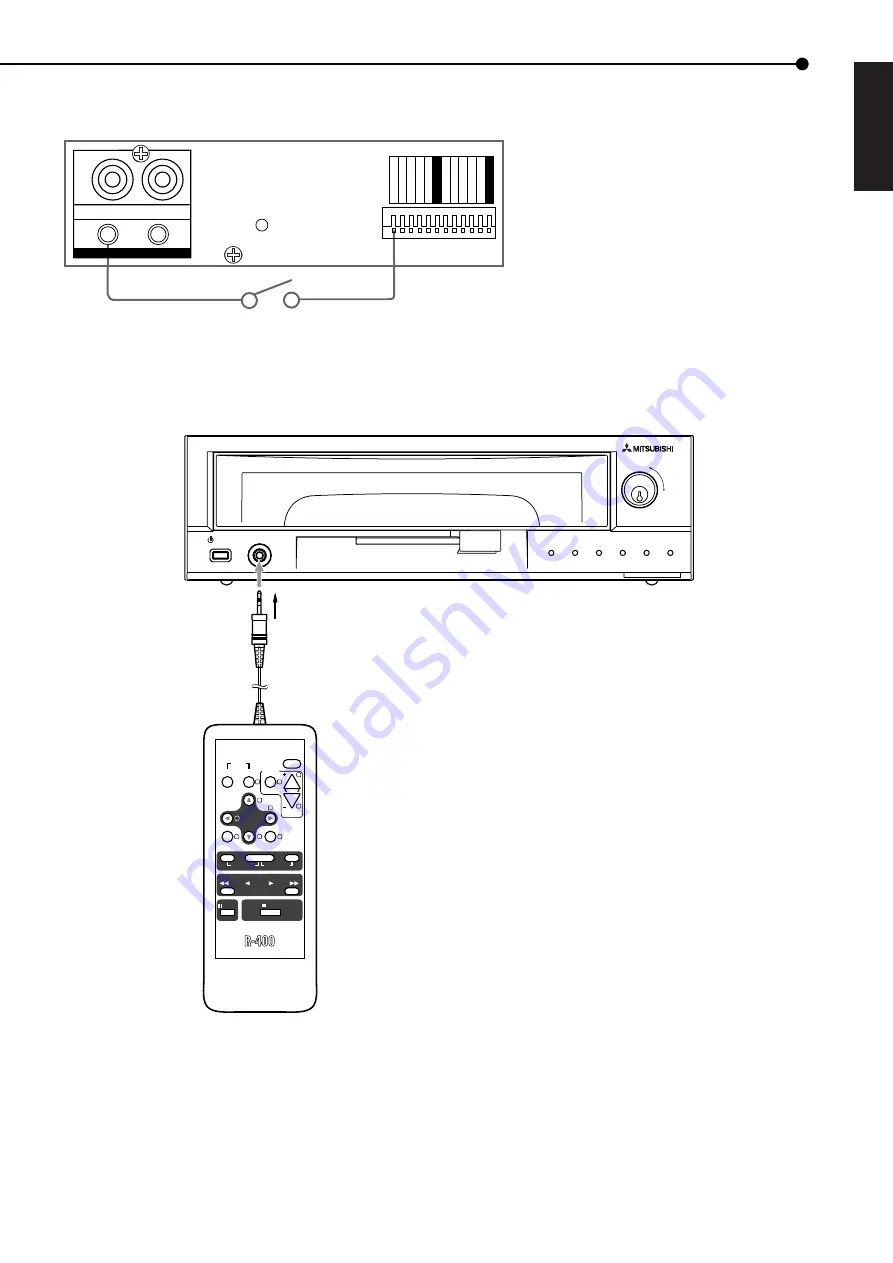
ENGLISH
13
••••••••••••••••••••••••••••••••••••••••••••••••••••••••••••••••••••••••••••••••••••••••••••••••••••••••••••••••••••••••••••••••••••• Connections
■
Alarm recording connection
Example: The diagram below shows an example of connection for alarm signals corresponding to camera number 1.
ALARM SWITCH
RESET
EMERGENCY
MODE OUT 1
MODE OUT 2
MODE OUT 3
MODE OUT 4
ALARM 1
ALARM 2
ALARM 3
ALARM 4
MODE OUT 5
GND
GND
IN
OUT
GND
AUDIO
■
Connecting the wired remote control R-400 (supplied)
ACCESS
REC
ALARM
INTERRUPT WARNING
LINK
LOCK
RX/TX
DIGITAL RECORDER DX-NT400
POWER
REMOTE
REMOTE CONTROL UNIT
PLAY
REV.P
REC/STOP
TIMER ON/OFF
PAUSE
STOP
CLEAR
ENTER
SET UP
MENU
SEARCH
SPLIT/
SINGLE
ZOOM
ALARM
INTERRUPT
LOCK
WARNING
RESET
JOG
2
1
4
8
9
7
0
6
5
3
To REMOTE jack
2 m














































