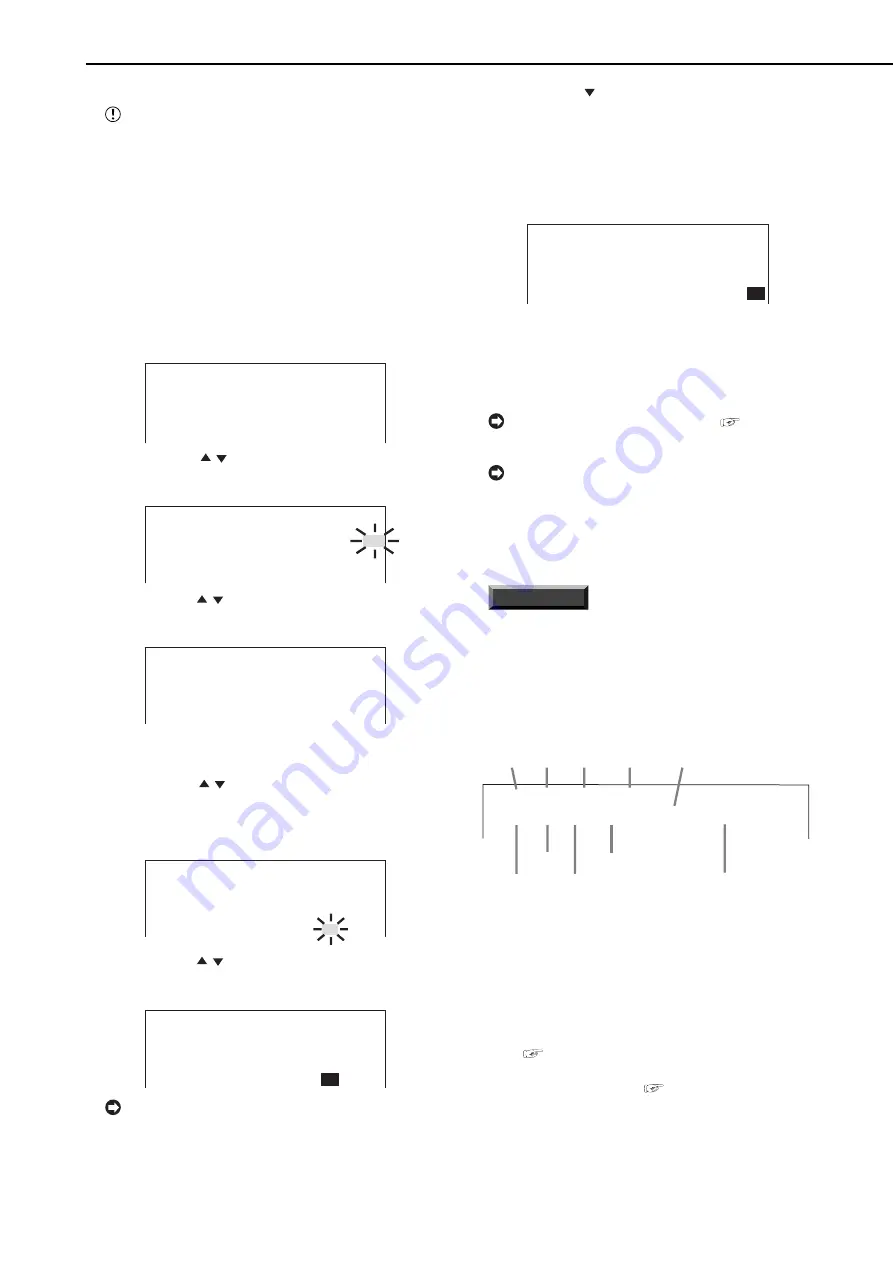
24
••••••••••••••••••••••••••••••••••••••••••••••••••••••••••••••••••••••••••••••••••••••••••••••••••••••••••••••••••••••••••••••••••••••••••••••••••••••••••
Basic operations (continued)
♦
TIME DATE ADJUST
Before you start recording, it is necessary to set
accurately the present date and time.
Example: Setting the date/time to 10/28/2003 6:30pm
(18:30). (default: “01/01/2003 00:00:00”)
1. Press the SET UP button to display the <SETTINGS>
screen.
2. Check that the cursor (>>) is positioned at “TIME DATE/
DISPLAY SETTINGS” and then press the ENTER button.
• The <TIME DATE/DISPLAY SETTINGS> screen appears.
3. Check that the cursor is positioned at “TIME DATE
ADJUST” and then press the ENTER button.
• The <TIME DATE ADJUST> screen appears.
<TIME DATE ADJUST>
>>DAYLIGHT SAVING OFF
DAY 01
MONTH 01
YEAR 2003
TIME 00:00:00
4. Press the JOG , buttons to move the cursor to “DAY”
and then press the ENTER button.
• The background of the setting item turns red and flashes.
<TIME DATE ADJUST>
DAYLIGHT SAVING OFF
>>DAY 01
MONTH 01
YEAR 2003
TIME 00:00:00
5. Press the JOG , buttons to display “28” and then press
the ENTER button.
• The setting item is determined and flashing stops.
<TIME DATE ADJUST>
DAYLIGHT SAVING OFF
>>DAY 28
MONTH 01
YEAR 2003
TIME 00:00:00
6. Repeat steps 4 and 5 to set “MONTH” and “YEAR.”
7. Press the JOG , buttons to move the cursor to “TIME”
and then press the ENTER button twice.
• The setting item of hour digit is highlighted when the ENTER
button is pressed once. When the button is pressed again,
the background turns red and flashes.
<TIME DATE ADJUST>
DAYLIGHT SAVING OFF
DAY 28
MONTH 10
YEAR 2003
TIME 00:00:00
8. Press the JOG , buttons to display “18” and then press
the ENTER button.
• The setting item is determined and flashing stops.
<TIME DATE ADJUST>
DAYLIGHT SAVING OFF
DAY 28
MONTH 10
YEAR 2003
TIME
18
:00:00
The time is indicated using the 24-hour system.
9. Press the JOG button to move the highlighted display
to “MINUTE” and press the ENTER button. And then repeat
step 8.
10. Repeat step 9 for “SECOND.”
11. Press the ENTER button.
• The setting item is determined and flashing stops.
<TIME DATE ADJUST>
DAYLIGHT SAVING OFF
DAY 28
MONTH 10
YEAR 2003
TIME 18:30:
00
12. Press the CLEAR button or the SET UP button.
♦
Present time display
When turning on the power of the unit, the time/date display
shown below appears (in case of DISPLAY MODE 3).
For setting other display modes,
see “DIS-
PLAY MODE” on page 34.
During recording, the recorded capacity of HDD
is displayed. When recording is stopped, the display
is cleared (with the exception of when pausing re-
cording). The recorded capacity of HDD appears
again after a few moments when recording is started
again.
INFORMATION
This unit uses 4 digits to display the year. The
available display range is 99 years between 1/1/2001
to 31/12/2099. The unit is also equipped with a
function to automatically calculate leap years. The
date returns to the year 2001 after 31/12/2099.
♦
Recorded capacity display function
01-01-2003 WED
00:00:00 12.5P 99
%
A00001
Year
Month
Day
Day of
the week
Alarm recording number
Minute
Second
Hour
Recording interval
Recorded capacity of
the HDD
When “REMAIN HDD” of the <REAR TERMINAL
SETTINGS> screen is set to “MAIN” or “SUB,” the recorded
capacity of the specified HDD is displayed on the screen.
The “%” indicates the ratio of the recorded capacity to the
total HDD capacity. The following settings are required to
enable this function.
1) Select HDD and set the remaining capacity in the
“REMAIN HDD” of the <REAR TERMINAL SETTINGS>
screen. (
see page 50).
2) Set “DISPLAY MODE” in the <TIME DATE/DISPLAY
SETTINGS> screen to “3.” (
see page 34).














































