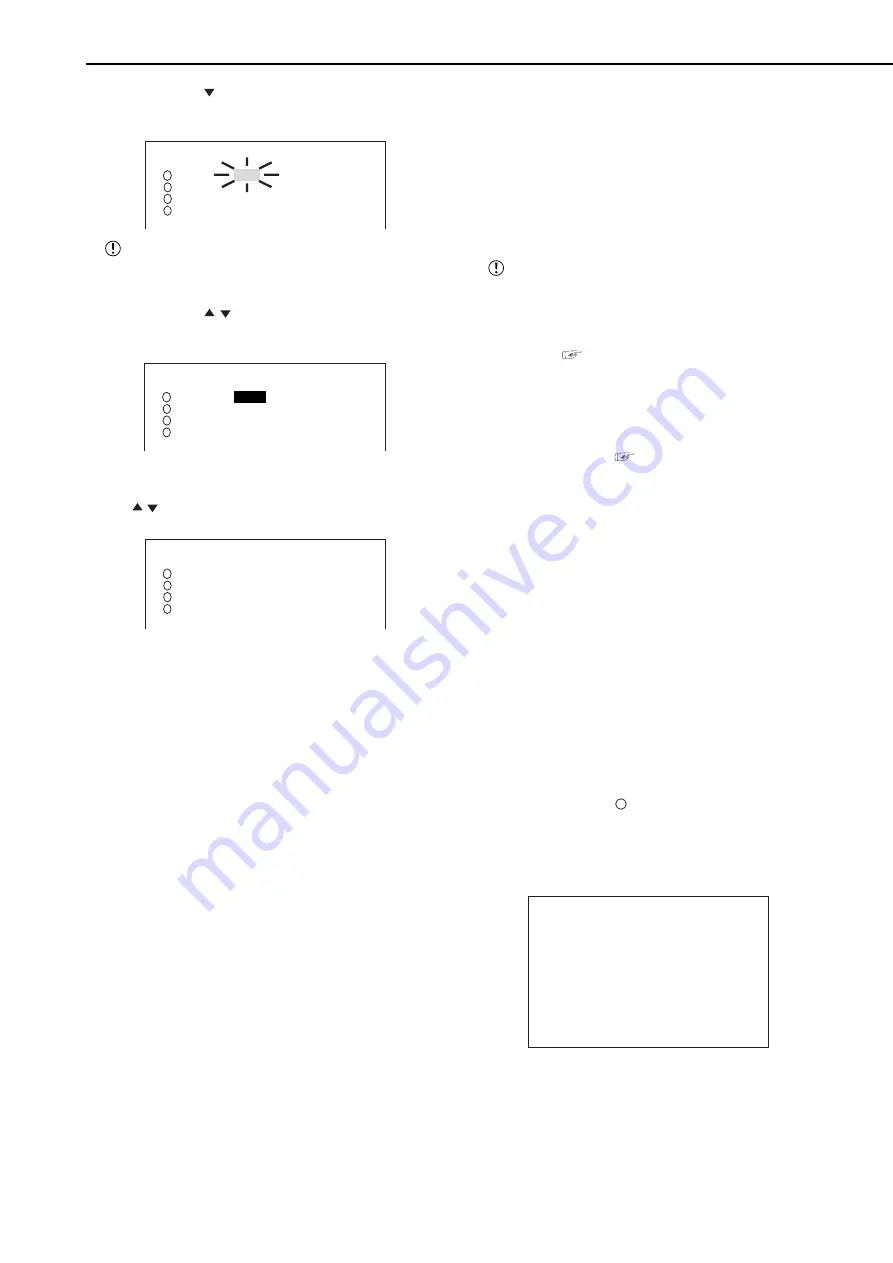
26
••••••••••••••••••••••••••••••••••••••••••••••••••••••••••••••••••••••••••••••••••••••••••••••••••••••••••••••••••••••••••••••••••••••••••••••••••••••••••
Basic operations (continued)
7. Press the JOG button to highlight the setting item of
“GRADE” and then press the ENTER button.
• The background of the setting item turns red and flashes.
4
1
2
3
<RECORD SETTING>
NO PPS GRADE A-PPS A-GRADE
1.25P STD 3.125P STD
3.125P STD 3.125P STD
3.125P STD 3.125P STD
3.125P STD 3.125P STD
The menu screen is not cleared even when
pressing the SET UP button while the setting item is
flashing.
8. Press the JOG , buttons to select “HIGH” and then
press the ENTER button.
• The setting item is determined and flashing stops.
4
1
2
3
<RECORD SETTING>
NO PPS GRADE A-PPS A-GRADE
1.25P
HIGH
3.125P STD
3.125P STD 3.125P STD
3.125P STD 3.125P STD
3.125P STD 3.125P STD
9. When the setting is completed, press the CLEAR button.
• The cursor reappears to the left of the camera number.
• To continue with other camera number settings, press the
JOG
,
buttons to move the cursor to the desired camera
number and repeat steps 4 to 9.
4
1
2
3
<RECORD SETTING>
NO PPS GRADE A-PPS A-GRADE
>> 1.25P HIGH 3.125P STD
3.125P STD 3.125P STD
3.125P STD 3.125P STD
3.125P STD 3.125P STD
10. Press the CLEAR button or the SET UP button to return to
the normal screen.
11. Press both REC/STOP buttons.
• The REC indicator lights up and recording starts.
12. To stop recording, press both REC/STOP buttons.
• Recording stops and the REC indicator turns off.
■
Basic playback
This unit allows recorded video to be played back using
various methods. The basic playback described below is
the most common method for playback.
1. Press the PLAY button.
• Recorded data of the HDD is played back.
• When you start playback after turning the power on, the
oldest recorded video is played back first. Otherwise, playback
resumes from the stopped position of the previous playback.
When “HDD REPEAT PLAY” in the <HDD
SETTINGS> screen is set to “OFF,” playback stops
when reaching the physical end of the HDD or the
end of the recorded section. When “HDD REPEAT
PLAY” is set to “ON,” recorded video is played back
repeatedly (
see “HDD REPEAT PLAY” on page
47).
(To change the playback device • • •)
• The default setting of the playback device is MAIN HDD.
• To change the playback device to SUB HDD, display the
<SEARCH SELECTION> screen and select “SUB” in
“PLAYBACK DEVICE.” (
see page 63)
2. To pause playback, press the PAUSE button.
• To resume playback, press the PAUSE button again or press
the PLAY button.
3. To stop playback, press the STOP button.
• When you start playback again, the playback starts from
the stopped position.
■
Basic search
This unit displays a menu of most frequently used search
function simply by pressing the SEARCH button.
♦
TIME DATE SEARCH
Various search functions are available for searching the
start point of video clips. This function allows you to search
the video by specifying date, hour, minute, second, and
the camera number.
Example: Searching a scene recorded on the MAIN HDD
with time/date stamp of 03/03/2003 9:25:40pm (21:25:40)
using camera number “
3
.”
1. Press the SEARCH button to display the <TIME DATE
SEARCH> screen.
• The default setting of the search menu displayed when
pressing the SEARCH button is “TIME DATE SEARCH.”
<TIME DATE SEARCH>
>>01-01-2003 00:00:00
EXECUTE(FORWARD)
MAIN
START 02-02-2003 00:00:00
END 04-04-2003 12:30:15
PUSH SEARCH KEY FOR
SEARCH SELECTION
2. Check that the cursor is next to the date to be searched
and then press the ENTER button twice.
• The setting item is highlighted when the ENTER button is
pressed once. When the button is pressed again, the
background turns red and flashes.
















































