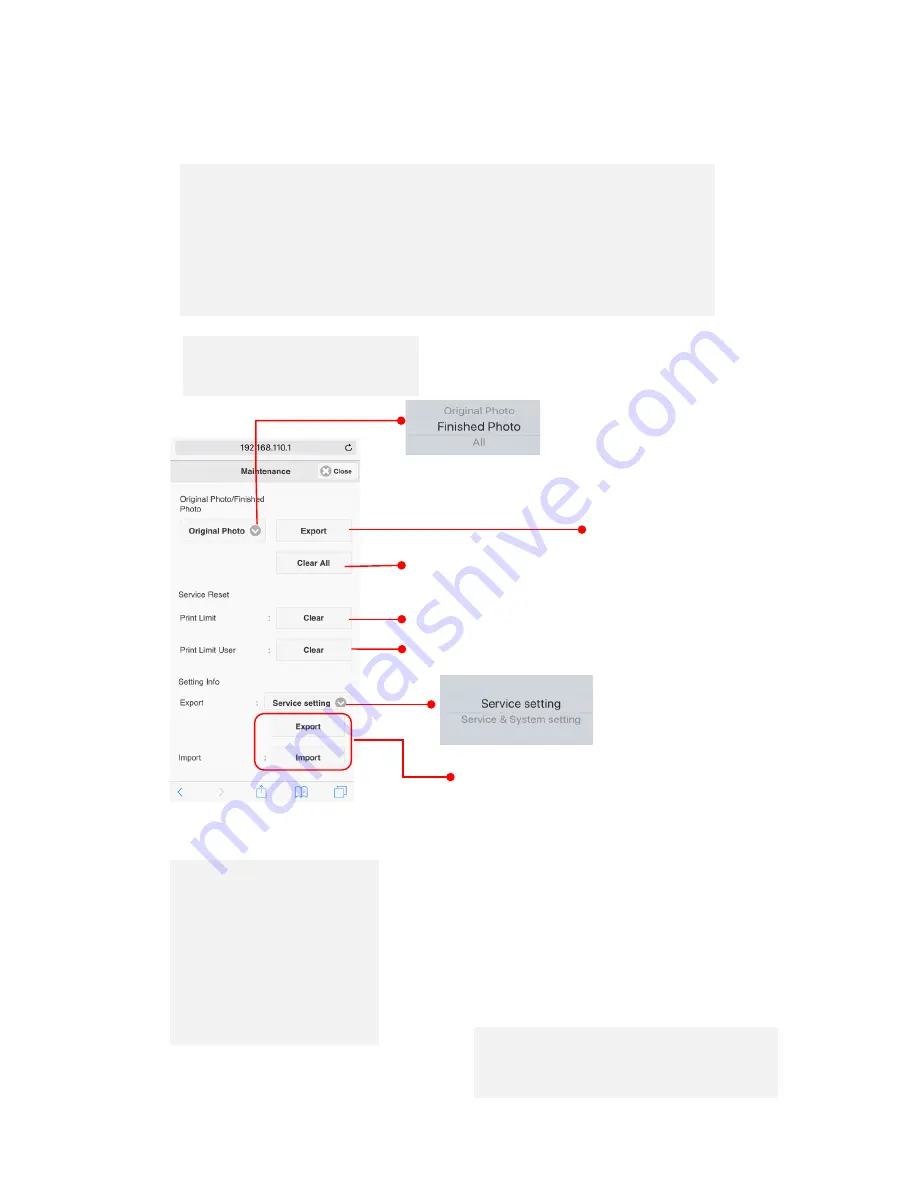
SETTINGS
Ver1.5
8. Additional Setting
9. Maintenance
Export Photo data
1) Select Original Photo,
Finished Photo or All.
2) Insert USB Flash Drive to
the system.
3) Tap Export
4) Wait until a dialog
"Successfully completed!" is
shown.
Clear Max Print count Limit per system *
Clear Max Print count Limit per each device *
* Max Print Count
See 6.2 Print Limit setting
Original Photo data or Finished Photo data with a frame etc. or both can be
manually exported to a USB Flash drive as a zip file.
"Auto Delete" at 7. System Setting must be disabled for use of this service.
*If "Auto Archive" at 7. System Setting is enabled, both data in JPEG format are
automatically stored in a designated device.
Service setting
: System
setting items like SSID,
password are not included.
Service & System setting
:
System setting items like SSID,
password are included.
Export Service Setting
1) Select Service setting or Service & System setting.
2) Insert USB Flash Drive to the system.
3) Tap Export
4) Wait until a dialog "Successfully completed!" is
shown.
5) Remove the USB drive
Import Service Setting
1) Insert USB Flash Drive including Export file
to the system.
3) Tap Import
4) Tap OK on "Successfully completed!" dialog
5) Remove the USB drive and reboot the system.
(Not Available : Future option)
Delete All image data and print Info data.
(Statistics data is not deleted.)
Note:
Both systems for Export and Import must
have the same software version.
30










































