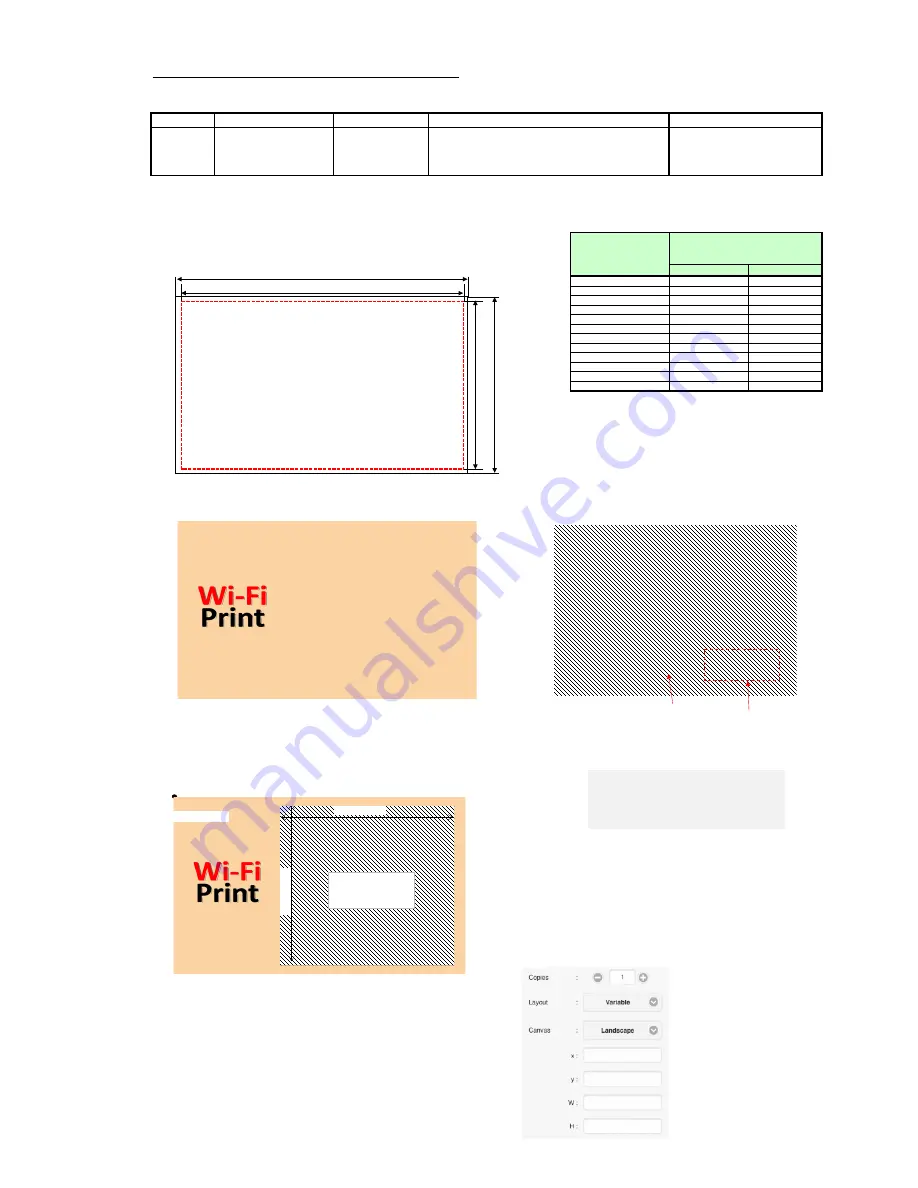
FRAME SPECIFICATIONS - EASY PRINT
Ver1.5
Frame image details for Easy Print and Overlayed frame for FunPrint
1. Frame image specifications
Service
Image format
EasyPrint
PNG file
FunPrint
2. Procedure of creating Frame image
(1) Prepare image data fits to a print size.
*Please note that approx. 4mm (40 dots) from the edge of image
data will be trimmed off when printing for full-bleed.
W [pixel]
H[pixel]
L(9 x 13)
1550
1076
2L(13 x 18)
1550
2128
KG(10 x 15)
1852
1226
A5(15 x 20)
1852
2428
A5W(15 x 23)
1852
2729
15 x 8.5
1852
1030
15 x 8.9
1852
1077
11 x 15
1852
1346
15 x 21
1852
2568
15x15
1852
1827
13x13
1550
1528
5x15
1852
625
(2) Design contents of the frame.
(3) Specify a position and size of area where photo image is to be fit.
* The photo fitting area must be a transparent background.
If not, only frame image will be printed,
even if a photo data is sent to the system through wi-fi.
3. Setting of Photo fitting position by application
Open HotFolder setting of Maintenance menu,
1) set Layout "Variable"
2) set the image position and size at x, y, W, H setting window.
(for this example, x = 675, y = 62, W = 1102, H = 1102)
3) Click "Set" button.
Refer to the Print pixels
chart
Image pixels
Frame file name
CP-D90DW Print pixels
Print size
Print pixels
Example
10x15_frame1.png
Any file name.
A part of the file name is not shown if the file name is
long.
(
ex.) Frame for 10x15(4x6") size
1772
1852pixel
1146
1226
透過処理
H =
1102
W = 1102
(x, y) = (675, 62)
Transparent
back ground
675
62
1102
1102
HotFolder Setting
(x, y) = (0, 0)
<Example of Fun Print Overlayed Frame>
Logo
Transparent
background
Overlayed
frame design
[Note]
The overlayed frame will not be displayed on Fun
Print Service screen on user's mobile device, but
added on a print.
35



















