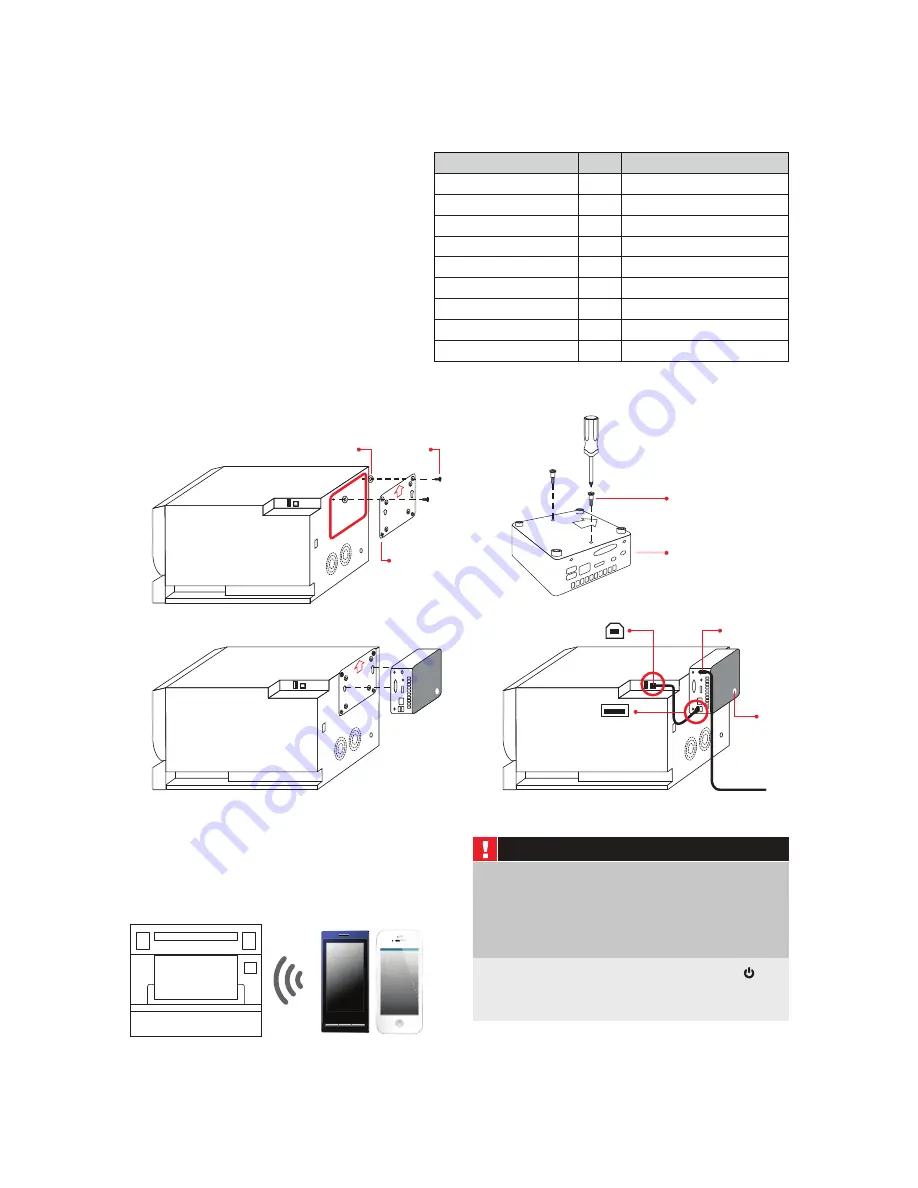
Contents
Qty.
Description
NUC
1 Ft. USB Cable
Power Adapter
Metal Plate
Black Screws
Silver Screws
Washer
Installation Set-up Guide
Manual
Wireless device
Connection to D90 printer
Connection to power
Attaches to the NUC
Screw hooks to for the NUC
Screws for metal plate
Washers for metal plate
QRef Manual
Intel Manual
1
1
1
1
2
2
2
1
4
1.
3.
Metal Plate
Silver
Screws
Washers
2.
4.
Power Adapter
Power
Button
USB connection
Type A
USB connection
Type B
Back Screws
NUC
Warning:
Do not unplug the power of the NUC without shutting
down the system.
Do not uplug USB cable from the NUC to the printer w/o
properly shutting down the system.
Proper shutdown; press the NUC's power button
or perform a shutdown from the web program thru
the admin user.
ASSEMBLY / PARTS LIST
How to attach your CP-D90DW Printer to
the NUC
1.
Attach metal plate to the back of the D90 printer
using (2) silver screws. (Note: Make sure to point
arrow up on metal plate)
2.
Attach black screw to the back of the NUC.
3.
Insert NUC with attached screws to the metal plate
on the back of the D90 printer.
4.
Connect USB Cable to the D90 printer and power
adapter to the NUC.
5.
Plug NUC to an outlet and press power button on
the NUC.
*Make sure D90 Printer power is on before
powering up the
NUC. ame and use new admin/user password
Wi-Fi Setup
Connect Smart Phone/Tablet to the Selfone
Wireless Print Station
TM
application.
Parts List
3




































