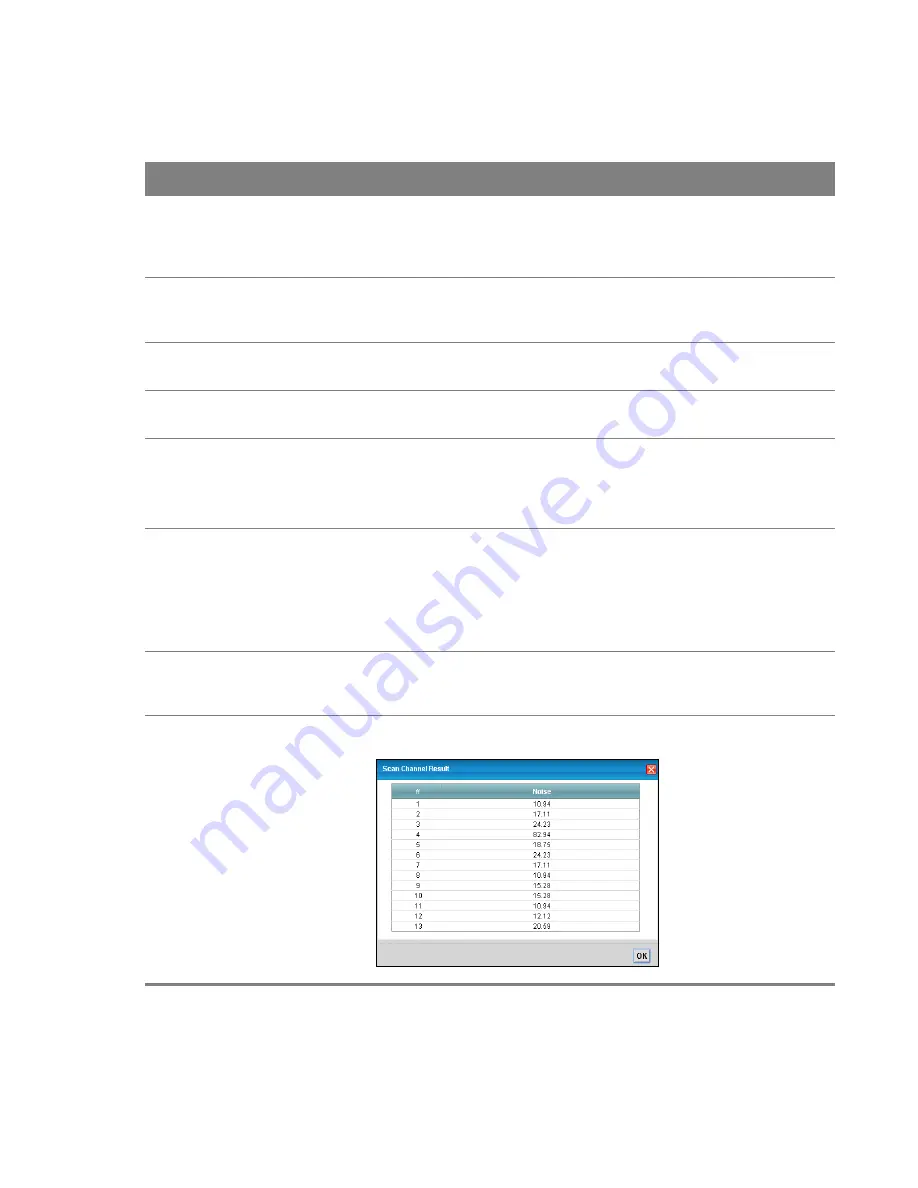
Chapter 7 Wireless 2.4GHz
45
Table 5
Network Setting > Wireless 2.4GHz > General
LABEL
DESCRIPTION
Wireless
Select the
Enable Wireless LAN
check box to activate the wireless LAN.
Nota: You must also set the Router’s physical
Wifi/WPS
button to
ON
to use wireless
LAN. The
Wifi
LED should be on.
Wireless
Network Name
(SSID)
Enter a descriptive name for the wireless LAN.
Hide SSID
Select this check box to hide the SSID in the outgoing beacon frame so a station cannot
obtain the SSID through scanning using a site survey tool.
Client Isolation
Select this to keep the wireless clients in this SSID from communicating with each other
directly through the Router.
MBSSID/LAN
Isolation
Select this to keep the wireless clients in this SSID from communicating with clients in
other SSIDs or wired LAN devices through the Router.
Select both
Client Isolation
and
MBSSID/LAN Isolation
to allow this SSID’s wireless
clients to only connect to the Internet through the Router.
Channel
Selection
Set the channel depending on your particular region.
Select a channel or use
Auto
to have the Router automatically determine a channel to
use. If you are having problems with wireless interference, changing the channel may
help. Try to use a channel that is as many channels away from any channels used by
neighboring APs as possible. The channel number which the Router is currently using
then displays in the
Operating Channel
field.
Scan
Click this button to have the Router immediately scan for and select a channel (which is
not used by another device) whenever the device reboots or the wireless setting is
changed.
Result
Click this to show the scan result of channels and their noise such as the following
screen.
















































