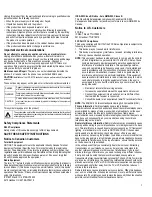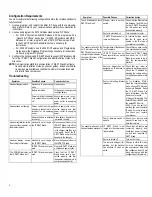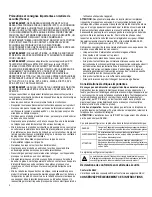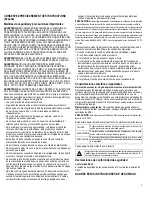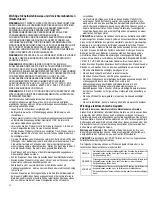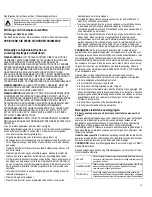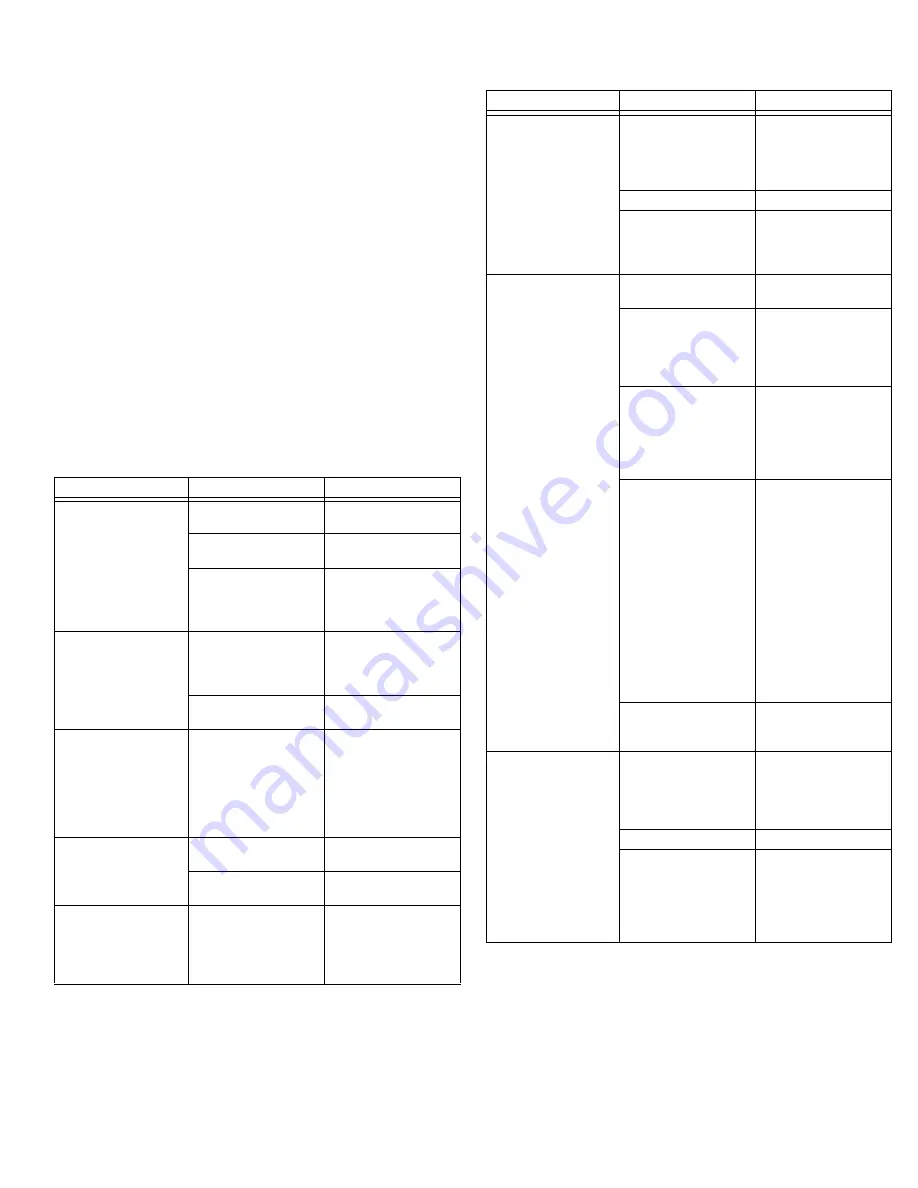
6
Configuration Requirements
You must complete the following configuration before the cordless handset is
fully functional:
1. License, program, and register the Mitel IP Phone with the communica-
tions platform. Refer to your communications platform documentation for
instructions.
2. License and program the 5610 Cordless Handset as a SIP Phone:
•
For 3300 ICP systems with MCD Release 4.0 SPx, program it with a
“Generic SIP Phone” device type; for 3300 ICP systems with MCD
Release 4.1 or later, program it with a “5610 SIP” device type. Refer
to the 3300 ICP System Administration Tool online help for
instructions.
•
For 5000 CP systems, see the 5000 CP Features and Programming
Guide and/or the Database Programming online help for instructions
on how to program SIP phones.
3. Configure the handsets and IP DECT Stand to support SIP telephony. Re-
fer to the IP DECT Stand Configuration and Administration Guide for in-
structions.
NOTE: Communication platform documentation, IP DECT Stand Configura-
tion and Administration Guide, phone user guides, and phone installa-
tion guides are available on the Mitel Customer Documentation web
site at http://edocs.mitel.com.
Troubleshooting
Symptom
Possible Causes
Corrective Action
Handset display is black.
Handset is in power saving
mode.
Press any key
Battery is drained.
Put handset in charger and
recharge battery.
Power outlet that the adapt-
er is connected to is turned
off.
Ensure power cord is con-
nected properly and that
power outlet is supplying
power.
Handset does not charge
Power outlet that charger
adapter is connected to is
turned off or not supplying
power
Ensure power cord is con-
nected properly and that
power outlet is supplying
power.
Handset battery is installed
incorrectly
Check battery. Ensure that it
is oriented correctly.
Handset registration failed,
and the status indicator on
the display is black.
Handset is out of range of
the IP DECT Stand.
Move handset closer to the
IP DECT Stand, turn off the
handset, place the handset
in the charger, and then turn
it on again. Reset the IP
DECT Stand and place the
handset in the charger.
Handset display shows,
“Searching for Gateway”.
Handset is out of range of
the IP DECT Stand.
Move the handset closer to
the IP DECT Stand.
IP DECT Stand is not pow-
ered
Plug the IP DECT Stand into
a continuous power outlet.
The POWER indicator on
the IP DECT Stand is off.
IP DECT Stand is not pow-
ered.
Check that the IP DECT
Stand power cord is con-
nected properly, and that
the adapter is plugged into a
continuous power outlet.
The LAN indicator on the IP
DECT Stand is off.
Ethernet cable is not con-
nected.
Check that the Ethernet ca-
ble between the WAN port
on the IP DECT Stand and
the LAN port on your router
is connected properly
Router is not turned on.
Turn on power to router
IP DECT Stand cannot re-
trieve an IP address
In Internet Settings, check
that the IP mode corre-
sponds to the IP mode of
your Internet connection.
You cannot make calls, the
VoIP indicator on the IP
DECT Stand is not lit, and
the right status indicator in
the upper left corner of the
display is black.
Configuration of the handset
is not complete.
Check that you have config-
ured your handset properly.
IP DECT Stand has not
been reset after you saved
the configuration.
Reset the IP DECT Stand
and allow the IP DECT
Stand two minutes to log in
with the communications
platform.
Router or modem has not
assigned an IP address to
the handset.
Check that your router or
modem is working properly.
Check the IP address by
pressing the volume up key
on the handset while in Idle
mode.
Router is blocking Internet
telephony.
a) Try disabling STUN.
Open the Internet settings
menu, choose STUN mode,
and select Disabled. Reset
the IP DECT Stand. For
more information, see the
Router user manual.
b) Use port forwarding. The
default SIP port is 5060, and
the default RTP port is
5004. If you use port for-
warding, you must use static
IP mode. For more informa-
tion, check your router’s
user manual.
Router firmware needs to
update.
Check your router’s user
manual to see how to up-
date the firmware
You cannot make calls, but
handset worked previously.
IP DECT Stand is not
logged into the communica-
tions platform.
Check that all cables are
connected properly, and
check that power is turned
on, and then reset the IP
DECT Stand.
Router is turned off.
Turn on the router.
The router is using port for-
warding, but the handset
has dynamic IP mode en-
abled.
Change to static IP mode.
For more information, see
the user manual. Note that
the configured static IP ad-
dress must agree with the
configured port forwarding.
Symptom
Possible Causes
Corrective Action