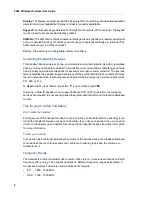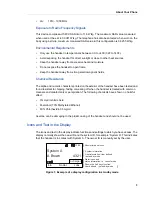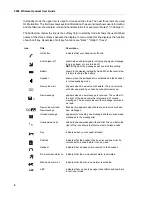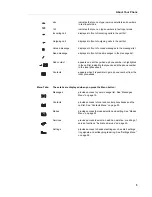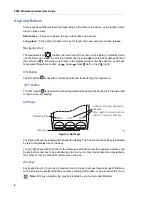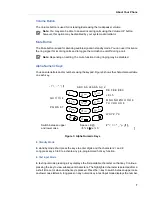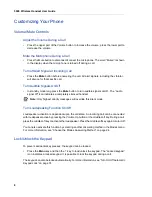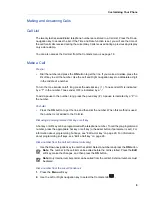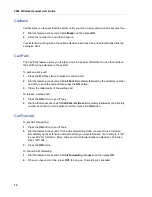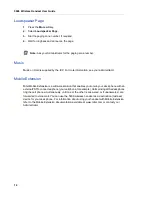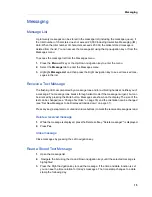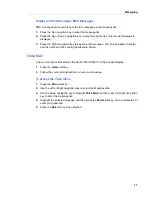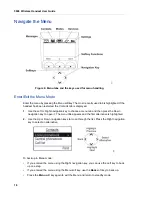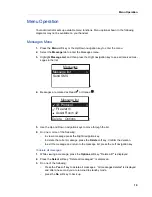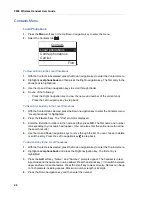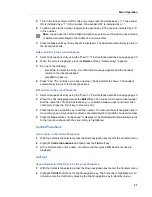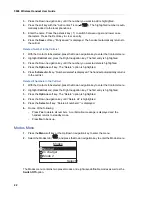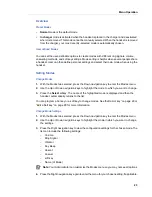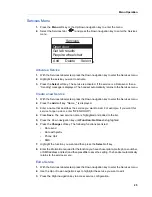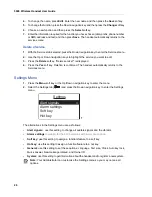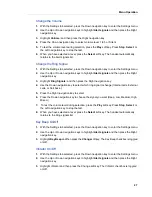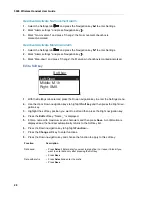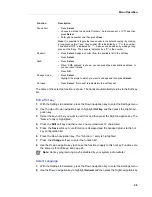Messaging
15
Messaging
Message List
Up to twenty messages can be stored in the message list (including the message queue), if
the total number of characters does not exceed 20,000 including Interactive Messaging (IM)
data. When the total number of characters exceeds 20,000, the oldest stored message is
deleted from the list. You can access the message list using the Up navigation key or from the
Messages menu.
To access the message list from the Messages menu:
1.
Press the
Menu
soft key or the Up/Down navigation key to enter the menu.
2.
Select the
Message
tab to enter the Messages menu.
3.
Highlight
Message List
and then press the Right navigation key to see all received mes-
sages in the list.
Receive a Text Message
The flashing LED, accompanied by a message tone and/or a vibrating handset, notifies you of
a message. The message tone breaks through silent mode if the message is urgent, but can
be silenced by pressing the Mute button. Messages are shown on the display. The size of the
text can be changed (see “Change Text Size” on page 30) and the orientation can be changed
(see “Set New Messages to be Displayed Upside down” on page 31).
Press any key (except alarm, mute and volume buttons) to mark the received message as read.
Delete a received message
1.
While the message is displayed, press the Delete softkey. "Delete message?" is displayed.
2.
Press
Yes
.
Close message
Close messages by pressing the Left navigation key.
Read a Stored Text Message
1.
Open the message list.
2.
Navigate the list using the Up and Down navigation keys until the selected message is
highlighted.
3.
Press the Right navigation key to read the message. If the time and date function is set,
you can see the time notation for today’s messages. The time stamp changes to a date
stamp the following day.