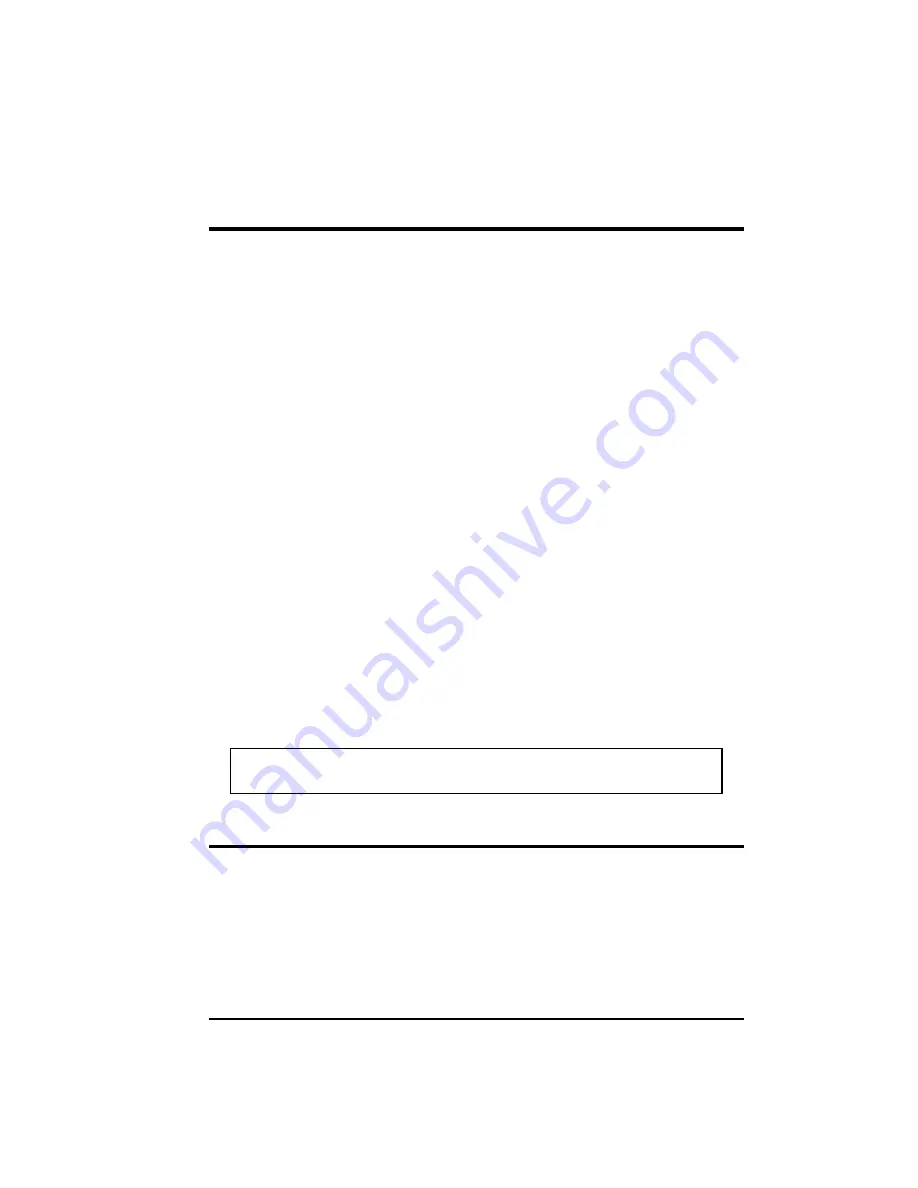
Supervisor Password/User Password
You can set either supervisor or user password, or both of them. The
differences between them are:
·
Supervisor password can enter and change the options of the setup menus.
·
User password can only enter but do not have the right to change the
options of the setup menus.
When you select this function, message will appear at the center of the screen to
assist you in entering a password. Type the password and press [Enter]. Note
the password is case-sensitive and can be up to eight characters in length. The
password typed now will clear any previously entered password. You will be
asked to confirm the password by typing it again and pressing [Enter].
To disable a password, just press [Enter] when you are prompted to enter the
password. A message will confirm the password will be disabled. Once the
password is disabled, the system will boot and you can enter SETUP freely.
When a password has been enabled, you will be prompted to enter it every time
you try to enter Setup. This prevents an unauthorized person from changing any
part of your system configuration.
Additionally, when a password is enabled, you can also require the BIOS to
request a password every time your system is rebooted. This would prevent
unauthorized use of your computer.
You determine when the password is required within the “BIOS Features Setup”
menu and its Security option (see “BIOS Features Setup” in this chapter). If the
Security option is set to
System
, the password will be required both at boot and
at entry to Setup. If set to
Setup
, prompting only occurs when trying to enter
Setup.
NOTE:
If you forget your password and wish to cancel it, ask your
dealer to reset the CMOS RAM for you.
IDE HDD Auto Detect
If your IDE hard disk supports the
auto-detect
function, the “IDE HDD Auto
Detect” feature can automatically detect the parameters of the hard disk (such as
size, cylinders, number of heads, sectors per track, write precompensation, and
the access mode) and load them into the “Standard CMOS Setup” menu.
When the “IDE HDD Auto Detect” function is selected from the main menu, the
sub-menu appears that lists the parameters detected. To accept the optimal
entries, press [Y] or else select from the numbers displayed under the OPTIONS
The SETUP Program
5-21






































